Editing sticky note color, skin & transparency
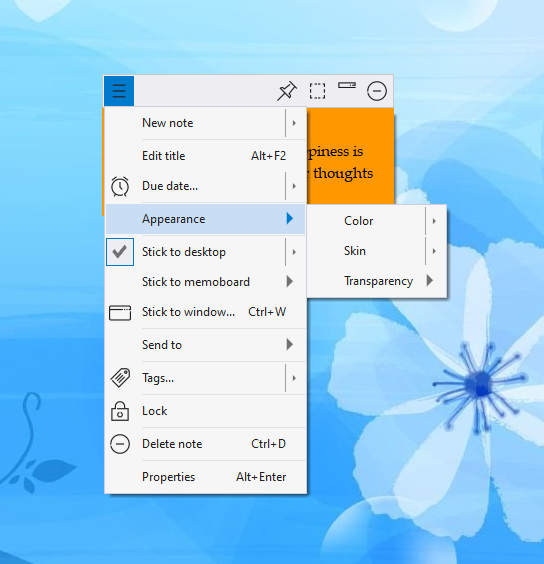
Notezilla lets you create a sticky note in diverse colors & skins. The sticky note color, skin and transparency are set using the note's menu. To access the note's menu, click on the top left button above the sticky note.
Color
Go to Appearance / Color menu (within the note menu) to choose a color of your choice. If you click on the Color menu item directly, the last selected color will be applied to the sticky note.
Skin
Go to Appearance / Skin menu (within the note menu) to choose a skin of your choice. If you click on the Skin menu item directly, the last selected skin will be applied to the sticky note.
Transparency
Go to Appearance / Transparency menu (within the note menu) to make a sticky note partly transparent or completely transparent. Completely transparent sticky notes will show only the note's text or picture without any background color.