The Standard editor
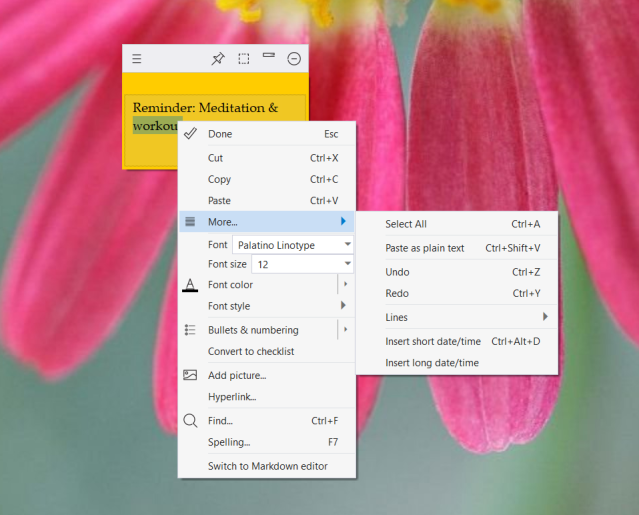
Notezilla has 2 kinds of editors: Standard editor and Markdown editor.
Here are various features of the Standard editor. First, ensure that you are in the edit mode to access the features of any editor. To switch to the edit mode, just double click inside the sticky note or press the space bar key.
Format Text
Right click inside the sticky note to access the formatting menu. The formatting menu lets you set the font, font size, font color, font style (bold, italic, underline, strikethrough), add bullets and numbering, and also set the text alignment.
For faster text formatting, it is recommended that you use shortcut keys that are listed in the formatting menu against each menu item.
Hyperlinks
Sticky notes automatically detect the standard links and make them clickable. You can also link selected text to a specific URL. Select the text, right click and choose 'Hyperlink' option from the menu to create named links.
To insert auto-links to websites, type the website address in the note body.
Example: www.conceptworld.com.
To insert auto-links to email addresses, directly type the email address
someone@somewhere.com
To insert auto-links to files or folders on your hard drive, just drag and drop the file/folder inside the sticky note or directly type the path like <C:\Program Files>.
Notice that if the path contains a blank space then surround the path with a < and > characters.
Paste as plain, unformatted text
To paste an unformatted text inside a sticky note, choose 'More / Paste as plain text menu' item from the formatting menu.
Insert Date & Time
To insert the current date & time, choose the 'More' menu item from the formatting menu and select the appropriate date/time option.
Checklist
Select 'Convert to checklist' option from the formatting menu to turn a regular sticky note to a checklist.
Add Pictures
To add pictures to a sticky note, choose 'Add Picture' menu item from the formatting menu.
Find text inside a sticky note
To find any text within a sticky note, choose 'Find' menu item from the formatting menu.
Spell check
To check spelling, choose 'Spelling' menu item from the formatting menu. Automatic spell-check can be enabled from the Preferences.