Often, copying files (especially backing up data) can take several minutes to several hours. Imagine, it is time to go home, and you want to shut down your computer. But you discover that the file backup task is still running. Such situations are very common. Leaving your computer run for the whole night is a waste of power.
How about automatically shutting down your PC or hibernating it, once your files have been copied successfully?
Yes, you read that right. This is very much possible using Copywhiz which can shut down your computer automatically after the files are copied. It provides multiple shutdown options such as Log off, Restart it, Sleep, Hibernate and Shut down.
What is Copywhiz?
Copywhiz enhances your file-copy experience by letting you to have more flexibility & control over the file copying and backup process.
Here is how Copywhiz makes file copying a breeze:
- Copy only new or modified files
- Easily pick files by name, extension, folder etc from bunch of folders
- Automatically organize files based on file attributes and metadata
- Copy files to multiple folders/computers
- Copy files from multiple folders and paste them at once
- Sync files between source and destination
- Pick files from multiple folders and compress in single .zip file
- Schedule file backups
- Verify copied files for data integrity
- Retain security attributes of files & folders (ownership/user access)
- Several more hidden nuggets designed to make your file-copy task easier.
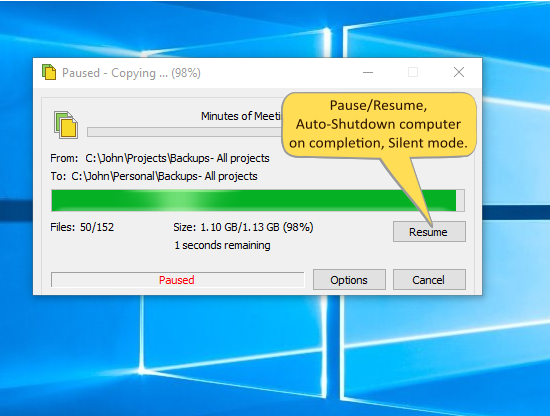
An image of one of the features of Copywhiz
Here is a short video depicting the feature mentioned above:
Copywhiz offers the following options to configure your system behavior after file copy.
Do nothing: Completes the file copying process and does nothing.
Log off: Shuts down your user account only. The desktop itself will remain powered on and will revert to the login screen for the next time you or someone else logs in.
Restart: The computer saves your information to the hard drive, turns off the computer for a moment, then turns it back on again.
Sleep: This uses very little power, your PC starts up faster, and you’re instantly back to where you left off once all the files are copied.
Hibernate: Saves all your open documents and applications both in memory and on your hard disk, and then puts your computer into a low-power state, allowing you to wake the computer and resume your work quickly.
Shut down: Closes all running programs and completely shuts off your machine, once the file-copying process finishes.
Please note that these options can are configurable only when the file copy process is in progress. While the files are being copied, click on ‘Pause’ (optional) and then go to Options–>On Completion from the menu. Set any “On Completion” action that needs to be performed after file copy. Click on ‘Resume’ (if you have paused earlier) to continue copying files.
The biggest advantage of using Copywhiz is that you can take automatic backups of your files and folders! Read more about it here:
Learn more about Copywhiz.
Download the free trial from here.
For more tutorial videos, click here .
Subscribe to our YouTube channel for regular updates and interesting videos!
Check out our other cool products.
Have a good day.
Thanks :)