We don’t copy every file during our file copy each time. If there is a long list of files and you wish to copy files only of a specific type or extension, it becomes tedious to filter them manually.
This article will, therefore, help you have a choice in the file copy by letting you exclude certain files from being copied.
Here we will look at this feature using Copywhiz and an alternative software, Xcopy.
What is Copywhiz?
Copywhiz enhances your file-copy experience by letting you to have more flexibility & control over the file copying and backup process.
Here is how Copywhiz makes file copying a breeze:
- Copy only new or modified files
- Easily pick files by name, extension, folder etc from bunch of folders
- Automatically organize files based on file attributes and metadata
- Copy files to multiple folders/computers
- Copy files from multiple folders and paste them at once
- Sync files between source and destination
- Pick files from multiple folders and compress in single .zip file
- Schedule file backups
- Verify copied files for data integrity
- Retain security attributes of files & folders (ownership/user access)
- Several more hidden nuggets designed to make your file-copy task easier.
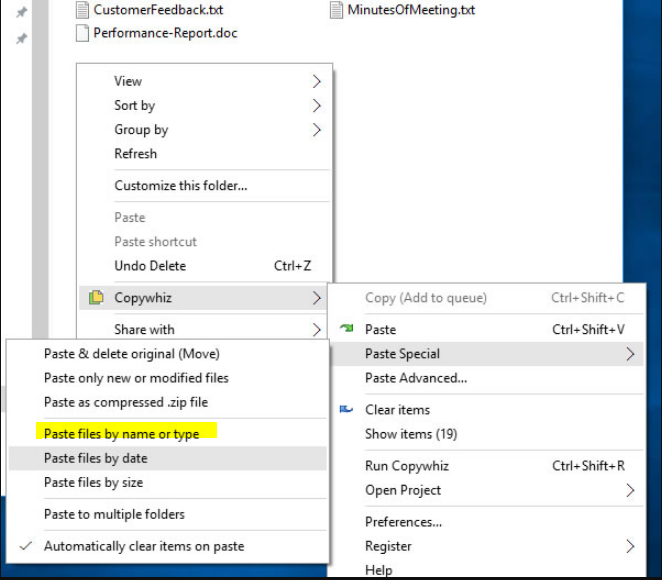
An image showing one of the features of Copywhiz
Steps to exclude specific files when copying in Windows
Using Copywhiz:
Watch a short video depicting this feature:
Video Transcription
1. Select files using Windows Explorer, right-click on them and choose Copywhiz->Copy from the menu as shown below :
2. Go to the destination folder, right-click inside the folder and select Copywhiz–>Paste special–>Paste files by name or type as shown below:
3. The Advanced Settings dialog box will open. You can include or exclude files/folders to be copied by typing their names, file extensions, or folder names. You can also preview the list of files that will be copied and files that will be skipped by clicking on the Preview button. After confirming, press the Ok button in the Advanced Settings dialog box. All the required files will be copied successfully.
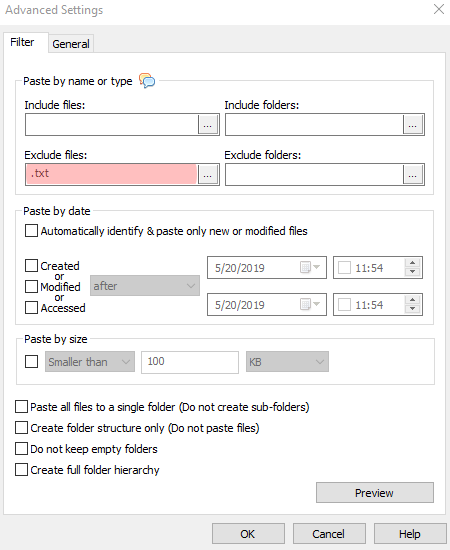
Using Xcopy
xcopy Source Destination /EXCLUDE:file1[+file2][+file3]… command lets us to specify a list of files containing strings to be excluded. These strings are not entered directly in the command switch. They are one or more text files that list the strings to be excluded.
Here is the command that is actually being used:
xcopy source destination /EXCLUDE:file1[+file2][+file3]… exclude: {path}list_of_exclusions.txt.
For Ex: To copy files from ‘C:\project’ to the folder ‘c:\backup,’ by excluding certain type of files, the following command line will be used:
xcopy c:\project c:\backup /Exclude: list of excluded files
However, Xcopy commands are not easy to use. System administrators may be able to use it. But Xcopy is not for ordinary users.
Conclusion
Copywhiz lets you to choose which type of files to copy & which to ignore i.e, it lets you to do ‘Selective File Copy’.
Pick only those files that are important & avoid files that are not required (Eg. Files that occupy too much space) with Copywhiz. Easily filter files by name, extension, folder, etc. from a bunch of folders.
Complete big file copy tasks with few clicks & save manual effort with Copywhiz.
The most significant advantage of using Copywhiz is that you can take automatic backups of your files and folders! Read more about it here:
For more tutorial videos, click here .
Subscribe to our YouTube channel for regular updates and interesting videos!
Learn more about Copywhiz.
Download the free trial from here.
Check out our other cool products.
Have a good day.
Thanks for reading till the end :)

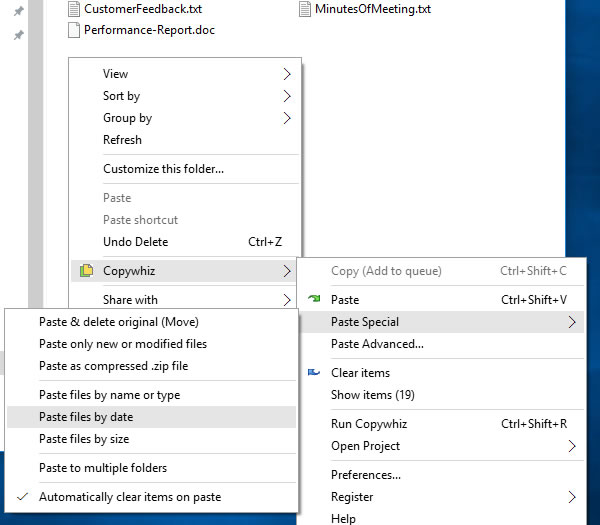
nice article