Many times we have all our music and pictures scattered in different folders that we may want to store into a single folder. You might want to pick only specific types of files and copy all of them in one folder. Say your favorite songs and personal pictures.
But you always have to follow the tedious process of copy, paste, copy, paste and repeat it several times, which is very time-consuming.
This post will explain how to copy files from different folders in different places into a single folder or destination.
It can be done easily using Copywhiz
What is Copywhiz?
Copywhiz enhances your file-copy experience by letting you to have more flexibility & control over the file copying and backup process.
Here is how Copywhiz makes file copying a breeze:
- Copy only new or modified files
- Easily pick files by name, extension, folder etc from bunch of folders
- Automatically organize files based on file attributes and metadata
- Copy files to multiple folders/computers
- Copy files from multiple folders and paste them at once
- Sync files between source and destination
- Pick files from multiple folders and compress in single .zip file
- Schedule file backups
- Verify copied files for data integrity
- Retain security attributes of files & folders (ownership/user access)
- Several more hidden nuggets designed to make your file-copy task easier.
Steps to quickly copy files from multiple folders into single folder
Watch a short video on this feature:

1. Go to Windows File Explorer, select the files/folders, right-click and choose Copywhiz–>Copy as shown below:
<src=”https: www.conceptworld.com=”” blog=”” uploads=”” 2016=”” 09=”” copy-files1.jpg”=””></src=”https:>
2. Keep adding files from different folders by selecting them, right-clicking, and choosing “Copy (Add to queue)” from the Copywhiz menu. You can see the total number of files copied until now in the “Show items” menu.
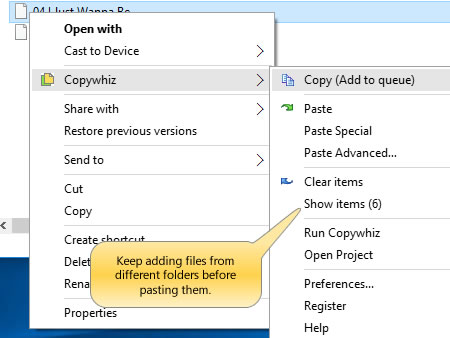
3. Right-click inside the destination folder and select Copywhiz–>Paste . You can even use Ctrl+Shift+V shortcut keys.
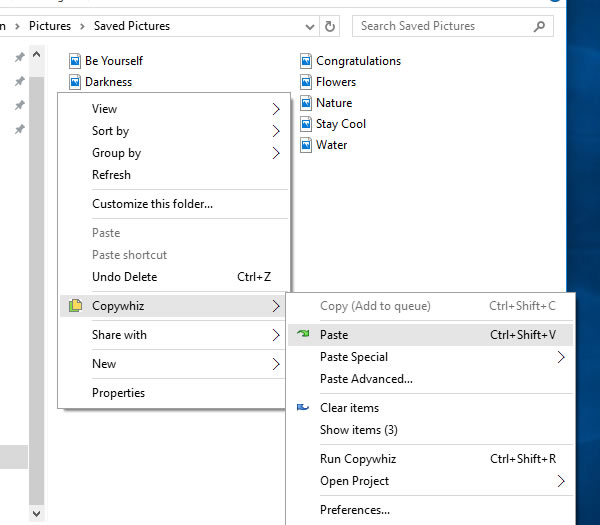
4. All the files (from multiple folders) are copied are once.
This is otherwise very time-consuming in Windows.
The biggest advantage of using Copywhiz is that you can take automatic backups of your files and folders! Read more about it here:
For more tutorial videos, click here .
Subscribe to our YouTube channel for regular updates and interesting videos!
Learn more about Copywhiz.
Download the free trial from here.
Check out our other cool products.
Have a good day.
Thanks for reading :)