Hello Friends!
This video will guide you how to copy, rename and delete files in a really innovative way in Windows using RecentX.
What is RecentX?
RecentX is a smart launcher for Windows designed to make your computing life joyful. Here are some of the many cool things you can do with RecentX:
- Effortlessly access any file, folder or program on Windows in less than 5 seconds!
- Assign tags to frequently used files/folders. Makes things even more faster.
- Integrates with Windows File open/save window so that you don’t have to to navigate any folder when opening or saving a document.
- It has a clipboard manager too that remembers all the text & pictures copied to a clipboard so that you can pick & paste them again.
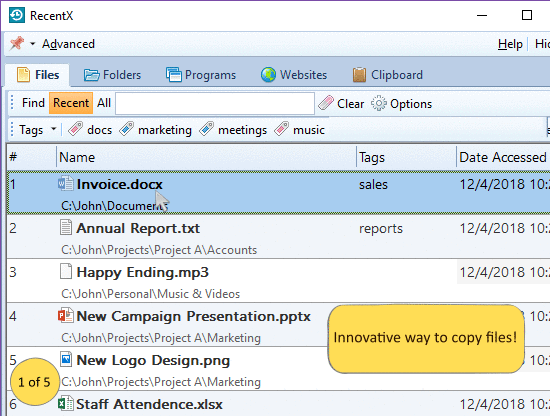
An animation showing one of the features of RecentX
Check out the various features of RecentX.
Using RecentX, you can easily perform frequent file operations such as copy, move, delete and rename without launching a file manager such a Windows Explorer.
Here is how you can do this:
Transcription
Thus RecentX proves to be more efficient and convenient than Windows.
This is it for the video.
For more tutorial videos, check out this page.
Check out our YouTube channel.
Have a good day.
Thanks for your time :)