It’s really important to set reminders for our tasks so we don’t miss our deadlines and stay on track.
I earlier used to use the Task Scheduler inbuilt in my Windows PC to display a message on my desktop at the specified time. It is also free.
But then i moved on to a much easier and faster app- Notezilla sticky notes for Windows.
Why? Let me explain the steps to set reminders at specific time using both the above apps and you will understand it clearly.
What is Notezilla?
Notezilla is a professional, elegant & highly rated sticky notes app for Windows & Phones (Android, iOS, iPhone, iPad etc). You can also access your sticky notes from a Mac.
Notezilla helps you organize various tiny bits of information you would need through out your life. It keeps all your notes, tasks & reminders handy where ever you are. With sticky notes, you hardly have to put effort to take notes, set reminders, etc. Quickly jot down & move on with your task at hand.
Here are some features of Notezilla:
- Sticky notes with reminders
- Attach sticky notes to websites, documents, folders & apps
- Organize sticky notes inside folders to keep your Windows desktop clean.
- Pin sticky notes on top of other apps
- Sync sticky notes between Windows, Android, iPhone, iPad
- Add pictures inside sticky notes
- Checklist sticky notes
- Lock sticky notes (password protect)
- Markdown support
- Send notes over local network (LAN) or across the globe
- Tag sticky notes
- Fully transparent sticky notes
- Dark mode
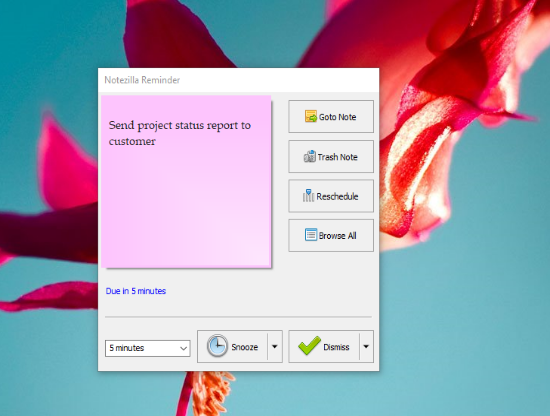
Reminder message at specific time using Notezilla
- Create a Notezilla sticky note.
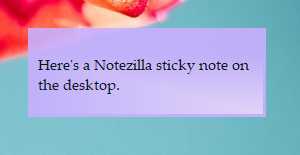
2. To set a reminder, right-click on the note title or note toolbar and choose Due Date from the menu. For faster access, press the shortcut key Ctrl+R. Add a reminder to this sticky note.
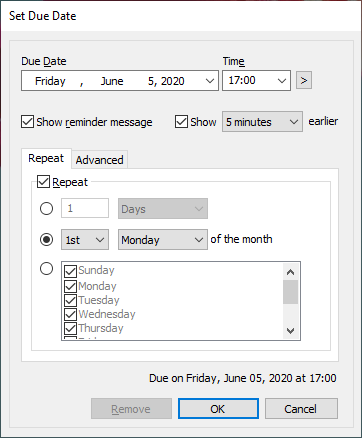
3. Click OK. The reminder alarm will pop-up at the specified time . You can also set the reminder to repeat at your desired time.
Tip: You can also run a program automatically at a specific time through these reminders.
Reminder message at specific time using Task Scheduler
1.Search for ‘Task Scheduler’ in the Windows search bar and open it.
2. Under the ‘Actions’ section, choose ‘ Create Basic Task’.
3. Give your task a name and a description(optional) and click Next.
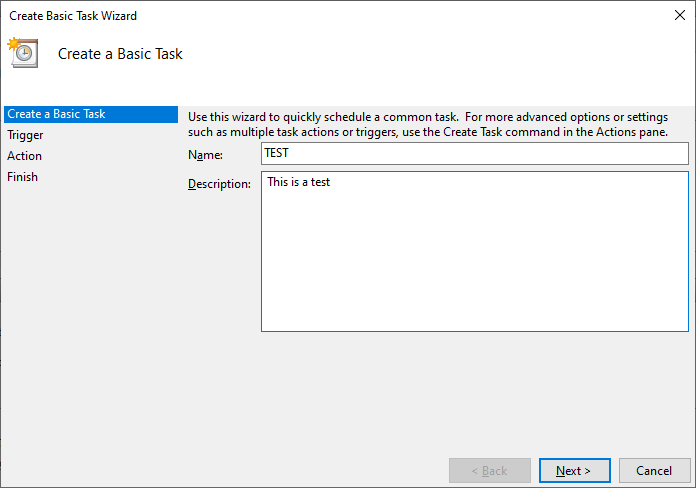
4. Choose the Trigger frequency. This basically means choosing when you want to start the task. Here, you can also choose to set repeat trigger. Click Next.

5. Choose the action you wish to perform. In this case, it is ‘Display a message (deprecated)’.
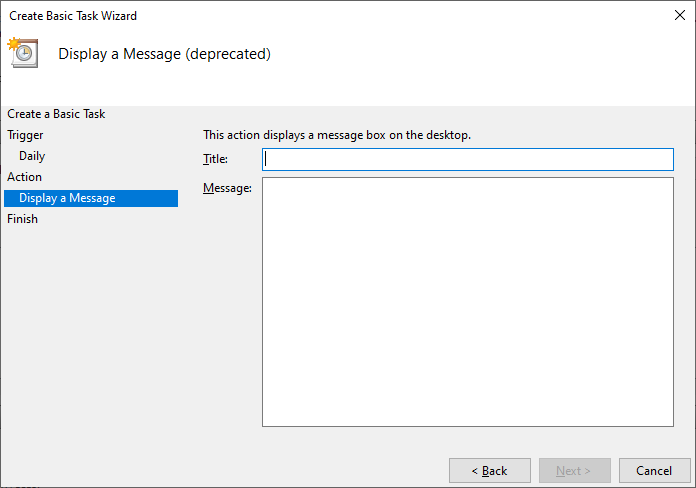
6. Click on Finish and you are all set.
Closing comments
Even though the Task Scheduler is free and inbuilt in your system, not many people are aware of its existence. It is not used that often for the simple reasons that it is confusing with multiple windows and steps to configure.
Also, two features- the reminder and email features are deprecated features. That means they may or may not function because they are no longer supported by Microsoft.
Therefore it is better to go for something more trustworthy like Notezilla. Notezilla’s reminders work perfectly and is easy to configure under a single window. It also has other amazing features like sync, password protect notes, insert pictures in notes, attach sticky notes to websites, documents etc.
So how about giving it a try today. It’s free and also perfectly boosts your productivity by saving your time and efforts!
Learn more about Notezilla.
Subscribe to our YouTube channel for interesting videos.
Check out our other cool products.
Have a good day!
Thanks for your time :)