This post will show you how to copy or backup files created, accessed or modified in last ‘X’ days. It is real quick with the tool call Copywhiz (for Windows)
When we are working on a project, we access and modified several documents scattered in various folders. After certain days, how you will identify which files were touched? Doing this manually is extremely tedious or say, virtually impossible.
Here is where Copywhiz comes to your rescue by letting you do a selective file copy/backup. You can copy files created in the past ‘X’ number of days. So instead of specifying a date range of files created between this and this date, just mention the number of days, says 15 days.
What is Copywhiz?
Copywhiz enhances your file-copy experience by letting you to have more flexibility & control over the file copying and backup process.
Here is how Copywhiz makes file copying a breeze:
- Copy only new or modified files
- Easily pick files by name, extension, folder etc from bunch of folders
- Automatically organize files based on file attributes and metadata
- Copy files to multiple folders/computers
- Copy files from multiple folders and paste them at once
- Sync files between source and destination
- Pick files from multiple folders and compress in single .zip file
- Schedule file backups
- Verify copied files for data integrity
- Retain security attributes of files & folders (ownership/user access)
- Several more hidden nuggets designed to make your file-copy task easier.
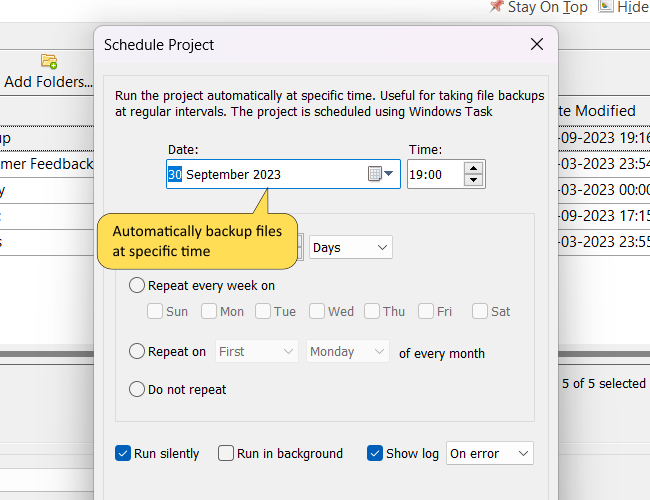
Copy only files created, accessed and modified in the last ‘X’ days
Here’s a short video on this feature:
1. After you select your files in Copywhiz, go to the destination folder and Choose ‘Copywhiz -> Paste Advanced’.
2. The Copywhiz main window will open. Choose the Advanced Settings Tab from there.
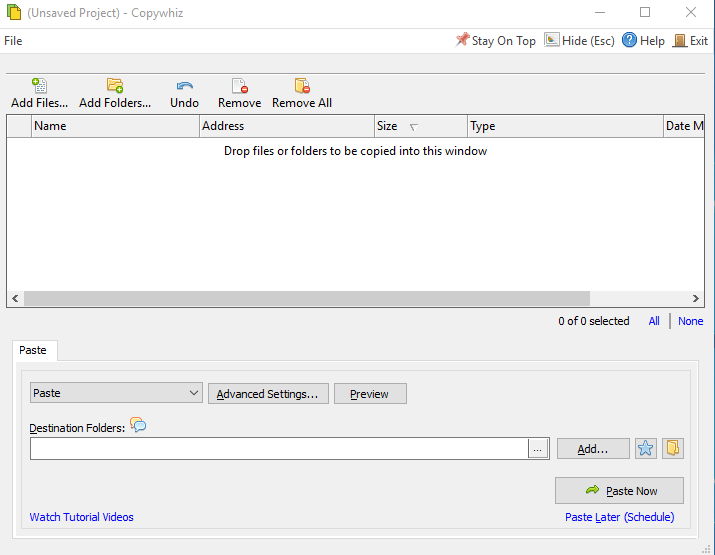
3. Go to the Source Tab and under the ‘Paste by date’ section, choose the criteria and specify number of days in the box.
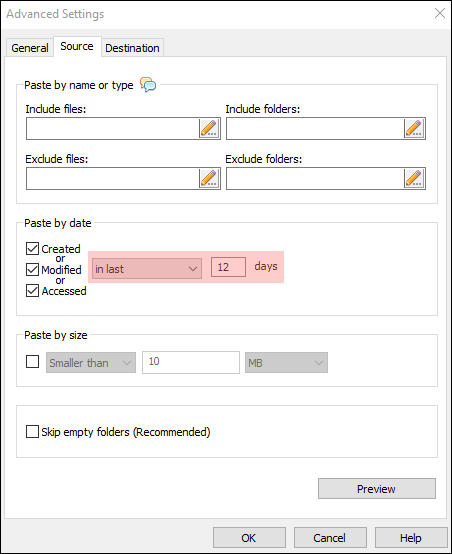
You can preview the files that will be copied and skipped, before actually copying them.
4. Click on ‘OK’ and ‘Paste Now’.
The benefits
This feature removes the biggest difficulty we all face- remembering dates! This will also ensure you don’t spend time and effort copying extra or unwanted files due to the date ranges.
You can also schedule automatic file backups and take incremental backups using Copywhiz.
Learn more about Copywhiz. Download the free trial from here.
For short tutorial videos, Check out this page.
Subscribe to our YouTube channel for interesting videos.
Check out our other cool products.
Have a good day!
Thanks for your patience :)