Hey! This post is all about this new exciting feature which is so helpful and time saving. We can easily copy files to multiple locations (folders or computers) in just few easy steps using Copywhiz for Windows. Isn’t it amazing ?
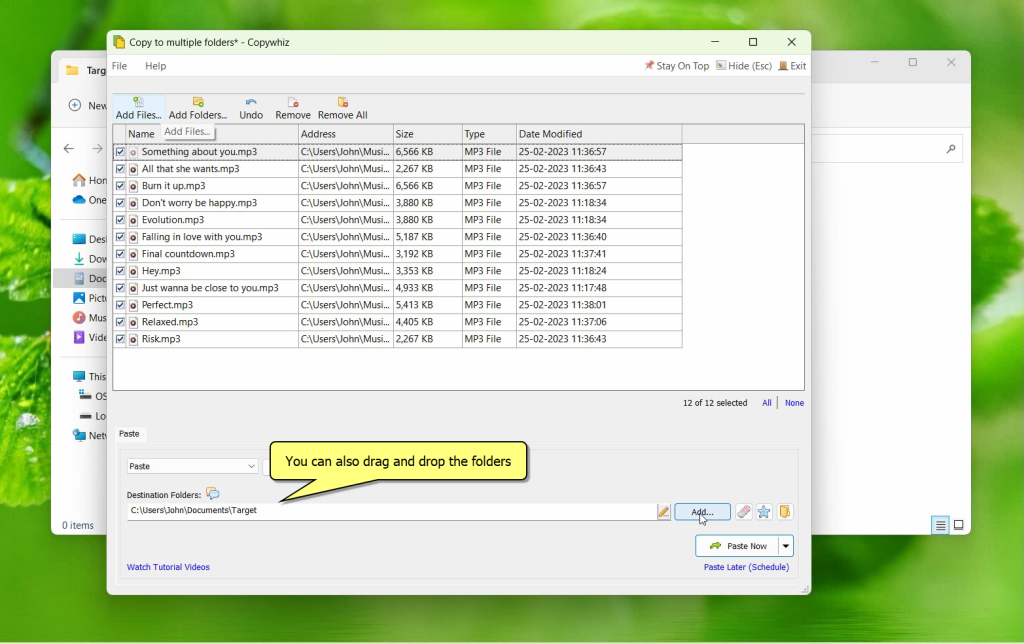
An image depicting one of the features of Copywhiz:
As you can see in the above image here, select the files using Copywhiz and choose multiple destinations folders. You can also click on the “Add” button or just drag and drop the folder here directly from Windows File Explorer.
What is Copywhiz?
Copywhiz enhances your file-copy experience by letting you to have more flexibility & control over the file copying and backup process.
Here is how Copywhiz makes file copying a breeze:
- Copy only new or modified files
- Easily pick files by name, extension, folder etc from bunch of folders
- Automatically organize files based on file attributes and metadata
- Copy files to multiple folders/computers
- Copy files from multiple folders and paste them at once
- Sync files between source and destination
- Pick files from multiple folders and compress in single .zip file
- Schedule file backups
- Verify copied files for data integrity
- Retain security attributes of files & folders (ownership/user access)
- Several more hidden nuggets designed to make your file-copy task easier.
Here is a short video that depicts it perfectly:
Video Transciption
- Let’s replicate or keep multiple backup copies of the same files automatically, at different locations.
- Right click and select files into Copywhiz.
- Paste the files here, right click and select Copywhiz “Paste Advanced” option.
- Copywhiz main window will open where copied files are listed.
- As you can see, current folder already appears in the destination folders.
- Add additional folders here by clicking on the “Add” button. Or just drag and drop the folder address directly from Windows file explorer.
- Click on “Paste now”.
- As shown in the video, the files are being copied simultaneously to both destinations.
- The “Paste later” option will let you run this project at specific time.
Copywhiz has really come out with an amazing feature where this way you can replicate or keep multiple backup copies of the same files/folders automatically, at different locations.
Why Copywhiz?
Copywhiz really saves your time and efforts in organizing and moving files. It is also easy to understand and use.
Learn more about Copywhiz. Download the free trial from here.
For short tutorial videos, Check out this page.
Subscribe to our YouTube channel for interesting videos.
Check out our other cool products.
Have a good day!
Thanks for visiting our blog :)