Hey Guys! Let’s enhance the functionality and versatility of sticky notes by using Notezilla, making them an even more valuable tool for organization, productivity, and creativity.
What is Notezilla?
Notezilla is a professional, elegant & highly rated sticky notes app for Windows & Phones (Android, iOS, iPhone, iPad etc). It can help you organize your life by keeping all the notes, tasks & reminders that you may need when-ever and where-ever you are.
With sticky notes, you hardly have to put effort to take notes, set reminders, etc. Just jot down & move on with your task at hand. Notezilla allows you to create attractive and realistic sticky notes to make the desktop look more colorful and beautiful.
It works smoothly on both phones & tablets.
Here are some features of Notezilla:
- Sticky notes with reminders
- Attach sticky notes to websites, documents & folders
- Pin sticky notes on top of other apps
- Sync sticky notes between Windows, Android, iPhone, iPad
- Add pictures inside sticky notes
- Organize sticky notes inside memoboards (folders)
- Checklist sticky notes
- Lock sticky notes (password protect)
- Markdown support
- Send notes over local network or across the globe
- Tag sticky notes
- Dark mode support
Here is a short video describing this feature:
Video Transcription:
- In this video, we will see you how we can attach pictures, set reminders, change note color, tag a note etc.
- Let’s open Notezilla app for Android and iPhone.
- Let’s create a sticky note and look at the meu toolbar.
- You can mark this note as favorite by tapping on this star icon.
- Tap here to attach picture to your note.
- You can also tag the note, here we have assigned ‘family’ tag.
- You can switch the notes to any format whichever is convenient to you.
- We will change the color of the note from here.
- Let’s open Notezilla on our Windows.
- The note that we created from the phone app, will automatically appear on the desktop as a sticky note.
- Let’s look at the menu toolbar from the desktop PC.
- Tap here so that the sticky note stays on top of other apps.
- We can hide the note using this option.
- Roll up / down using this option here, it saves up the space and looks clutter free.
- To delete the note you can click here.
Below is an image representing how to add tags to sticky notes:
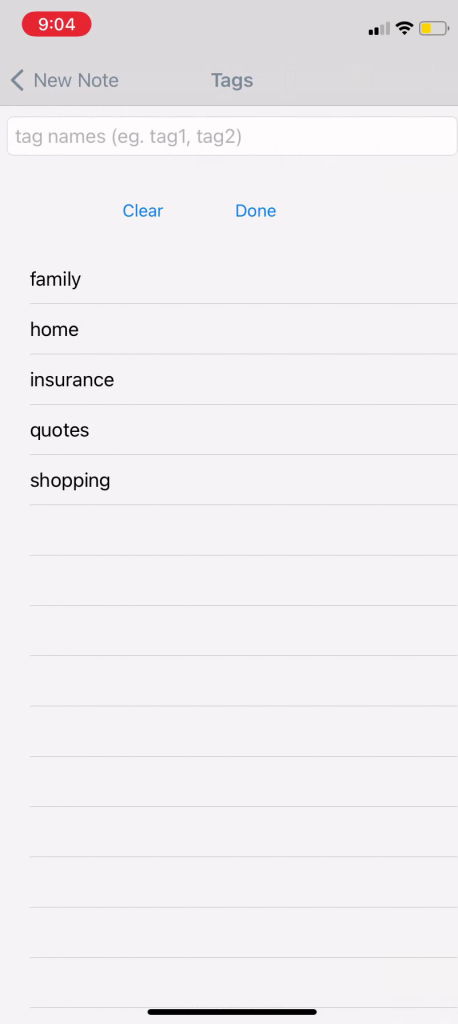
Below is an image representing how to change colors of sticky notes:
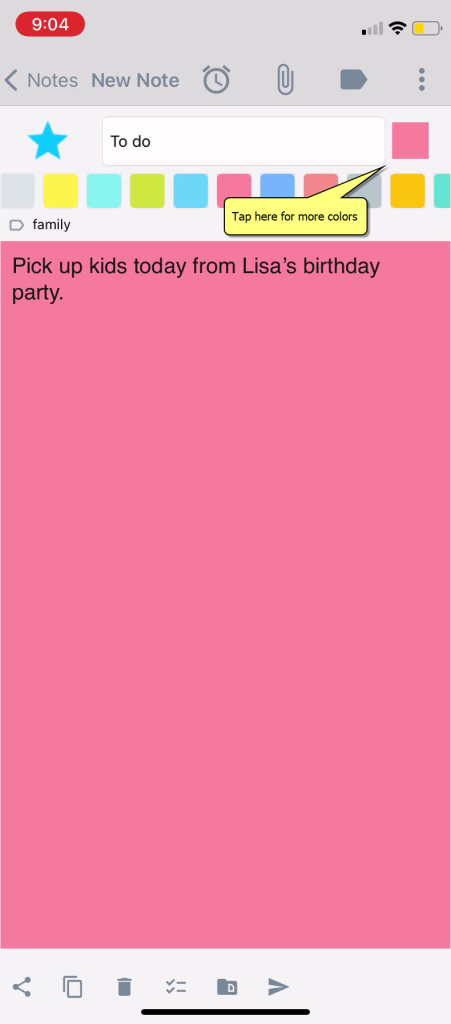
Below is an image representing Roll-up and down feature using Notezilla for Windows:
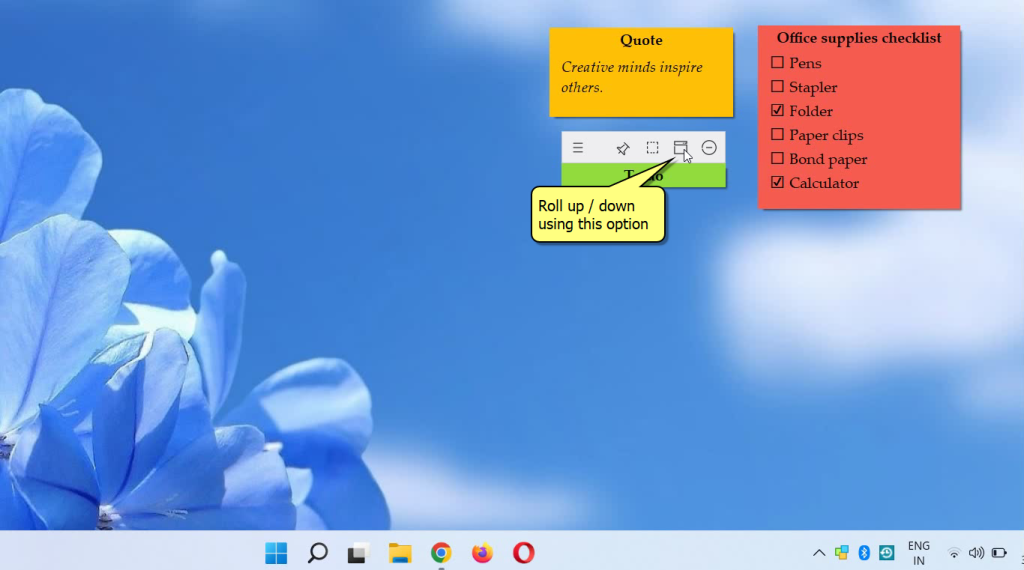
Try it today and you will love it for sure.
Go download it from the Play store or app store today and sync all your sticky notes with the Windows version of Notezilla.
Learn more about Notezilla.
Subscribe to our YouTube channel for interesting videos.
Check out our other cool products.
Have a good day!
Thanks for your time :)