Organizing files can be a time-consuming task, especially if you’re dealing with a large number of files. However, using tools like Robocopy and Copywhiz, combined with the power of regular expressions, you can automate the process based on file names. This guide will walk you through how to achieve this step by step.
What is Copywhiz?
Copywhiz enhances your file-copy experience by letting you to have more flexibility & control over the file copying and backup process.
Here is how Copywhiz makes file copying a breeze:
- Copy only new or modified files
- Easily pick files by name, extension, folder etc from bunch of folders
- Automatically organize files based on file attributes and metadata
- Copy files to multiple folders/computers
- Copy files from multiple folders and paste them at once
- Sync files between source and destination
- Pick files from multiple folders and compress in single .zip file
- Schedule file backups
- Verify copied files for data integrity
- Retain security attributes of files & folders (ownership/user access)
- Several more hidden nuggets designed to make your file-copy task easier.
Let’s take a look at the below video on how we can achieve the above feature:
Video Transcription:
- In this video, we will see how we can use expressions to organize files in seperate folders.
- As we see, we have a folder having various employee names. Let’s copy the files and we shall create the folder as per the last name.
- Right-click and add it to Copywhiz.
- Go to the destination folder, right-click and choose Copywhiz Paste Advanced.
- Click on Advanced settings button.
- In the destination tab, select organize files inside folders based on name, type, date etc.
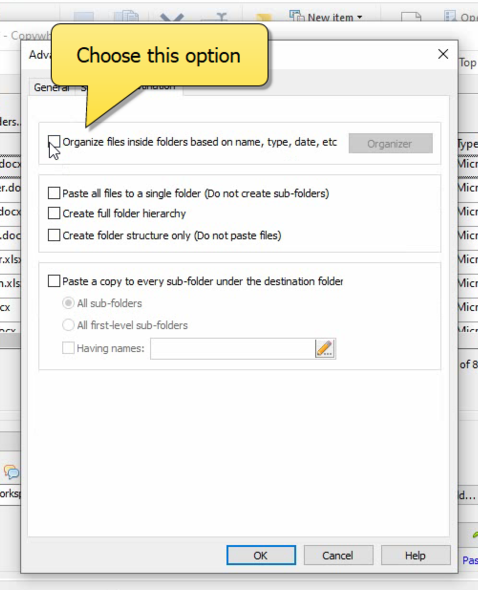
- Then click on the organizer button and select the criteria to organize the files.
- Type the expression and click on Ok and paste now.
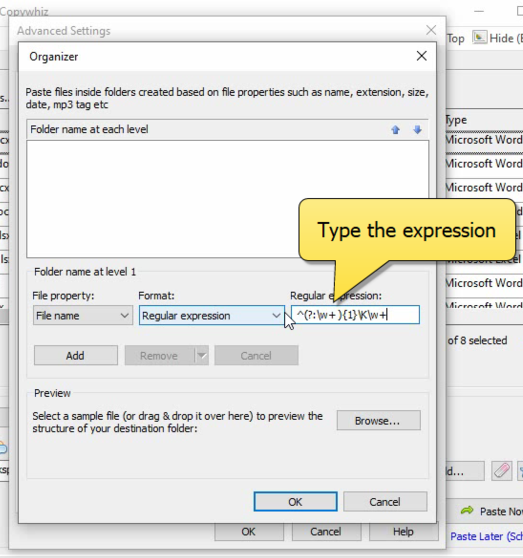
Copywhiz has simplified file management and increased productivity.
Using Robocopy:
Robocopy can be used creatively with wildcard patterns. Here’s how to organize files:
Example: Organizing Files by Extension
- Open a command prompt.
- Run the following command:
robocopy "C:\SourceFolder" "C:\TargetFolder\Images" *.jpg robocopy "C:\SourceFolder" "C:\TargetFolder\Documents" *.docxThis command:- Copies
.jpgfiles to theImagesfolder. - Copies
.docxfiles to theDocumentsfolder.
- Copies
Conclusion
Automating file organization can save time and reduce errors, especially when dealing with large datasets. Copywhiz’s advanced filtering makes it a great choice for users looking for a more flexible and user-friendly option.
Choose the tool that best suits your needs based on the complexity of your file organization tasks and your familiarity with command-line tools versus GUIs.
Learn more about Copywhiz. Download the free trial from here.
For short tutorial videos, Check out this page.
Subscribe to our YouTube channel for interesting videos.
Check out our other cool products.
Have a good day!