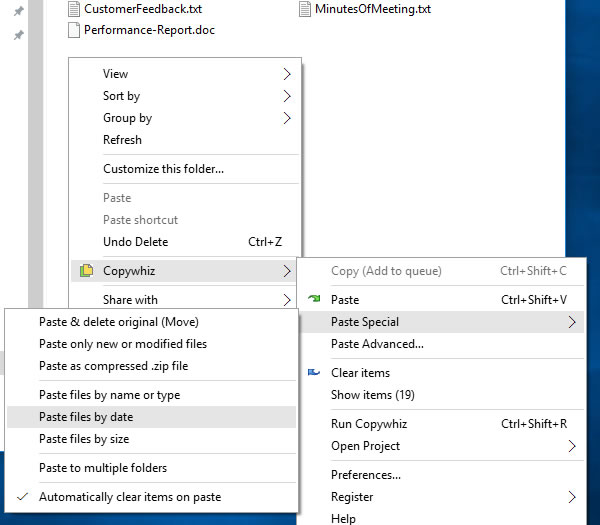Hey Guys! Copying files while excluding specific folders can be a challenge if you’re using standard Windows copy commands. Here we will look at this feature using PowerShell and an alternative software, Copywhiz.
What is Copywhiz?
Copywhiz enhances your file-copy experience by letting you to have more flexibility & control over the file copying and backup process.
Here is how Copywhiz makes file copying a breeze:
- Copy only new or modified files
- Easily pick files by name, extension, folder etc from bunch of folders
- Automatically organize files based on file attributes and metadata
- Copy files to multiple folders/computers
- Copy files from multiple folders and paste them at once
- Sync files between source and destination
- Pick files from multiple folders and compress in single .zip file
- Schedule file backups
- Verify copied files for data integrity
- Retain security attributes of files & folders (ownership/user access)
- Several more hidden nuggets designed to make your file-copy task easier.
First we will check out this feature using Copywhiz.
Using Copywhiz:
Watch a short video depicting this feature:
Video Transcription
1. Select files using Windows Explorer, right-click on them and choose Copywhiz->Copy from the menu as shown below :
2. Go to the destination folder, right-click inside the folder and select Copywhiz–>Paste special–>Paste files by name or type as shown below:
3. The Advanced Settings dialog box will open. You can include or exclude files/folders to be copied by typing their names, file extensions, or folder names. You can also preview the list of files that will be copied and files that will be skipped by clicking on the Preview button. After confirming, press the Ok button in the Advanced Settings dialog box. All the required files will be copied successfully.
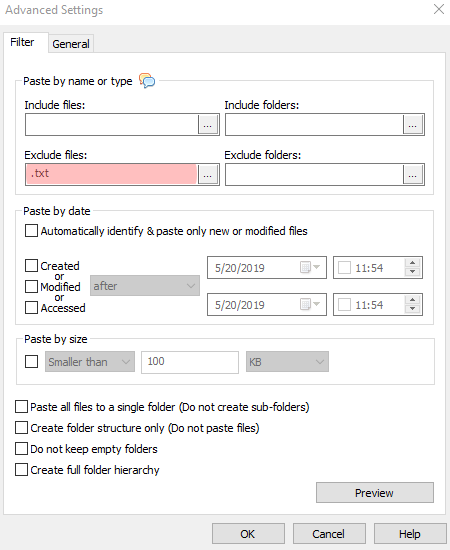
Using PowerShell:
Step 1: Open PowerShell
- Press
Win + Xand select PowerShell (Admin).
Step 2: Run Robocopy with Exclusion Parameters
Run the following command:
powershell
CopyEdit
robocopy "C:\Source" "D:\Destination" /E /XD "C:\Source\ExcludeFolder1" "C:\Source\ExcludeFolder2"
Explanation of Parameters:
"C:\Source"? Source folder."D:\Destination"? Destination folder./E? Copies all subdirectories, including empty ones./XD? Excludes specific directories.
Step 3: Automate with a PowerShell Script
If you frequently need to copy files with exclusions, use this script:
powershell
CopyEdit
# Define source and destination $source = "C:\Source" $destination = "D:\Destination" # Define folders to exclude $excludeFolders = @("ExcludeFolder1", "ExcludeFolder2") # Convert to robocopy /XD format $excludeParams = $excludeFolders -join '" "' # Construct robocopy command $robocopyCmd = "robocopy `"$source`" `"$destination`" /E /XD `"$excludeParams`"" # Execute command Invoke-Expression $robocopyCmd Write-Output "Copy operation completed successfully!"
Conclusion
Copywhiz lets you to choose which type of files to copy & which to ignore i.e, it lets you to do ‘Selective File Copy’.
Pick only those files that are important & avoid files that are not required (Eg. Files that occupy too much space) with Copywhiz. Easily filter files by name, extension, folder, etc. from a bunch of folders.
Complete big file copy tasks with few clicks & save manual effort with Copywhiz.
For more tutorial videos, click here .
Subscribe to our YouTube channel for regular updates and interesting videos!
Learn more about Copywhiz.
Download the free trial from here.
Check out our other cool products.
Have a good day.
Thanks for reading till the end :)