Hi Guys! In this post we shall learn how to automatically schedule file backups into a new dated folder each time. Here we two ways to achieve this feature using Copywhiz and Fastcopy.
We will look on how to do this using Copywhiz first.
What is Copywhiz?
Copywhiz enhances your file-copy experience by letting you to have more flexibility & control over the file copying and backup process.
Here is how Copywhiz makes file copying a breeze:
- Copy only new or modified files
- Easily pick files by name, extension, folder etc from bunch of folders
- Automatically organize files based on file attributes and metadata
- Copy files to multiple folders/computers
- Copy files from multiple folders and paste them at once
- Sync files between source and destination
- Pick files from multiple folders and compress in single .zip file
- Schedule file backups
- Verify copied files for data integrity
- Retain security attributes of files & folders (ownership/user access)
- Several more hidden nuggets designed to make your file-copy task easier.
Here is a short video that shows how to achieve the above mentioned feature:
Video Transcription:
- In this video, we will take automatic file back ups at specific time.
- Select the folder, right-click and add it to Copywhiz.
- Go to the destination folder, right-click and choose Copywhiz Paste Advanced.
- We will add %date% in the destination folder address, to automatically create a new destination folder each time based on the current date, then we will paste now.
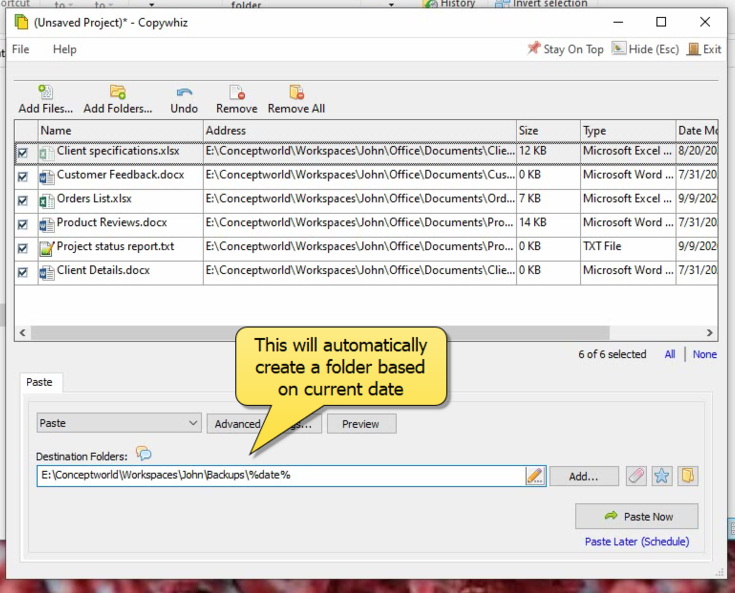
- To schedule automatic backups of these files, let’s first save them as a Copywhiz project.
- To save a copywhiz project, click on the ‘File’ tab and select the ‘Save as’ option.
- Name the project and save it.
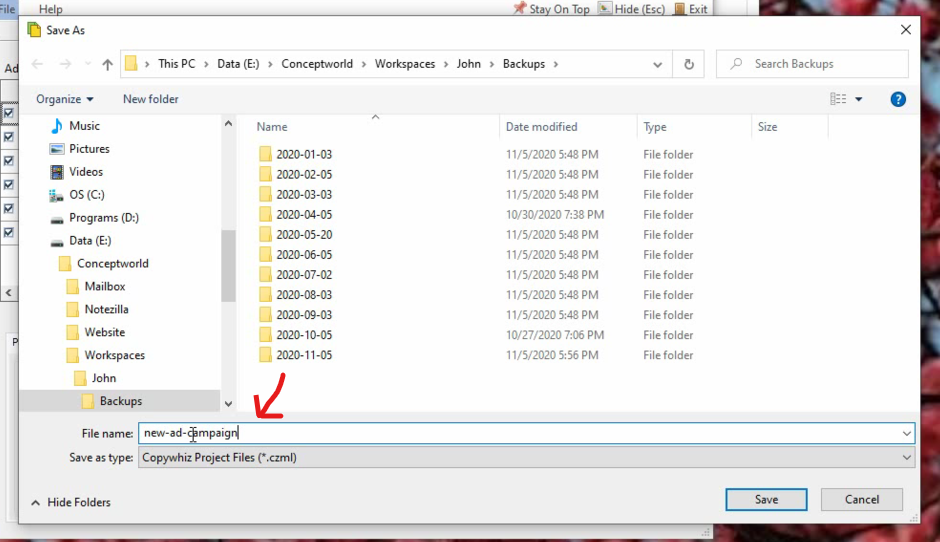
- Select the option “Paste Later” to schedule this project.
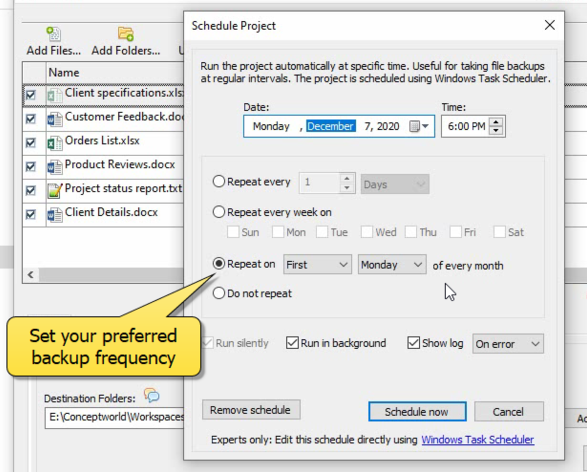
Copywhiz will now automatically take backups.
Using Fastcopy:
Step 1: Download and Install FastCopy
- Download FastCopy from the official website: https://fastcopy.jp/
- Install it on your system.
Step 2: Create a FastCopy Backup Command
- Open FastCopy.
- Select the Source Folder (the folder you want to back up).
- Select the Destination Folder (where the backup should be stored).
- Choose the copy mode: Diff (Size/Date) for incremental backups.
- Click on Execute to test the copy process.
- Click Job Settings ? Save Job (this saves your configuration for automation).
Step 3: Create a Task in Windows Task Scheduler
- Open Task Scheduler (Press
Win + R, typetaskschd.msc, and hit Enter). - Click Create Basic Task.
- Name the task (e.g., “FastCopy Backup”).
- Set the Trigger (Daily, Weekly, or at System Startup).
- Choose Start a Program as the action.
- Browse to
FastCopy.exe, and in the Add Arguments field, enter:/cmd=diff /src="C:\Source" /dst="D:\Backup" /auto_close - Click Finish to save the task.
Your backup will now run automatically based on the schedule you set.
Conclusion:
Creating automatic backups of important files is crucial for data security.
Learn more about Copywhiz. Download the free trial from here.
For short tutorial videos, Check out this page.
Subscribe to our YouTube channel for interesting videos.
Check out our other cool products.
Have a good day!
Thanks for reading :)