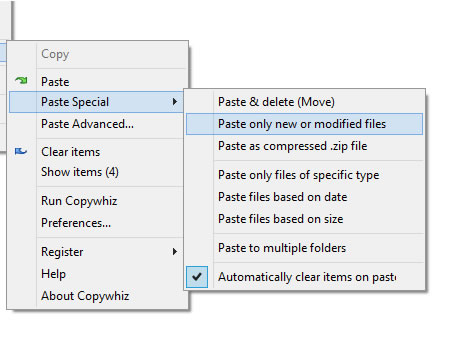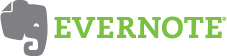Hi!
Today we released Copywhiz 4.0.6. If you are already a registered user of Copywhiz 4 then you can download & install the update for free.
What is Copywhiz?
Copywhiz enhances your file-copy experience by letting you to have more flexibility & control over the file copying and backup process.
Here is how Copywhiz makes file copying a breeze:
- Copy only new or modified files
- Easily pick files by name, extension, folder etc from bunch of folders
- Automatically organize files based on file attributes and metadata
- Copy files to multiple folders/computers
- Copy files from multiple folders and paste them at once
- Sync files between source and destination
- Pick files from multiple folders and compress in single .zip file
- Schedule file backups
- Verify copied files for data integrity
- Retain security attributes of files & folders (ownership/user access)
- Several more hidden nuggets designed to make your file-copy task easier.
Here is what we have done:
Improved ‘Paste only new or modified files’
The new update can now auto-detect new & modified files. When you choose the option ‘Paste only new or modified files,’ you don’t have to specify the modified/created dates (as in the previous versions). Copywhiz will determine these automatically and copy just the changed files. Backing up files becomes very easy with this new feature. The process of selecting dates was pretty tedious. Though, the option to copy files based on a specific date also exists.
Date variables in destination folder
You can use date variables such as %year%, %month%, %day%, %hour% & %minute% as part of destination folder address to dynamically create new destination folder each time. Good for taking backups.
Destination folder auto-filled
When using the ‘Paste Advanced’ option, the destination folder is auto-filled. You don’t have to select the destination folder separately.
Multiple destination folders list grows automatically
When using ‘Paste to multiple folders‘ option, the destination folder is automatically added to existing list of destination folders. You don’t have to separately add each destination folder.
Run Copywhiz from Copywhiz menu in Windows Explorer
It is now possible to launch Copywhiz directly from the Copywhiz menu using the ‘Run Copywhiz’ menu. Use this to open & run a project faster.
Windows Libraries fix
Copywhiz did not work inside folders under Libraries (Windows Libraries). Now it works.
Thanks :)