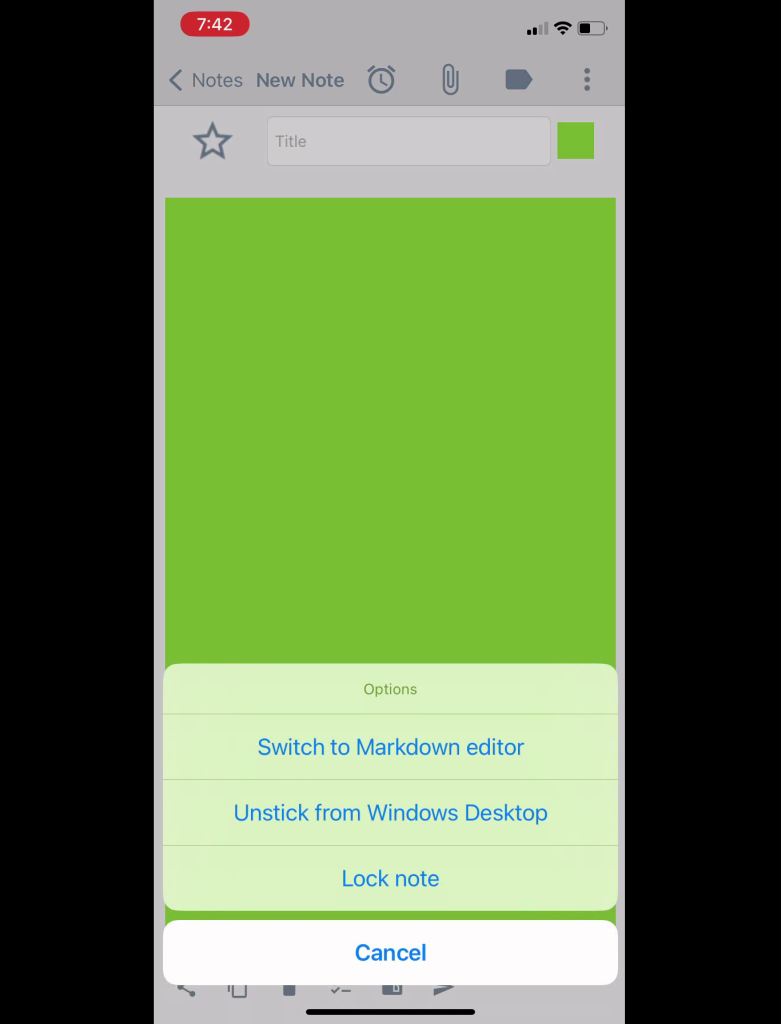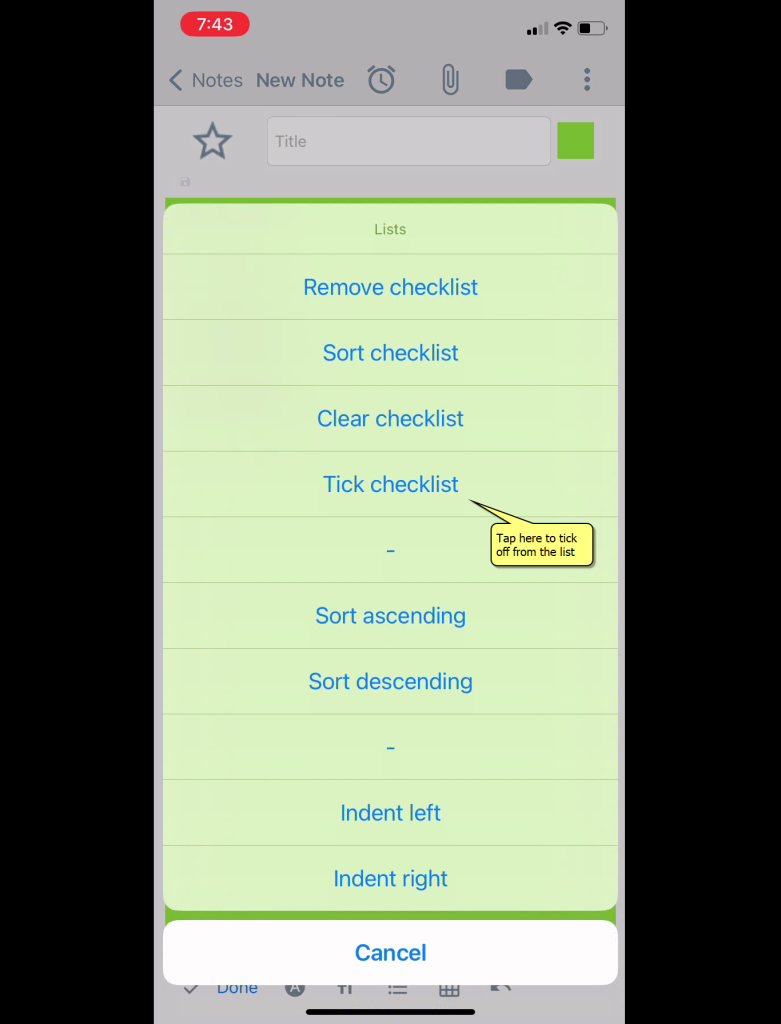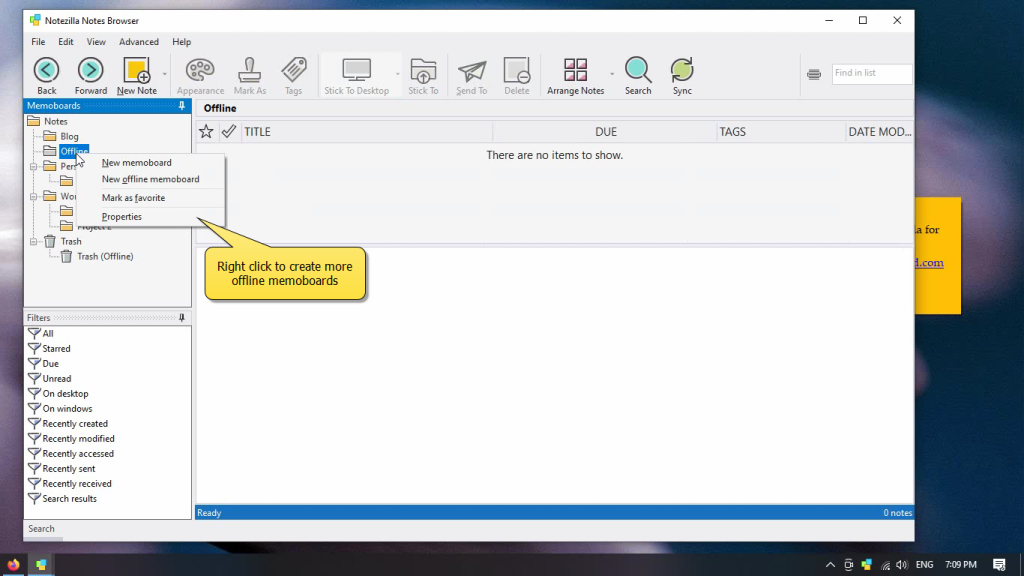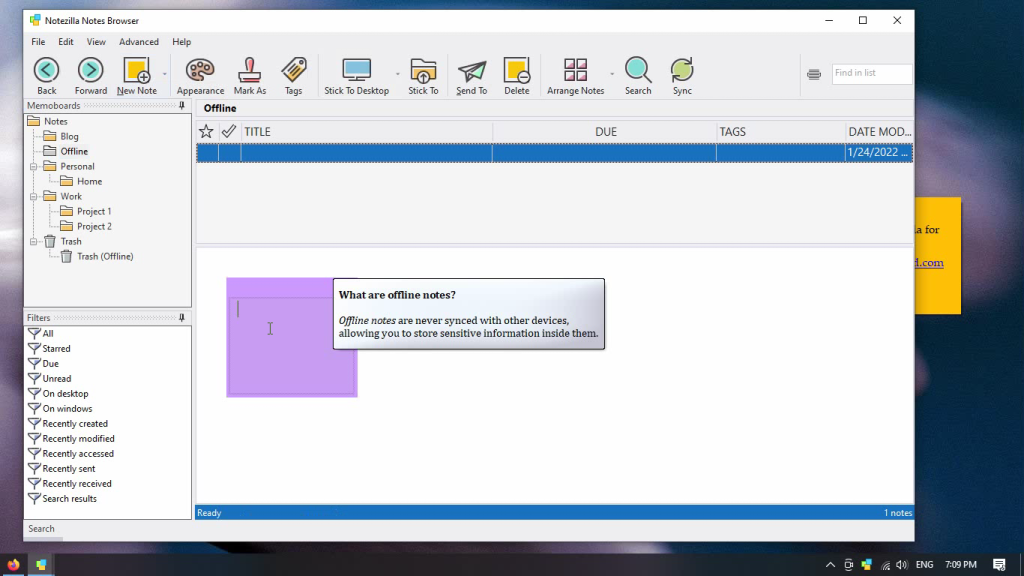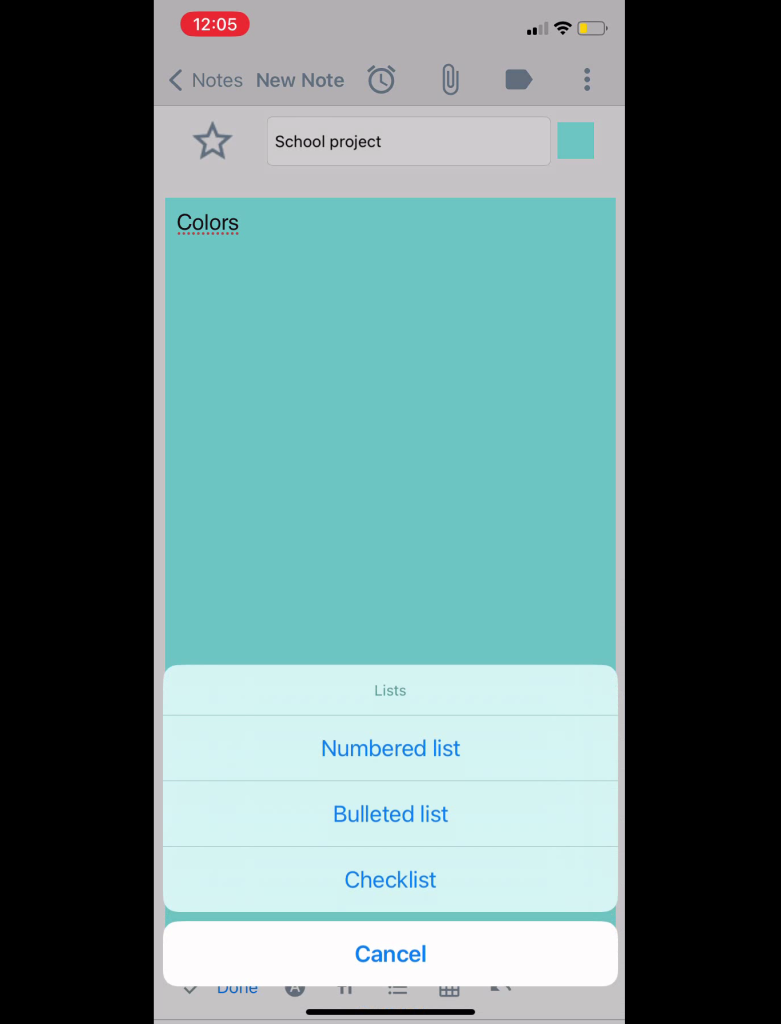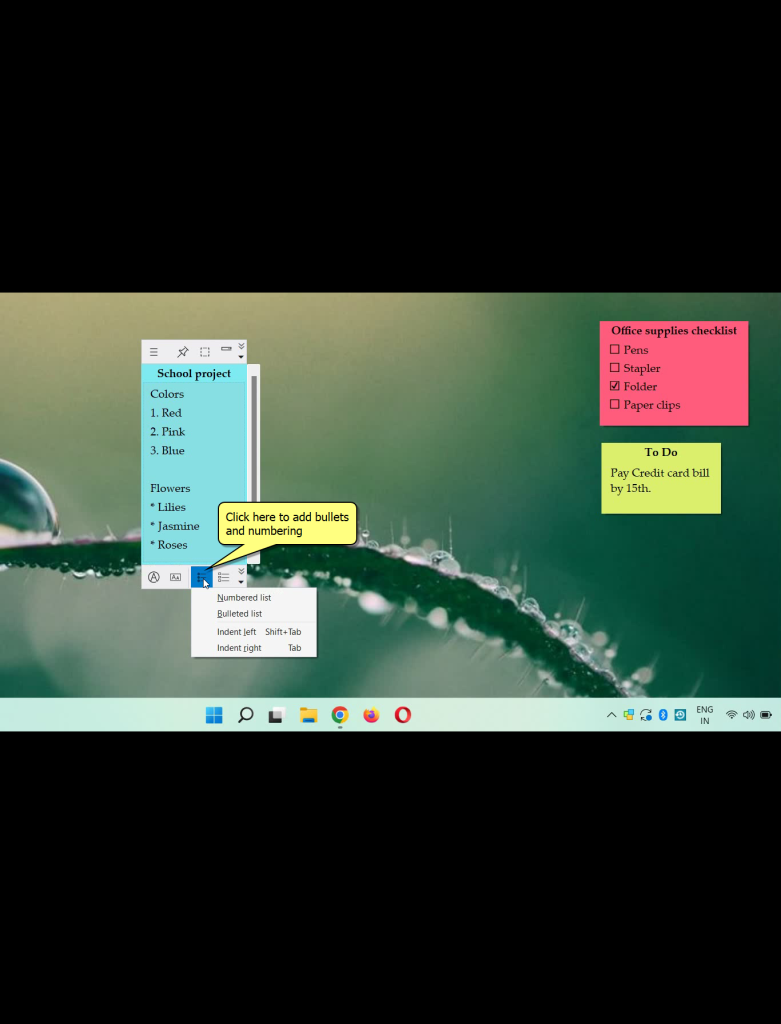This is something special about Notezilla‘s Android/iPhone app. The app remembers the note’s sort order for each folder. More over it remembers the notes sort order for each tag and also each search term. Which is very useful.
This post will demonstrate sorting inside folders. We all require sorting as per our requirements but now choosing a particular folder and then sorting notes as per folder wise is something new and different.
What is Notezilla?
Notezilla is a professional, elegant & highly rated sticky notes app for Windows & Phones (Android, iOS, iPhone, iPad etc). You can also access your sticky notes from a Mac.
Notezilla helps you organize various tiny bits of information you would need through out your life. It keeps all your notes, tasks & reminders handy where ever you are. With sticky notes, you hardly have to put effort to take notes, set reminders, etc. Quickly jot down & move on with your task at hand.
Here are some features of Notezilla:
- Sticky notes with reminders
- Attach sticky notes to websites, documents, folders & apps
- Organize sticky notes inside folders to keep your Windows desktop clean.
- Pin sticky notes on top of other apps
- Sync sticky notes between Windows, Android, iPhone, iPad
- Add pictures inside sticky notes
- Checklist sticky notes
- Lock sticky notes (password protect)
- Markdown support
- Send notes over local network (LAN) or across the globe
- Tag sticky notes
- Fully transparent sticky notes
- Dark mode
We have a video for your reference:
Video Transcription:
- As shown in the video, open Notezilla app using Android/iPhone.
- Tap on the menu button on top left.
- Select the Folder option to view notes by folder.
- Here we have selected the ‘Work’ folder.
- Tap on AZ option to sort notes and choose the sort options as per your requirement.
The best add-on to this feature is Notezilla remembers the sort order each and every time, as we see in the video sort order remained the same. So helpful!
Below is an image representing from where we can sort notes.
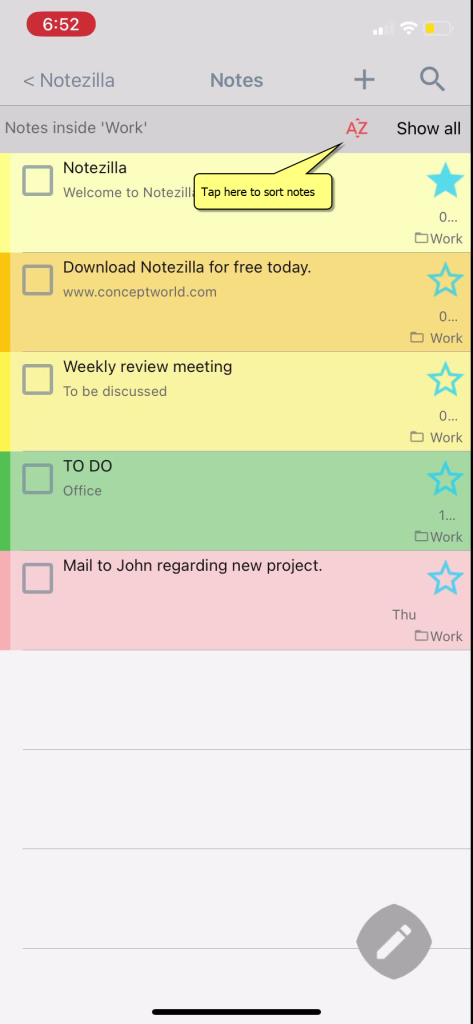
Below is an image representing the options for Sort notes.
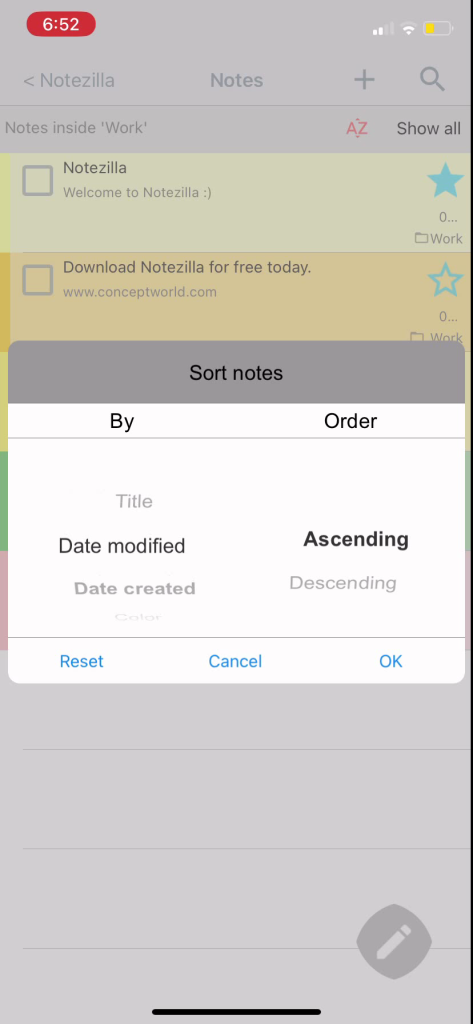
Try it today and you will love it for sure.
Go download it from the Play store or app store today and sync all your sticky notes with the Windows version of Notezilla.
Learn more about Notezilla.
Subscribe to our YouTube channel for interesting videos.
Check out our other cool products.
Have a good day!
Thanks for your time :)