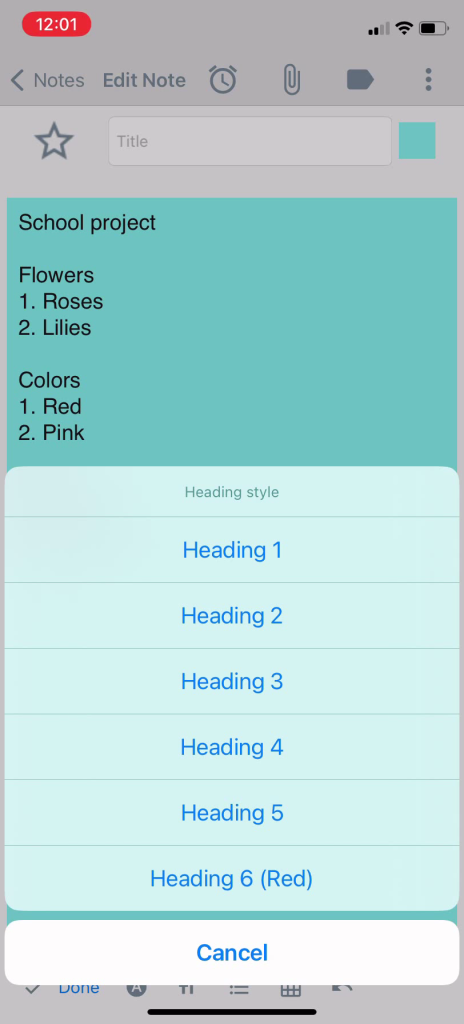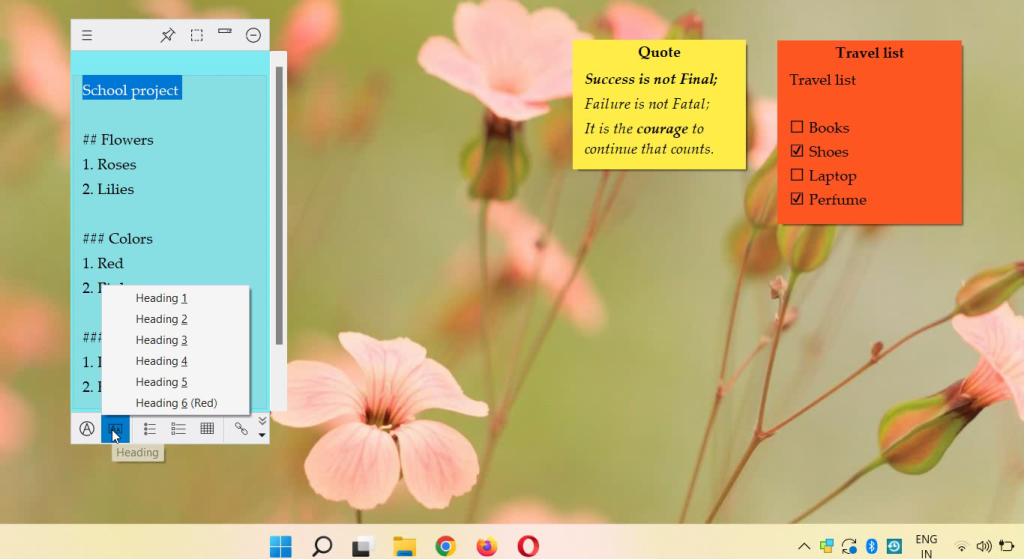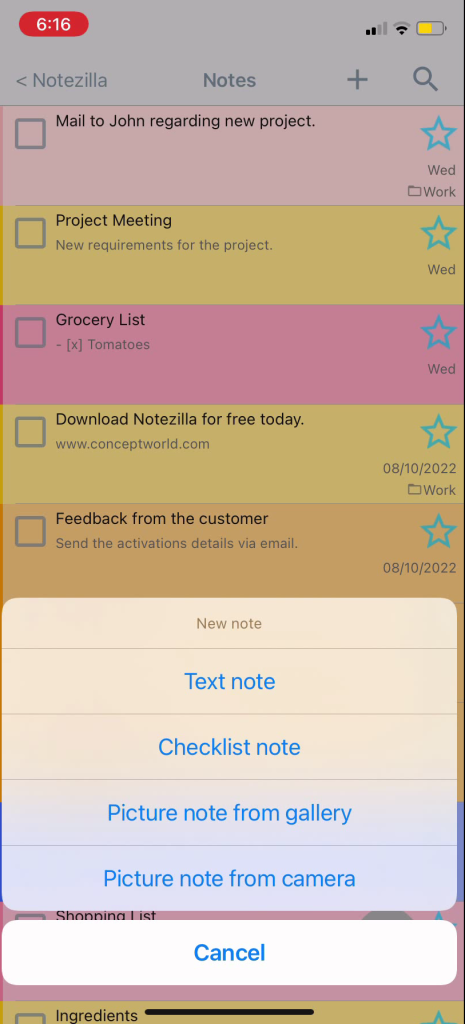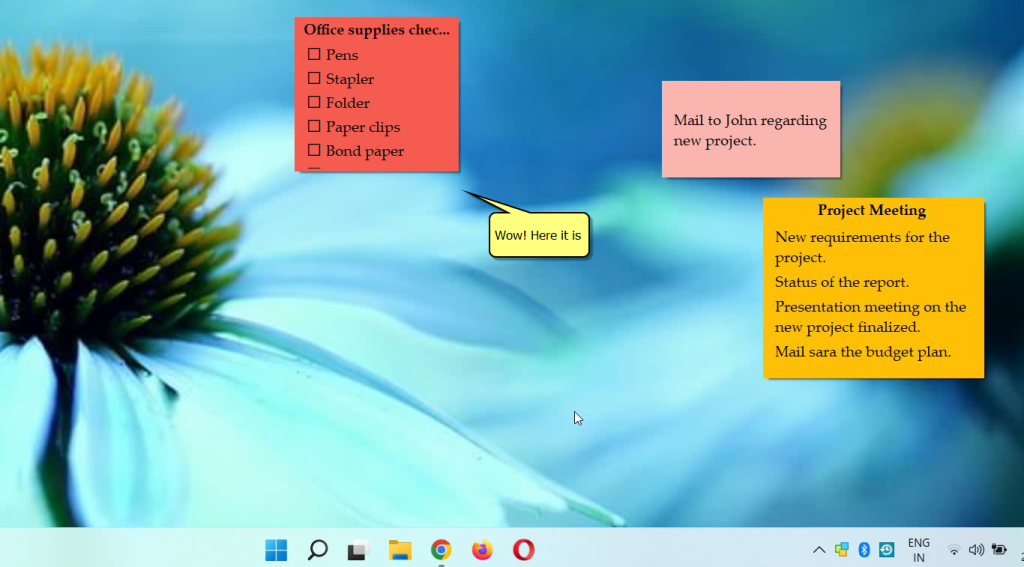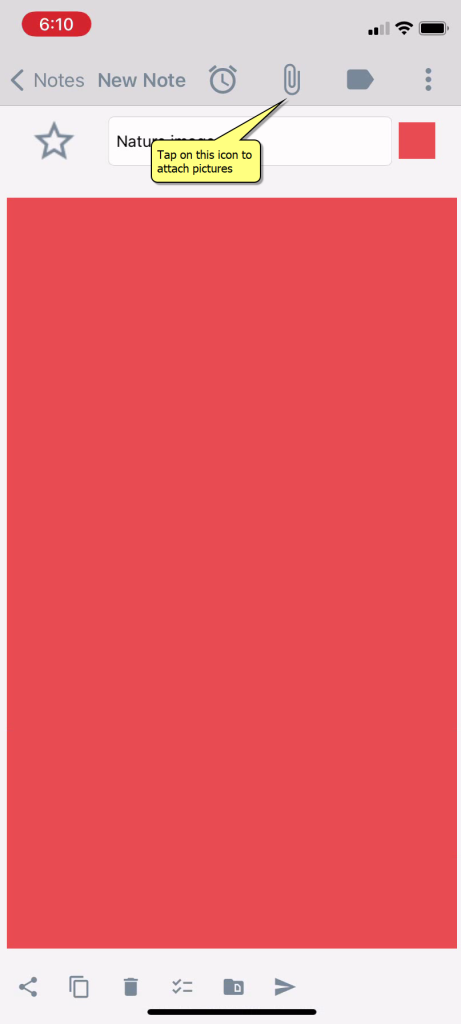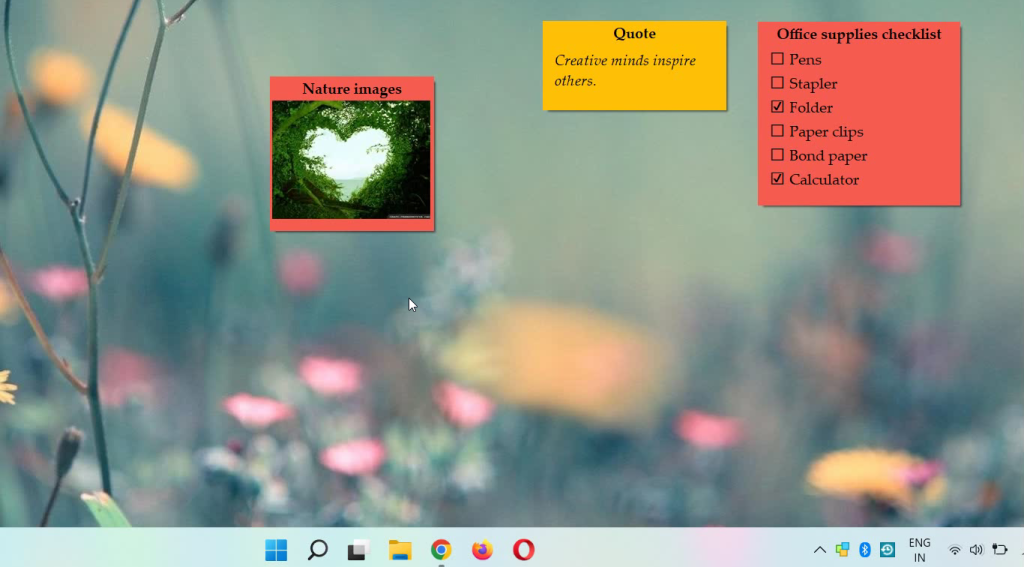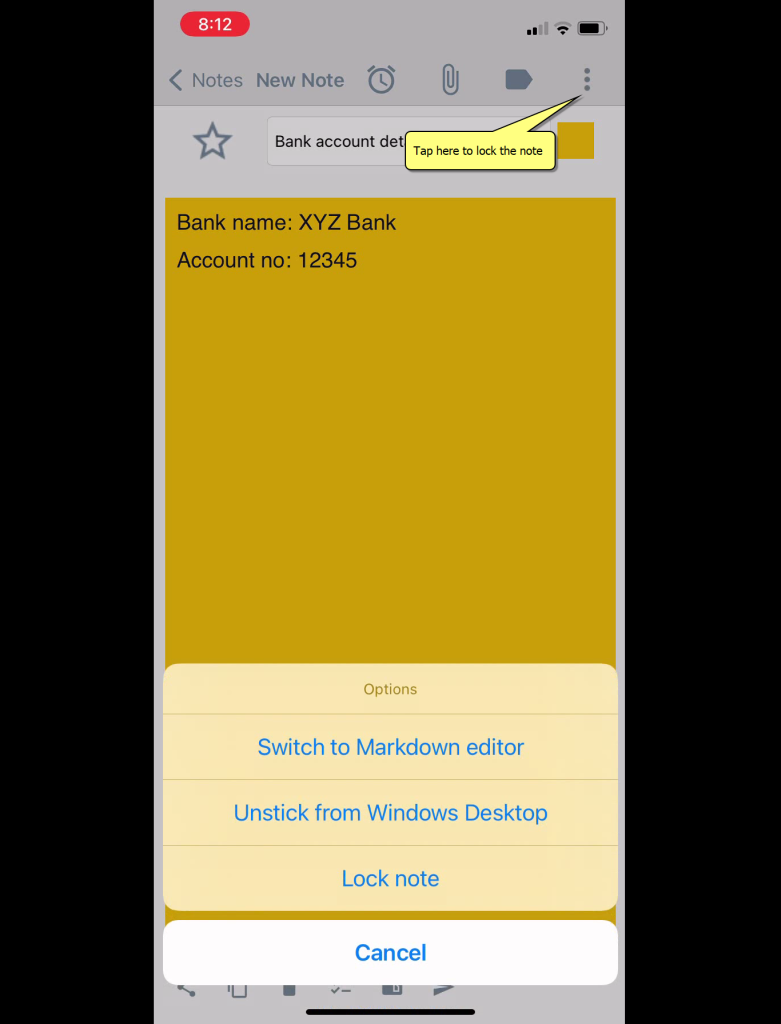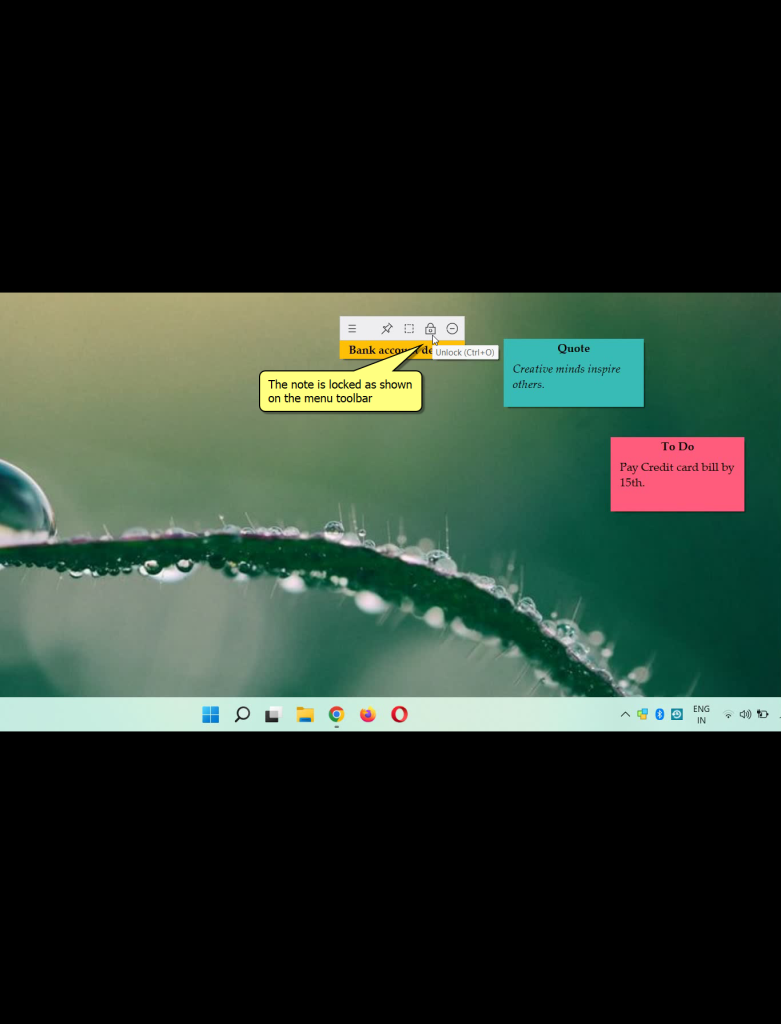Hi! By using Notezilla sticky note apps for checklists, you can stay organized and productive on-the-go! Let’s learn to create to-do checklists using Notezilla app for Android/iPhone and sync them with sticky notes on your Windows PC.
What is Notezilla?
Notezilla is a professional, elegant & highly rated sticky notes app for Windows & Phones (Android, iOS, iPhone, iPad etc). You can also access your sticky notes from a Mac.
Notezilla helps you organize various tiny bits of information you would need through out your life. It keeps all your notes, tasks & reminders handy where ever you are. With sticky notes, you hardly have to put effort to take notes, set reminders, etc. Quickly jot down & move on with your task at hand.
Here are some features of Notezilla:
- Sticky notes with reminders
- Attach sticky notes to websites, documents, folders & apps
- Organize sticky notes inside folders to keep your Windows desktop clean.
- Pin sticky notes on top of other apps
- Sync sticky notes between Windows, Android, iPhone, iPad
- Add pictures inside sticky notes
- Checklist sticky notes
- Lock sticky notes (password protect)
- Markdown support
- Send notes over local network (LAN) or across the globe
- Tag sticky notes
- Fully transparent sticky notes
- Dark mode
Here is a short video describing this feature:
Video Transcription:
- As shown in the video, open Notezilla app and create a new checklist sticky note.
- Jot down our list.
- Let’s open Notezilla on your Windows.
- The note that we created from the phone app, will automatically appear on the desktop as a sticky note.
So simple to use! The best part is that these checklist notes can appear as sticky notes on your Windows PC’s desktop.
Below is an image of how we can create checklists sticky note using Notezilla for Android/iPhone.
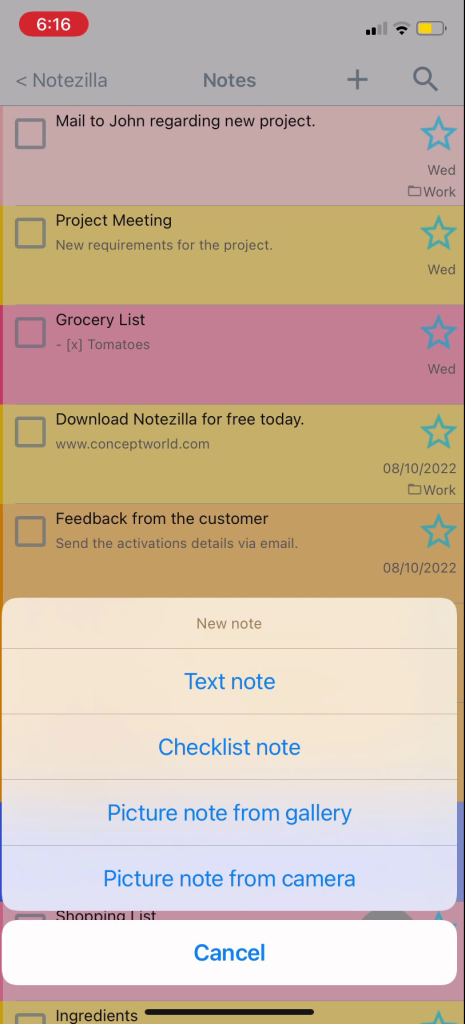
Below is an image of Checklist sticky note on our desktop using Notezilla.
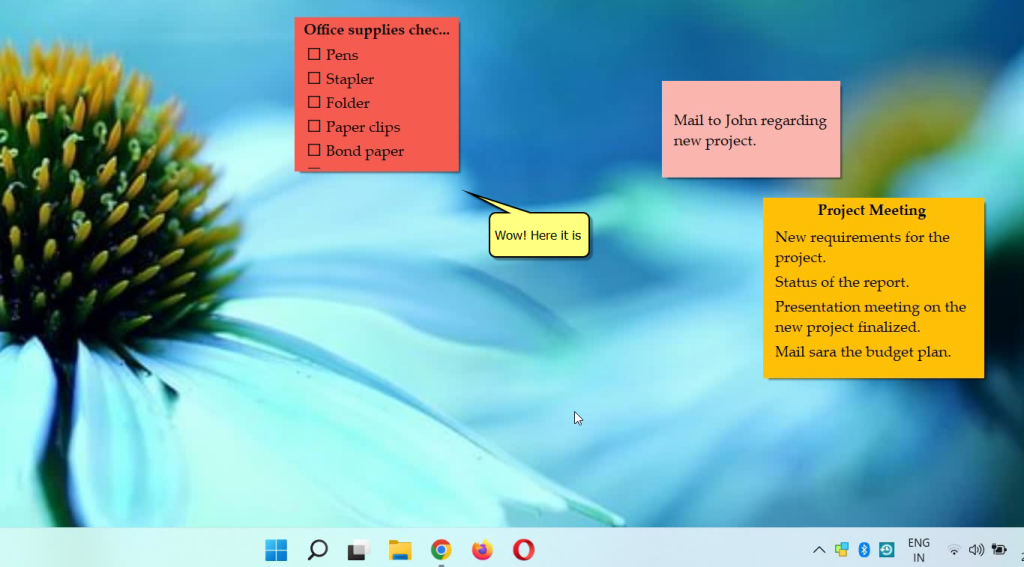
Try it today and you will love it for sure.
Go download it from the Play store or app store today and sync all your sticky notes with the Windows version of Notezilla.
Learn more about Notezilla.
Subscribe to our YouTube channel for interesting videos.
Check out our other cool products.
Have a good day!
Thanks for your time :)