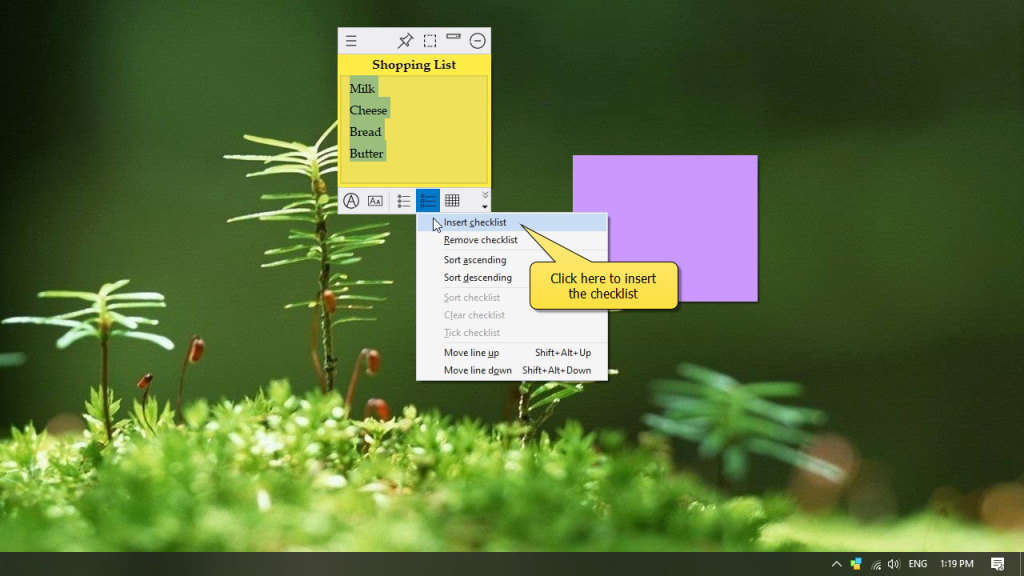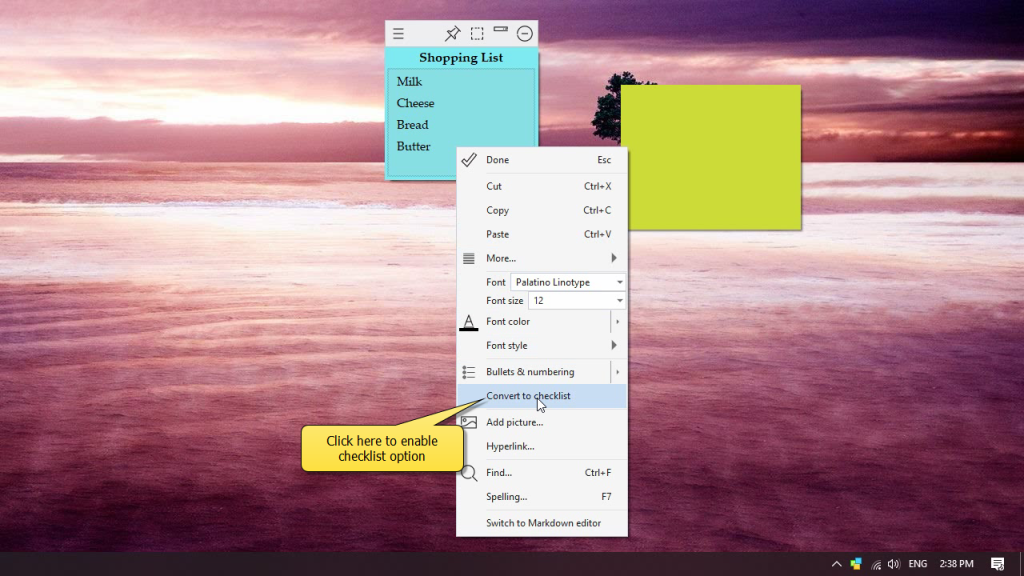Notezilla sticky notes app for Windows lets you quickly sort selected lines. Sorting lines lets you quickly locate the right line. Example: Ordering names by ascending order.
And a more important feature is sorting checklist item so that all ticked items (tasks that are completed) are moved to the bottom of the list. Yes, Notezilla supports checklists and also sorting of checklists.
We will show you how to do it using a video below. Before that, let’s get a short overview about Notezilla.
What is Notezilla?
Notezilla is a professional, elegant & highly rated sticky notes app for Windows & Phones (Android, iOS, iPhone, iPad etc). You can also access your sticky notes from a Mac.
Notezilla helps you organize various tiny bits of information you would need through out your life. It keeps all your notes, tasks & reminders handy where ever you are. With sticky notes, you hardly have to put effort to take notes, set reminders, etc. Quickly jot down & move on with your task at hand.
Here are some features of Notezilla:
- Sticky notes with reminders
- Attach sticky notes to websites, documents, folders & apps
- Organize sticky notes inside folders to keep your Windows desktop clean.
- Pin sticky notes on top of other apps
- Sync sticky notes between Windows, Android, iPhone, iPad
- Add pictures inside sticky notes
- Checklist sticky notes
- Lock sticky notes (password protect)
- Markdown support
- Send notes over local network (LAN) or across the globe
- Tag sticky notes
- Fully transparent sticky notes
- Dark mode
Below is a short video describing this feature:
Video Transcription:
- As shown in the video, we have already created a sticky note.
- Let us jot down our list.
- Right click inside the sticky note and select the sort option from the Lines menu.
- Here we have a sorted list.
Below is an image representing sort options in Notezilla:
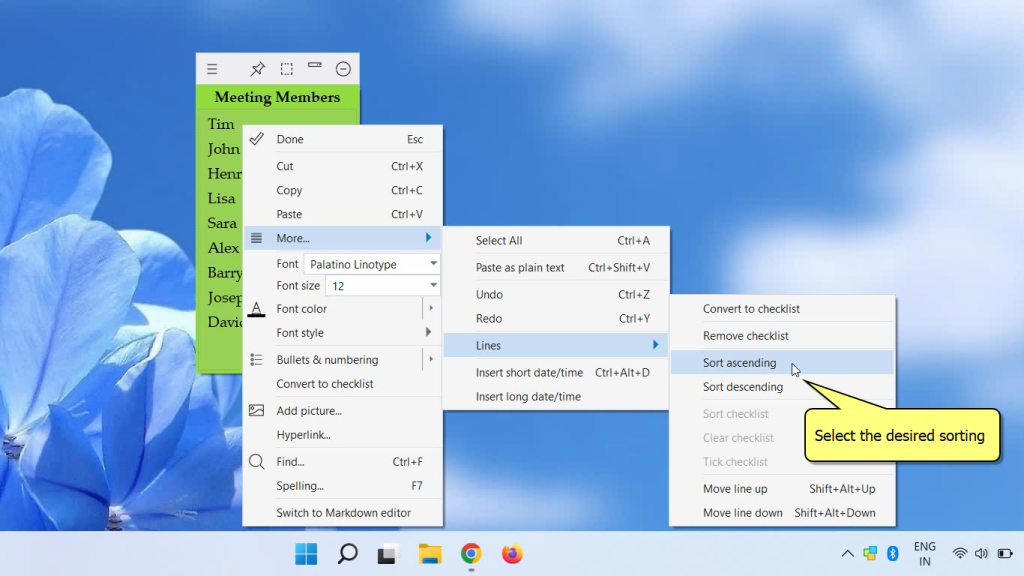
Try it today and you will love it for sure.
Go download it from the Play store or app store today and sync all your sticky notes with the Windows version of Notezilla.
Learn more about Notezilla.
Subscribe to our YouTube channel for interesting videos.
Check out our other cool products.
Have a good day!
Thanks for your time :)