Hey Guys! Now Notezilla allows us to add markdown based headings inside sticky notes using Notezilla app for Android/iPhone and sync them with the sticky notes on your Windows PC.
What is Notezilla?
Notezilla is a professional, elegant & highly rated sticky notes app for Windows & Phones (Android, iOS, iPhone, iPad etc). You can also access your sticky notes from a Mac.
Notezilla helps you organize various tiny bits of information you would need through out your life. It keeps all your notes, tasks & reminders handy where ever you are. With sticky notes, you hardly have to put effort to take notes, set reminders, etc. Quickly jot down & move on with your task at hand.
Here are some features of Notezilla:
- Sticky notes with reminders
- Attach sticky notes to websites, documents, folders & apps
- Organize sticky notes inside folders to keep your Windows desktop clean.
- Pin sticky notes on top of other apps
- Sync sticky notes between Windows, Android, iPhone, iPad
- Add pictures inside sticky notes
- Checklist sticky notes
- Lock sticky notes (password protect)
- Markdown support
- Send notes over local network (LAN) or across the globe
- Tag sticky notes
- Fully transparent sticky notes
- Dark mode
Here is a short video featuring how to format text with markdown based headings:
Video Transcription:
- As shown in the video, open Notezilla app on your Android/iPhone.
- We already have a note here.
- Tap on the edit button to make changes to the note.
- Select the text and tap on the T icon from the bottom toolbar.
- Select the Heading style as per your requirement, you can also type hash character manually before the line.
- Tap on the Done button to go back to the read mode.
- Let’s open Notezilla in Windows now.
- The note that we created from the phone app, will automatically appear on the desktop as a sticky note.
- We can add headings to the text from the Windows app too.
- Select the text and select the Heading option from the toolbar.
Notezilla is so easy to use and such a cool feature where we can format text with markdown based headings and any changes to these sticky notes on your Windows PC will reflect on your phone app.
Below is an image representing how we can add heading using Notezilla for Android/iPhone.
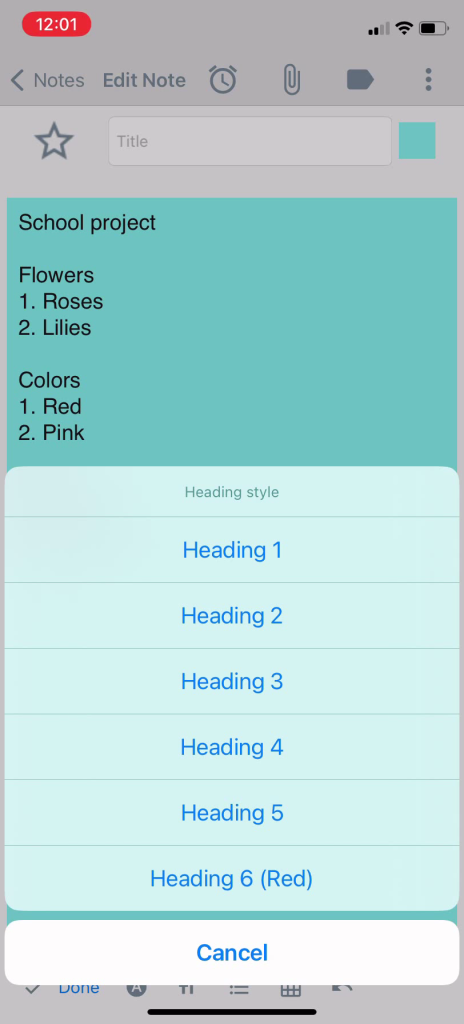
Below is an image representing how we can add headings using Notezilla for Windows:
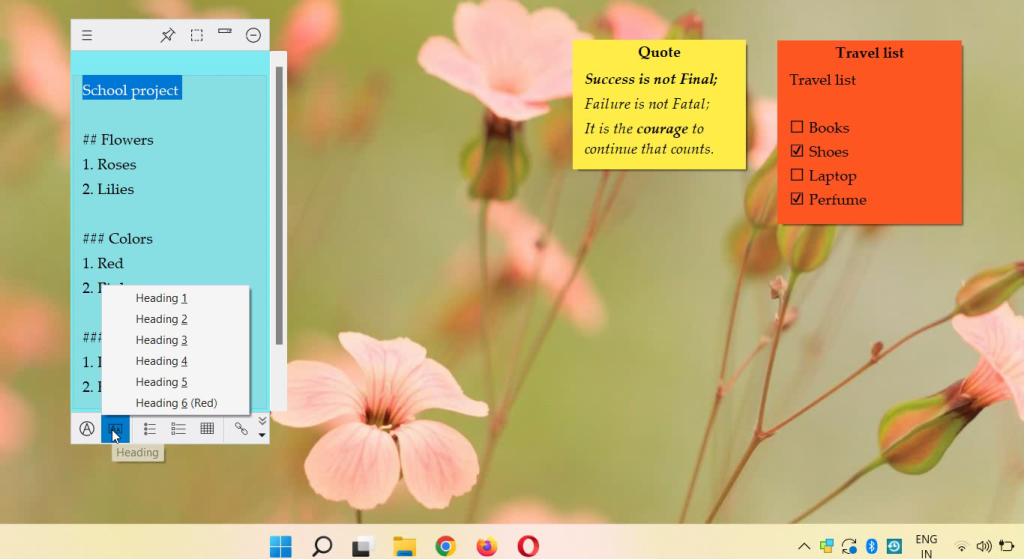
Try it today and you will love it for sure.
Go download it from the Play store or app store today and sync all your sticky notes with the Windows version of Notezilla.
Learn more about Notezilla.
Subscribe to our YouTube channel for interesting videos.
Check out our other cool products.
Have a good day!
Thanks for your time :)