Taking backup of your files & folders can often feel monotonous and tiring. You must be wondering, what else can I do? I have no other option but to sit and take these backups regularly (sometimes, almost every day).
Well, you can. This is exactly why this article is here. You can schedule your file copy tasks! This way, you can copy them anywhere at a particular time. Very useful for taking automatic backups. Yes, this means no longer have to take backups manually and to go through those long hours of file copy!
No, we aren’t exaggerating. All this is possible using using Copywhiz, a file copy and backup app for Windows.
Watch this video for better understanding:
What is Copywhiz?
Copywhiz enhances your file-copy experience by letting you to have more flexibility & control over the file copying and backup process.
Here is how Copywhiz makes file copying a breeze:
- Copy only new or modified files
- Easily pick files by name, extension, folder etc from bunch of folders
- Automatically organize files based on file attributes and metadata
- Copy files to multiple folders/computers
- Copy files from multiple folders and paste them at once
- Sync files between source and destination
- Pick files from multiple folders and compress in single .zip file
- Schedule file backups
- Verify copied files for data integrity
- Retain security attributes of files & folders (ownership/user access)
- Several more hidden nuggets designed to make your file-copy task easier.
Using Copywhiz
1. Select the files you want to copy from the Source folder and right-click on it and choose Copywhiz–>Copy as shown below:
2. Right-click inside the destination folder where you wish to copy the files and select Copywhiz–>Paste Advanced:
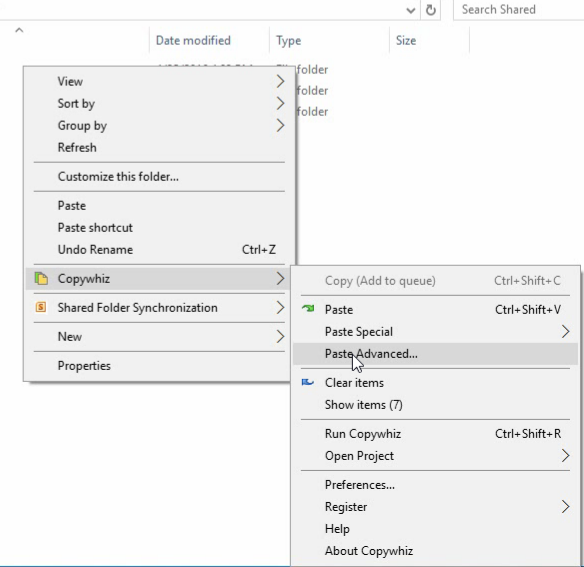
3. Save the selected files as a Copywhiz project by clicking on the ‘Paste Now’ button. You can schedule a backup of the files by clicking on the ‘Paste later (Schedule)’ button. Once clicked, the following Window will appear that will let you set your preferred time and date to copy the files.
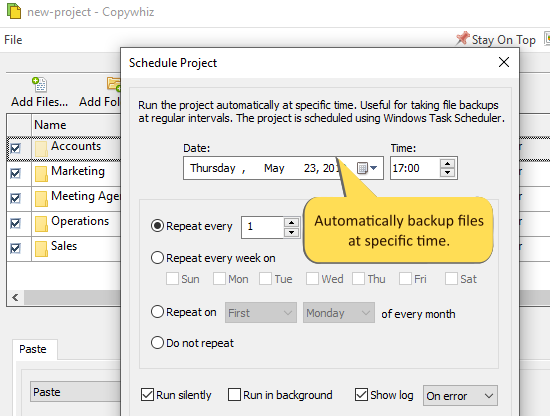
Using the scheduling capability of Copywhiz, you can back up your files every week, every day or even every hour. Also, the ‘Run Silently’ option will perform copying without interrupting your work.
For more tutorial videos, check out this page.
Subscribe to our YouTube channel for interesting videos.
Learn more about Copywhiz. Download the free trial from here.
Check out our other cool products.
Have a good day!
Thanks for staying till the end :)
