Taking backups of your sticky notes data is always a wise option. You do not have to worry about data loss since you can always recover it from the backup.
Notezilla understands the importance of backups and therefore takes automatic backup and keeps five copies of your data in its default folder. You can also store it in a custom folder of your choice if you wish to.
You also have the option to take manual backup. But how?
Using the Notezilla Troubleshooter!
P.S: If you are an existing user of Notezilla, you may skip this section and move ahead to the next section of this article.
What is Notezilla?
Notezilla is a professional, elegant & highly rated sticky notes app for Windows & Phones (Android, iOS, iPhone, iPad etc). You can also access your sticky notes from a Mac.
Notezilla helps you organize various tiny bits of information you would need through out your life. It keeps all your notes, tasks & reminders handy where ever you are. With sticky notes, you hardly have to put effort to take notes, set reminders, etc. Quickly jot down & move on with your task at hand.
Here are some features of Notezilla:
- Sticky notes with reminders
- Attach sticky notes to websites, documents, folders & apps
- Organize sticky notes inside folders to keep your Windows desktop clean.
- Pin sticky notes on top of other apps
- Sync sticky notes between Windows, Android, iPhone, iPad
- Add pictures inside sticky notes
- Checklist sticky notes
- Lock sticky notes (password protect)
- Markdown support
- Send notes over local network (LAN) or across the globe
- Tag sticky notes
- Fully transparent sticky notes
- Dark mode

What is Notezilla Troubleshooter?
Just like every application has a troubleshooter to assist you with any issues, Notezilla Troubleshooter will assist you in taking backup of your sticky notes data, restore this data from the backup, move data to a new PC and even delete all your existing notes data and start fresh.
This post will focus on taking backup of your Notezilla data on your Windows PC.
Watch this short video for step by step guidance:
Following are the steps to follow:
- Search for “Notezilla Troubleshooter” in the Windows search bar.
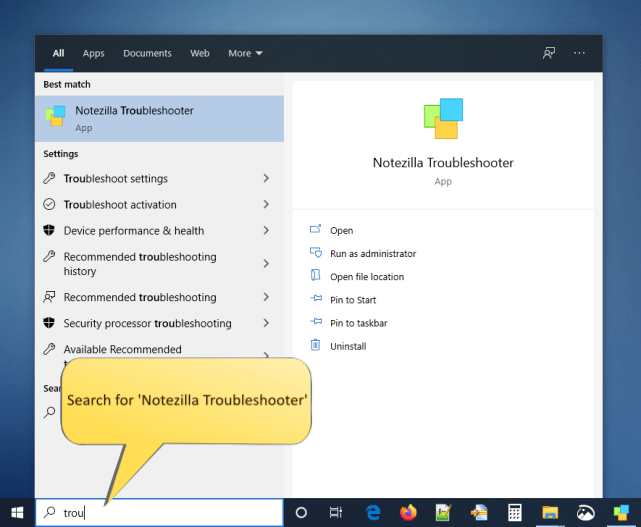
2. The following window will appear. Select the ‘Backup Notezilla Data’ option and click ‘Next.’
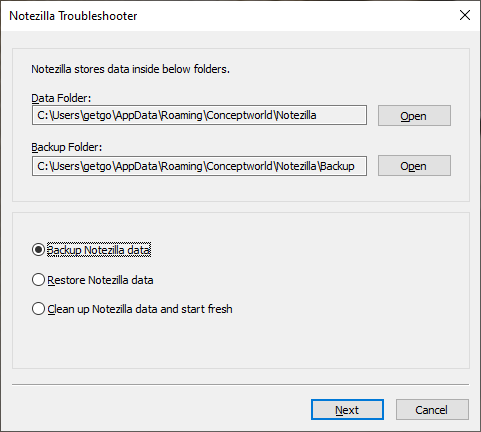
3. You have two options to back up the data. You can either chose to backup in Notezilla’s data folder or a custom folder of your choice.
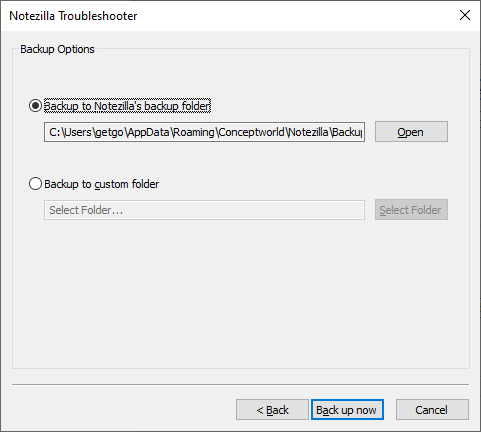
4. Click on ‘Back up Now,’ and your sticky notes will instantly back up.
Notezilla Troubleshooter therefore eliminates the need of using a separate backup tool. You can quickly restore data from backup. Read this article to know more:
Learn more about Notezilla. Download the free trial from here.
For more tutorial videos, check out this page.
Subscribe to our YouTube channel for interesting videos.
Check out our other cool products.
Have a good day!
Thanks for staying till the end :)