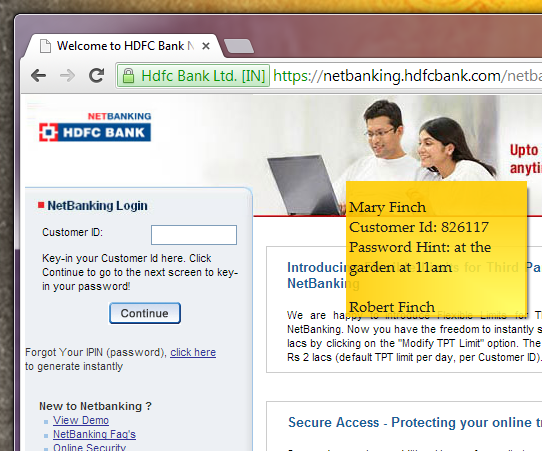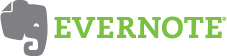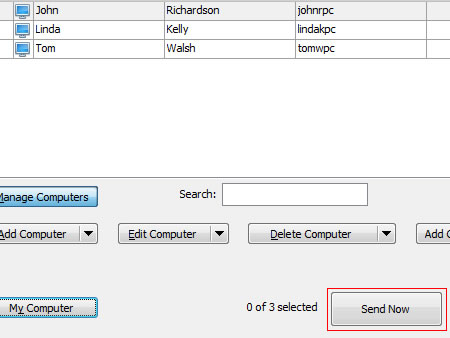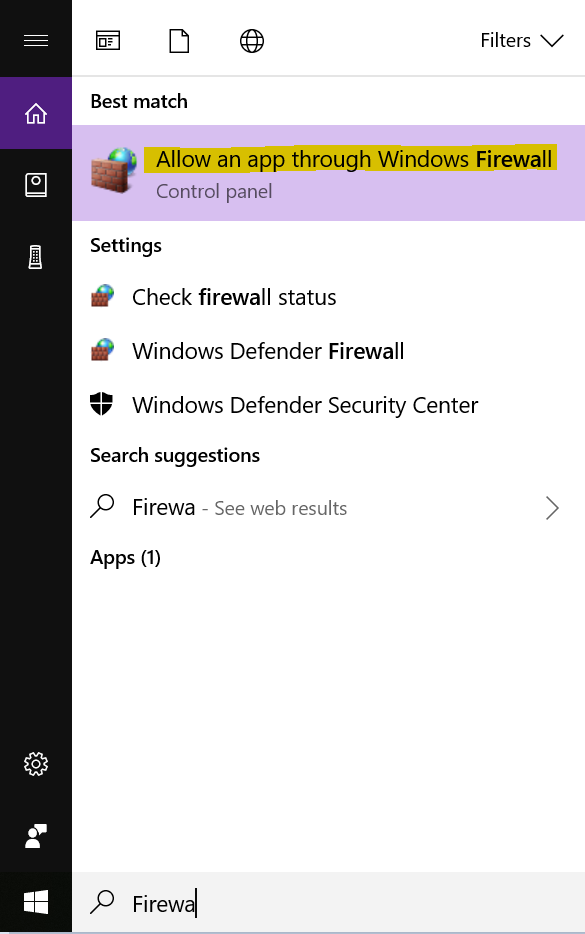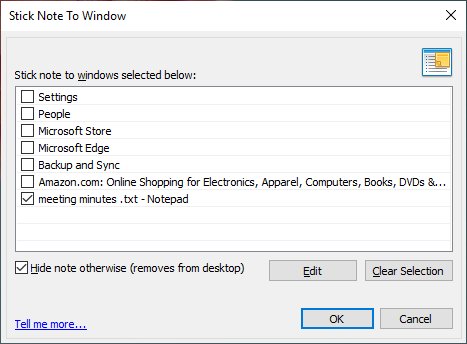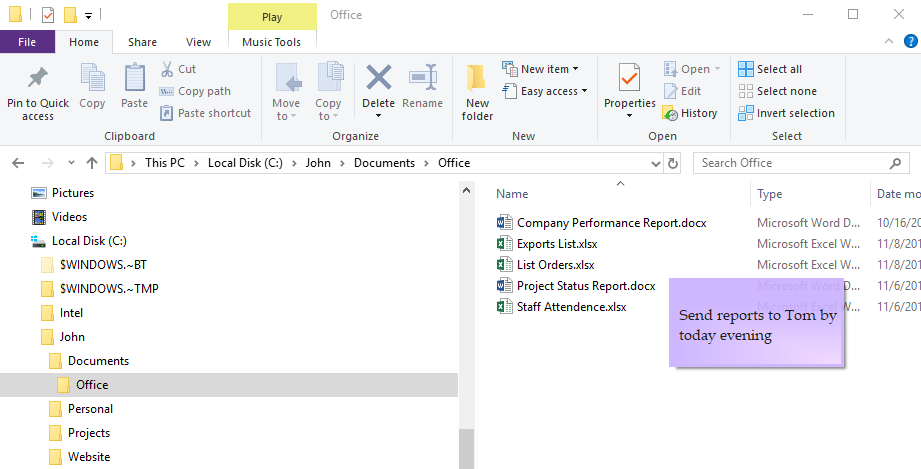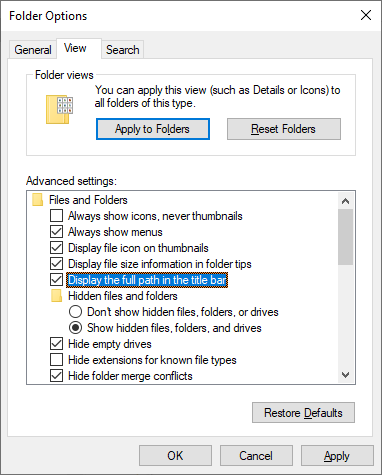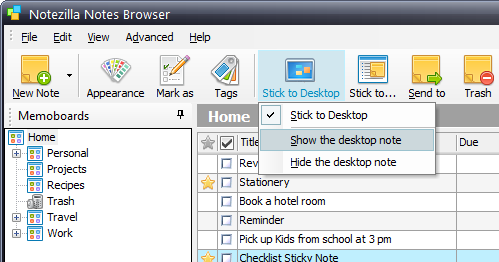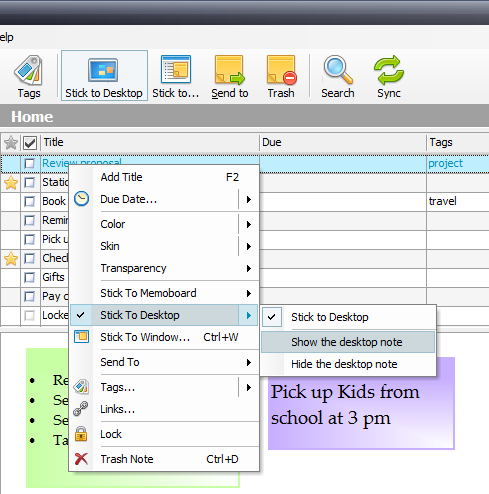With Notezilla 8, you know that the sticky notes can be synced between your Windows desktop & the Notezilla.Net cloud. You can then access your notes from any phone (Android, iPhone, iPad, Windows etc) using the Notezilla.Net web app. Moreover, sticky notes can be synced between your computers too.
What is Notezilla?
Notezilla is a professional, elegant & highly rated sticky notes app for Windows & Phones (Android, iOS, iPhone, iPad etc). You can also access your sticky notes from a Mac.
Notezilla helps you organize various tiny bits of information you would need through out your life. It keeps all your notes, tasks & reminders handy where ever you are. With sticky notes, you hardly have to put effort to take notes, set reminders, etc. Quickly jot down & move on with your task at hand.
Here are some features of Notezilla:
- Sticky notes with reminders
- Attach sticky notes to websites, documents, folders & apps
- Organize sticky notes inside folders to keep your Windows desktop clean.
- Pin sticky notes on top of other apps
- Sync sticky notes between Windows, Android, iPhone, iPad
- Add pictures inside sticky notes
- Checklist sticky notes
- Lock sticky notes (password protect)
- Markdown support
- Send notes over local network (LAN) or across the globe
- Tag sticky notes
- Fully transparent sticky notes
- Dark mode
Watch this short video for more clarity:
On sync, new notes created from the phone are brought back to your desktop version of Notezilla. By default, they are created inside the Home memoboard.
What’s newly added now is that when creating a sticky note from the phone, you can ensure that it sticks to your Windows desktop also (not just the Home memoboard) during the next sync. So basically, when you get back to your PC, you will see the new notes (created from the phone) right on your Windows desktop. This option will help in reminding you of your stuff.
You can also insert and sync pictures in mobile apps and see them on your desktop.
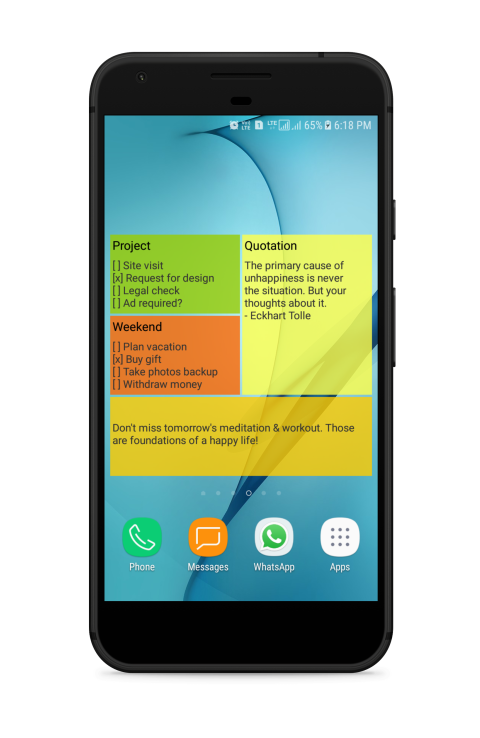
If you haven’t synced your sticky notes yet from Notezilla 8, create a Notezilla.Net account today by right-clicking on the Notezilla icon on your PC. To know how to access them from your phone after sync, click here.
If you are still using older version of Notezilla, download Notezilla 8 today & see your notes on your phone. The new version will automatically migrate your notes. There is an upgrade discount too.
Thanks :)