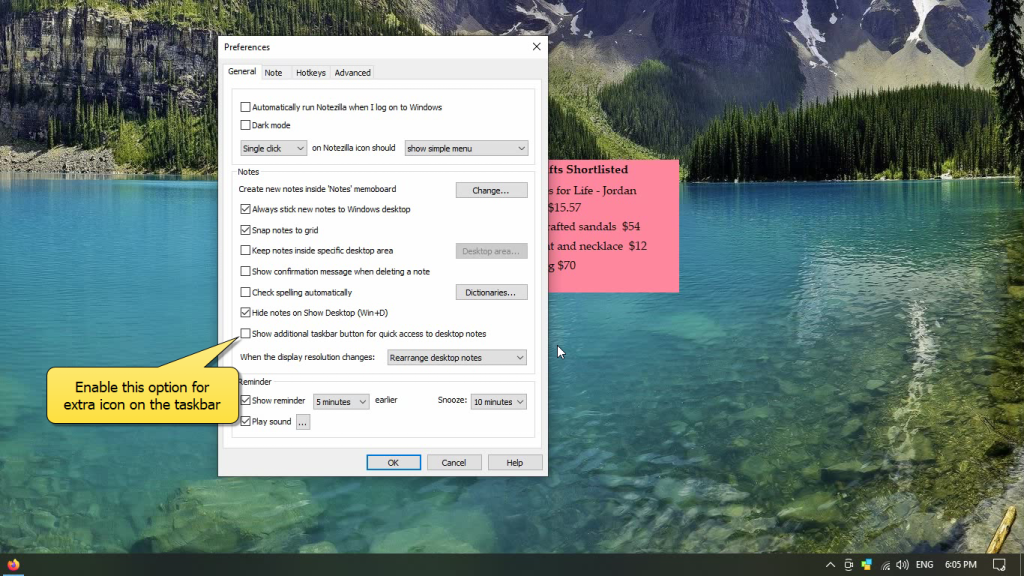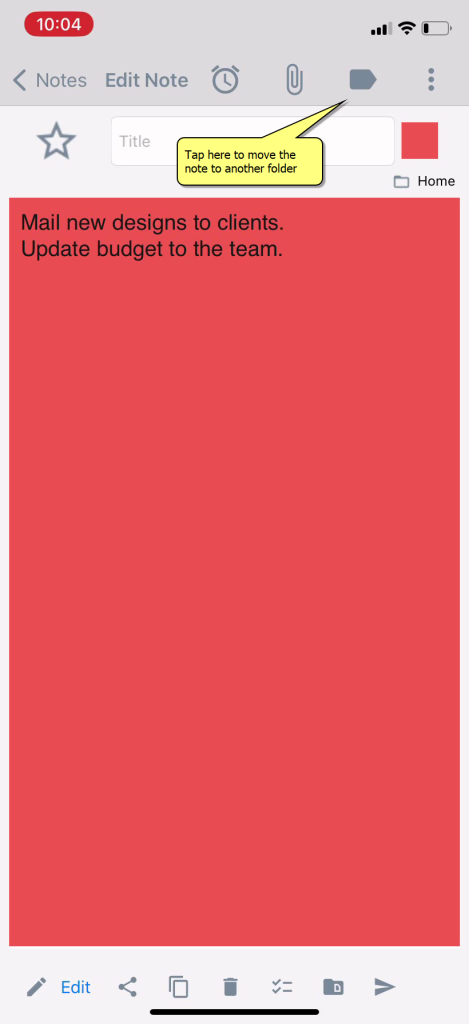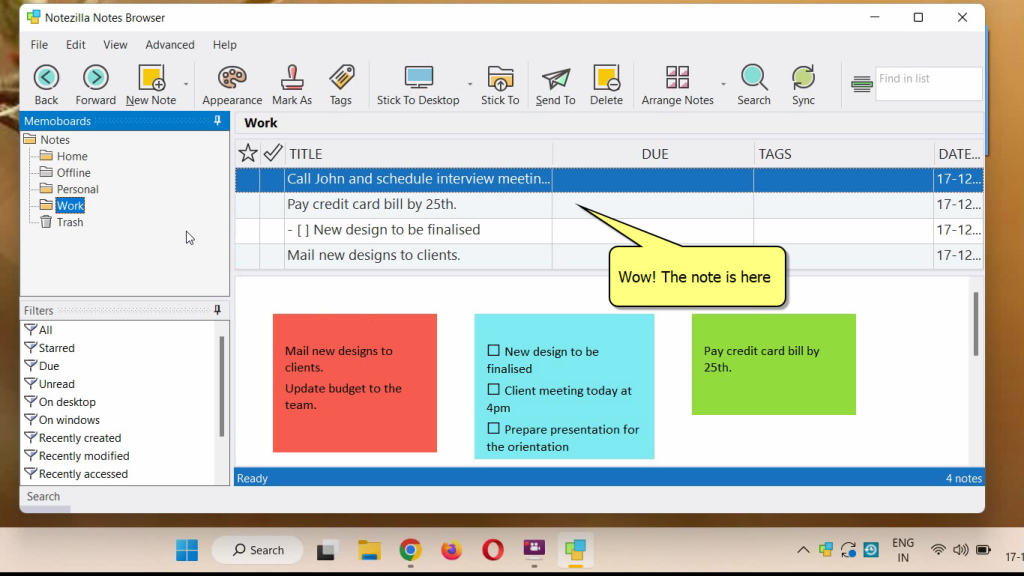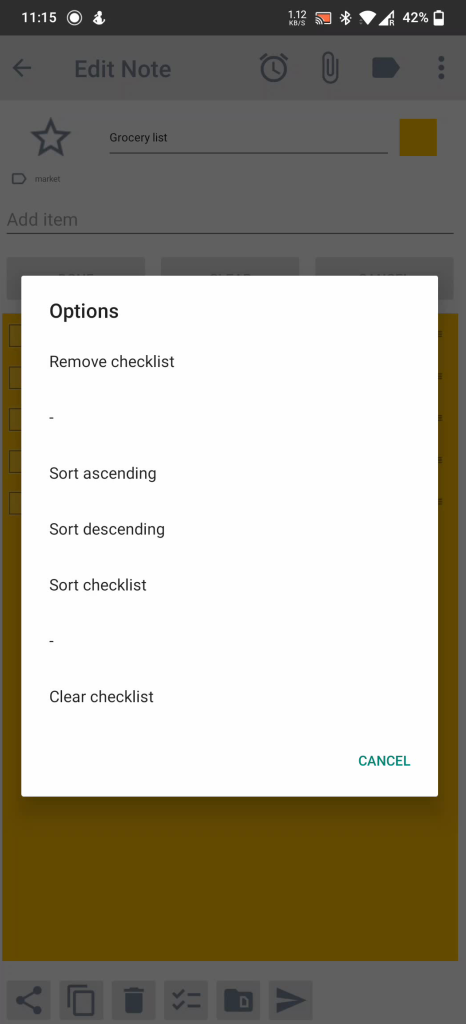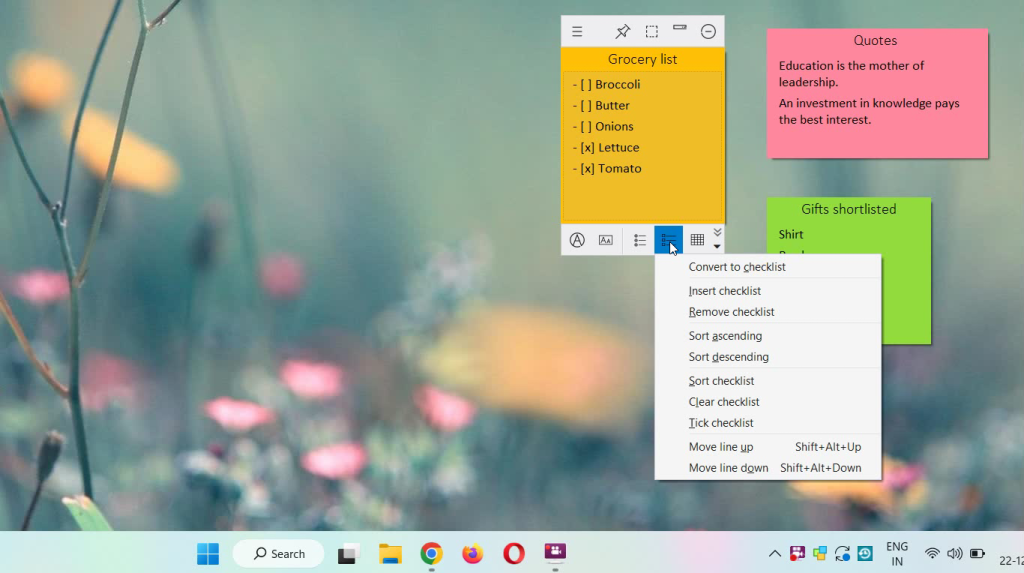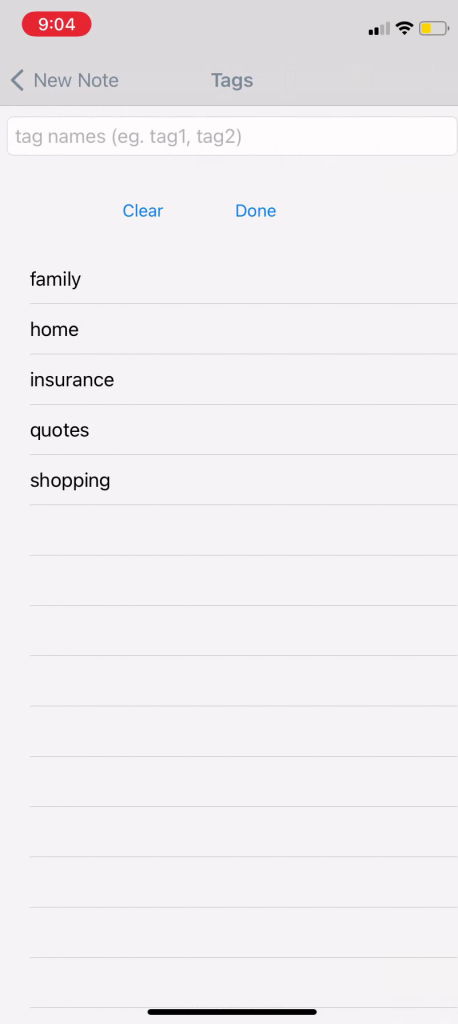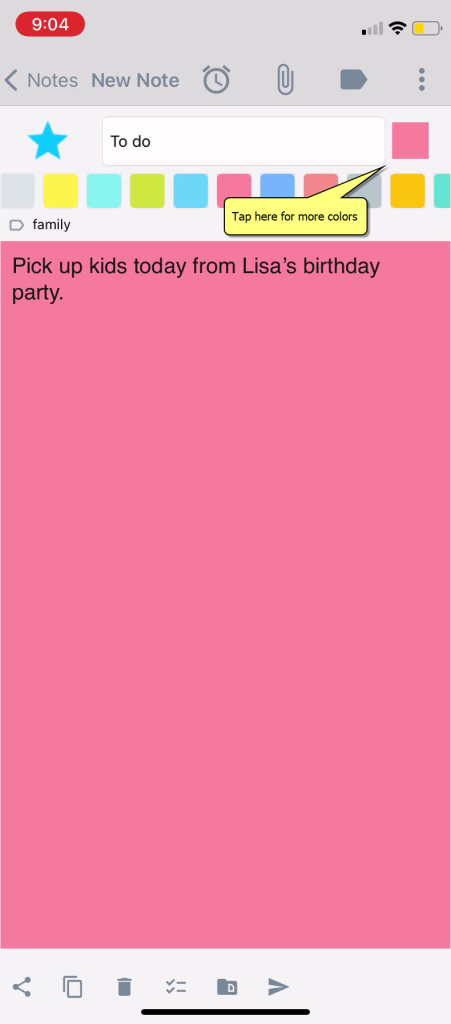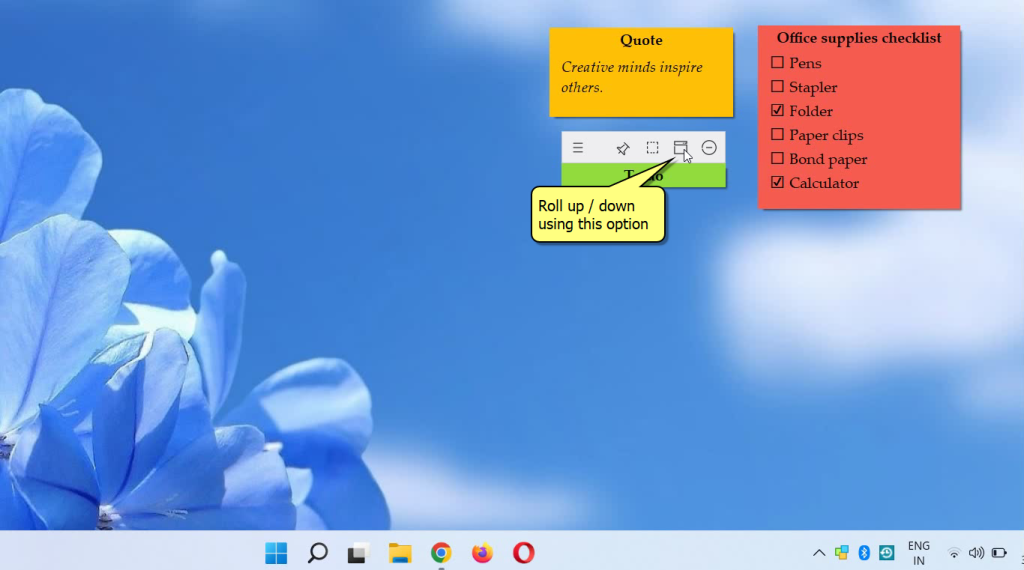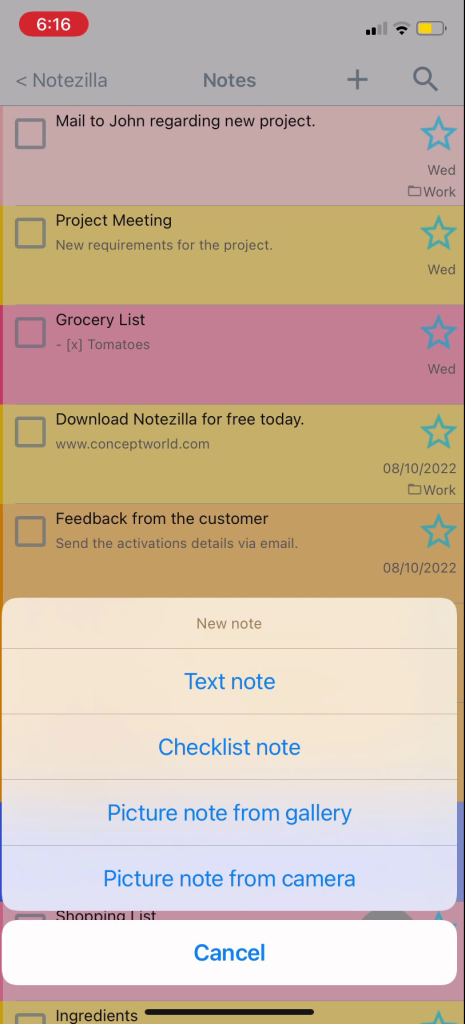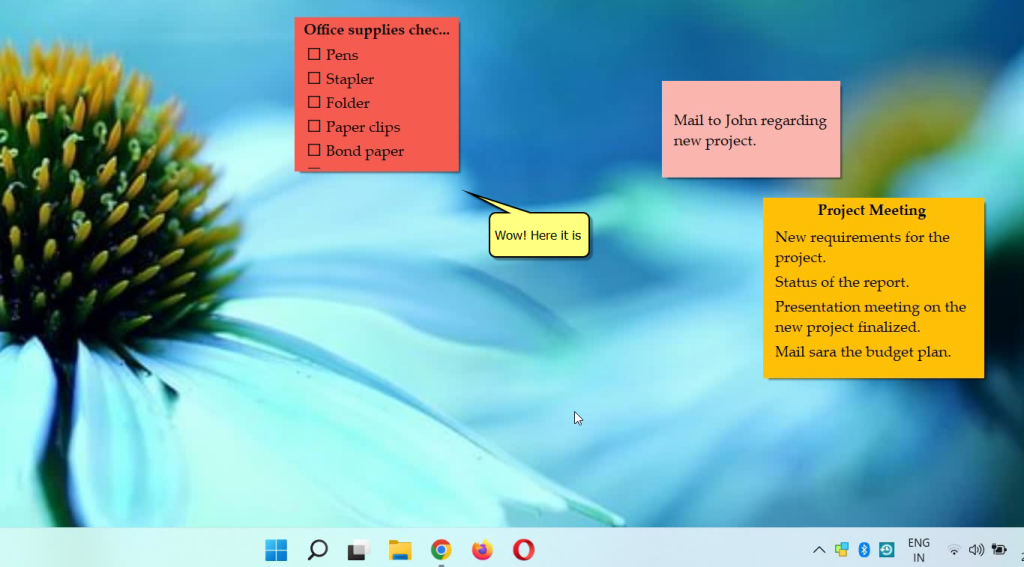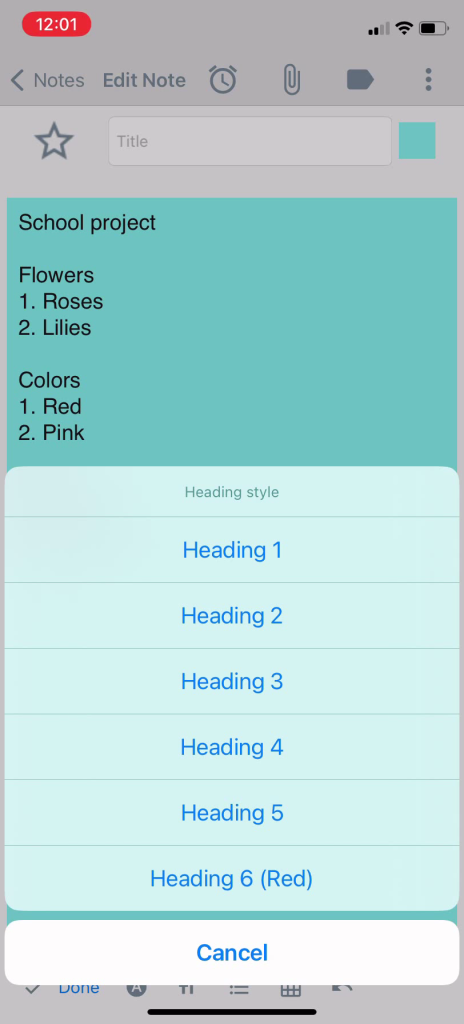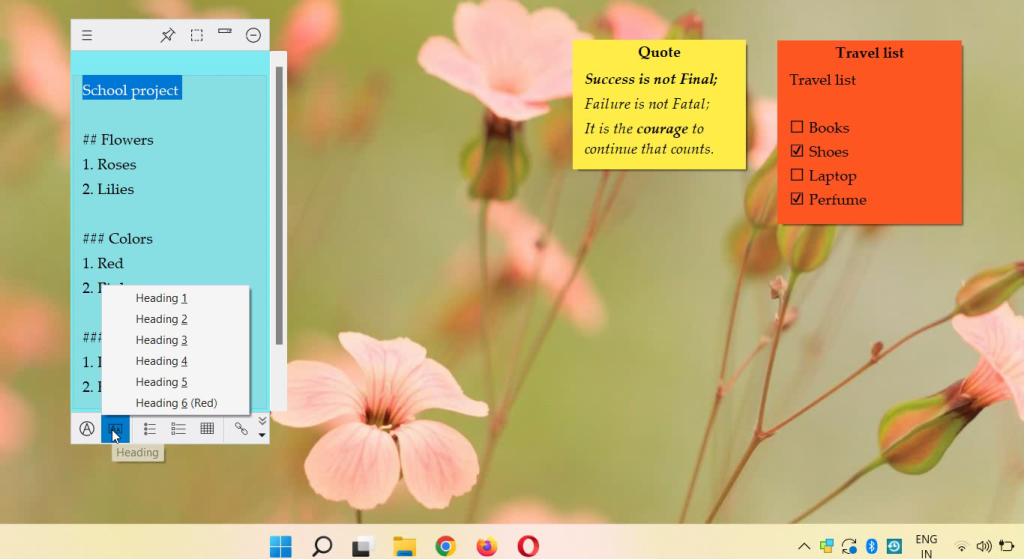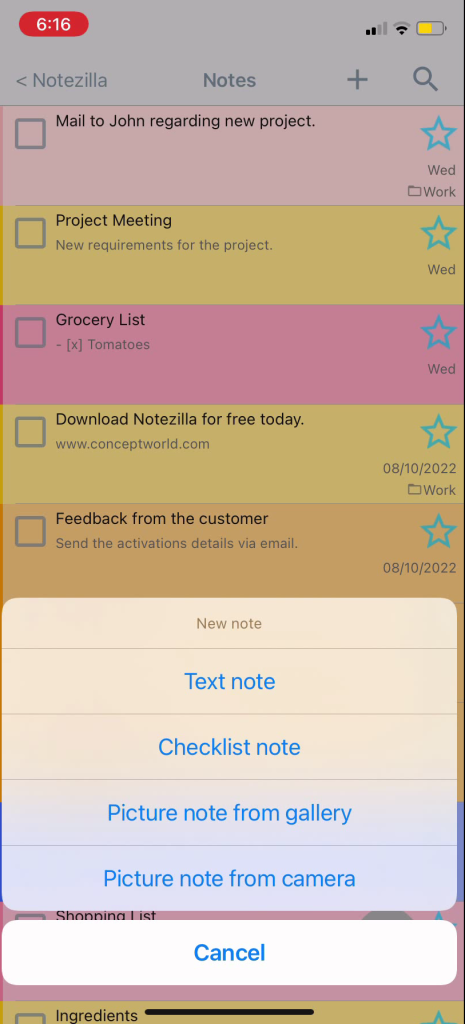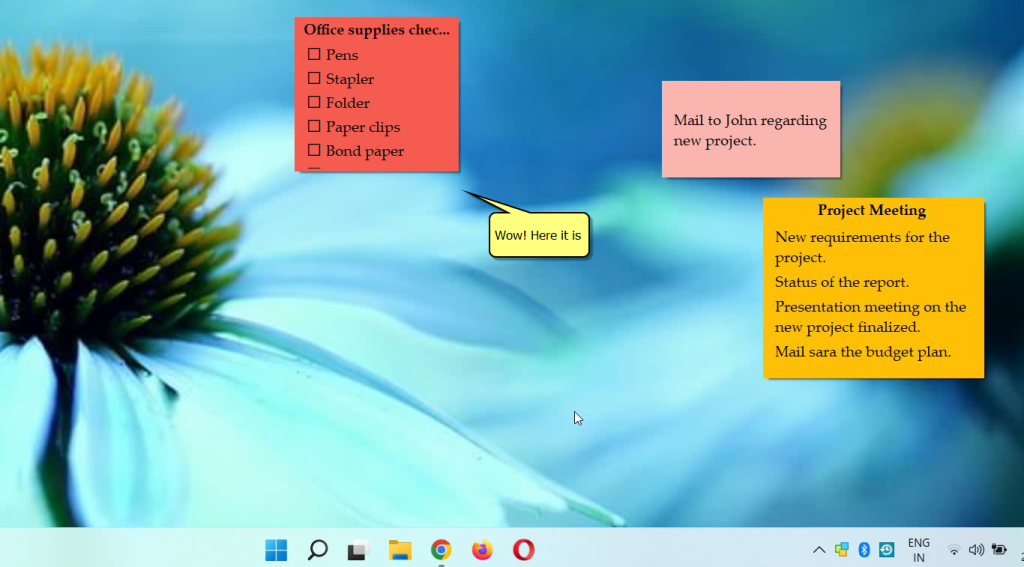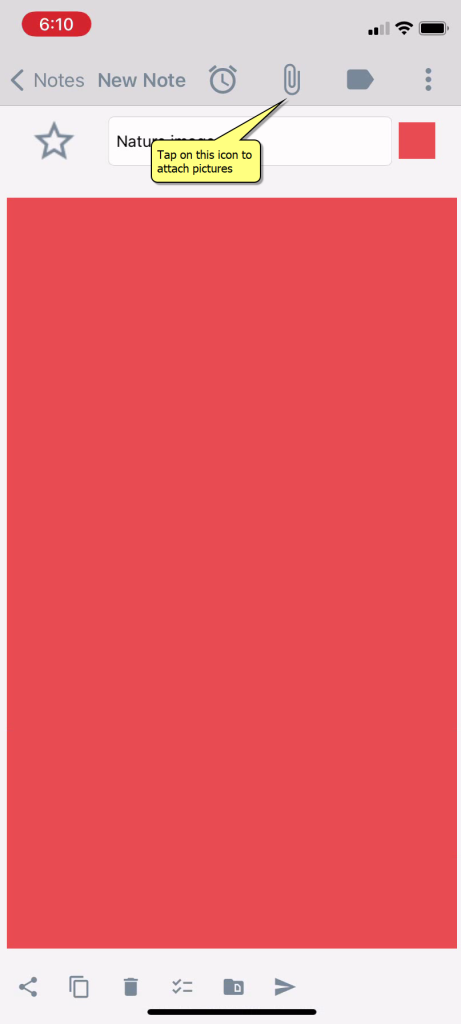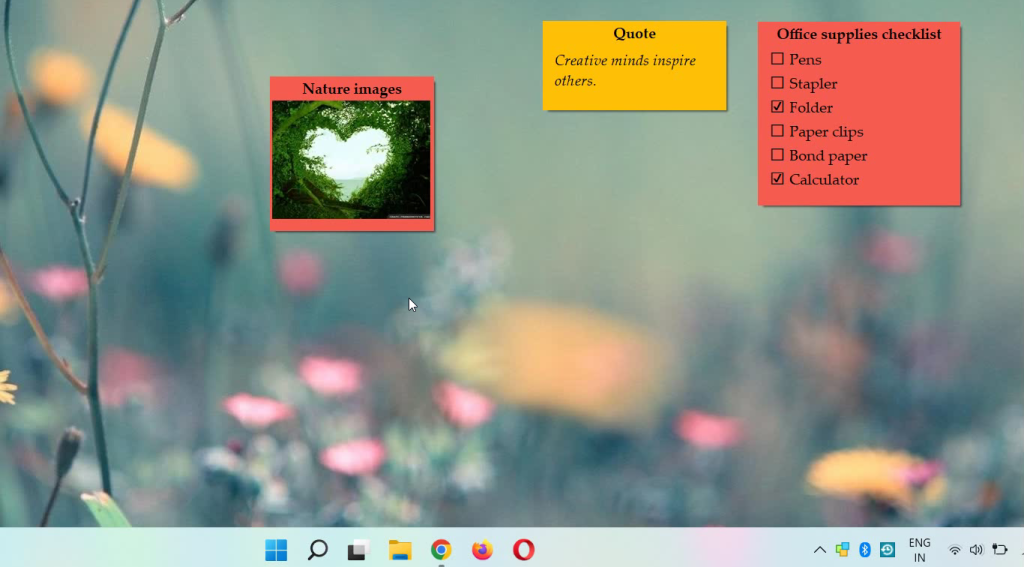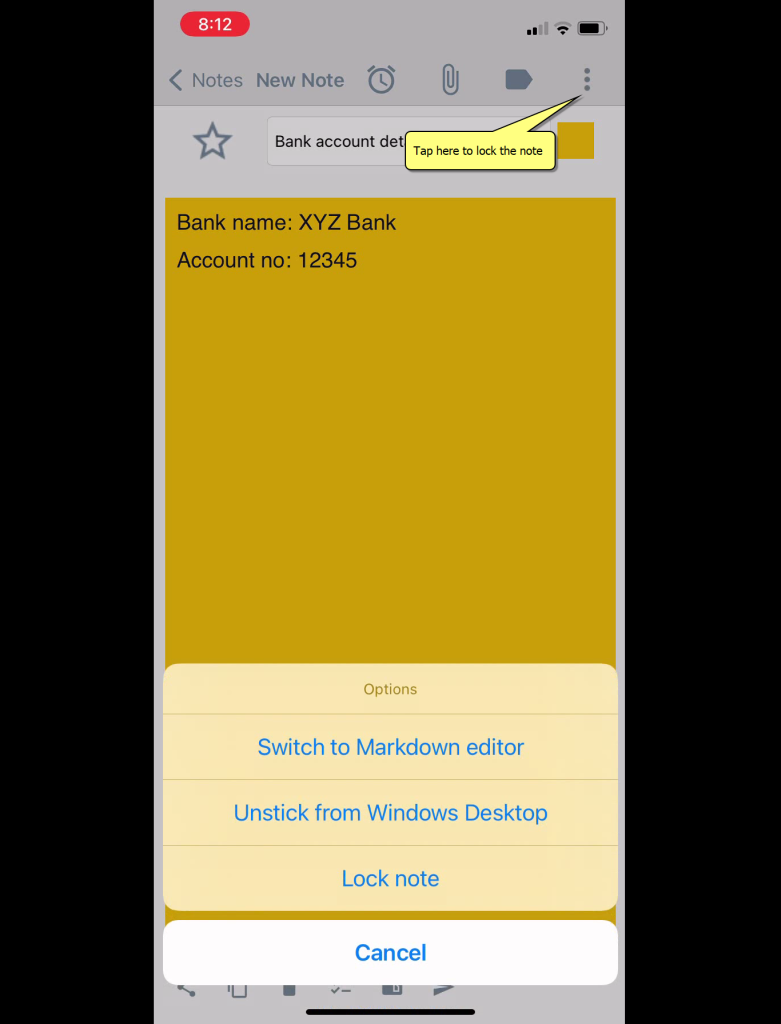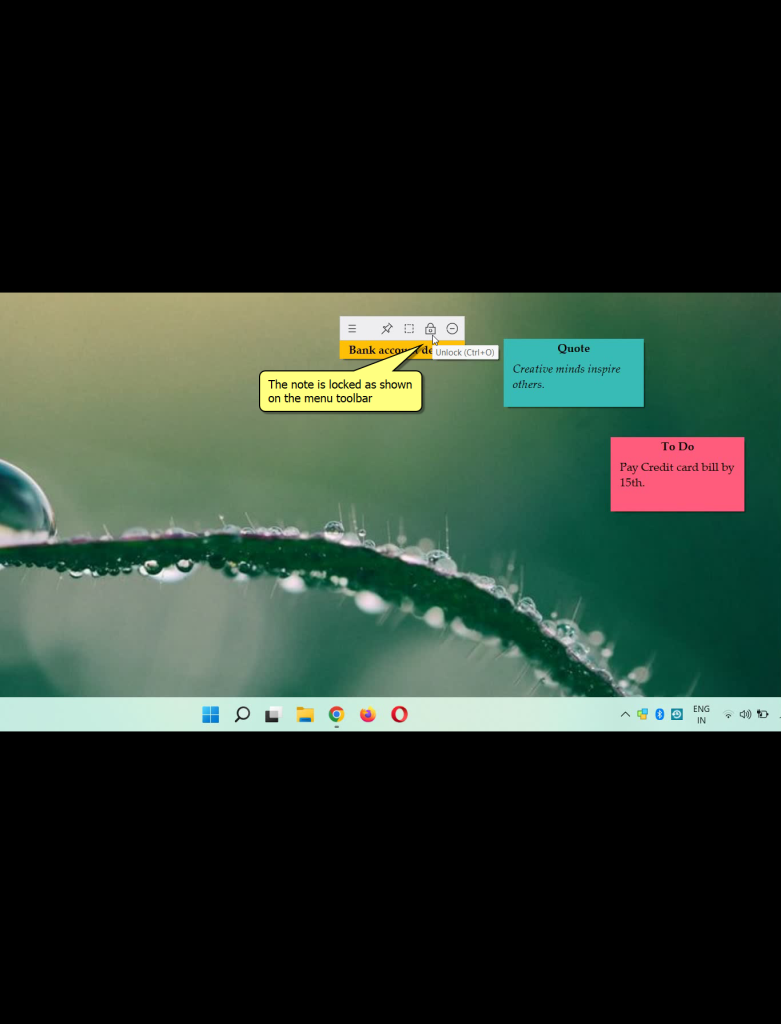Roll up/Collapse sticky notes and Roll down/Expand again to the original size anytime in Notezilla for Windows. Advantage is that you can save desktop real-estate and hide information from onlookers.
What is Notezilla?
Notezilla is a professional, elegant & highly rated sticky notes app for Windows & Phones (Android, iOS, iPhone, iPad etc). You can also access your sticky notes from a Mac.
Notezilla helps you organize various tiny bits of information you would need through out your life. It keeps all your notes, tasks & reminders handy where ever you are. With sticky notes, you hardly have to put effort to take notes, set reminders, etc. Quickly jot down & move on with your task at hand.
Here are some features of Notezilla:
- Sticky notes with reminders
- Attach sticky notes to websites, documents, folders & apps
- Organize sticky notes inside folders to keep your Windows desktop clean.
- Pin sticky notes on top of other apps
- Sync sticky notes between Windows, Android, iPhone, iPad
- Add pictures inside sticky notes
- Checklist sticky notes
- Lock sticky notes (password protect)
- Markdown support
- Send notes over local network (LAN) or across the globe
- Tag sticky notes
- Fully transparent sticky notes
- Dark mode
Here is a short video describing this feature:
Video Transcription:
- In this video, we will see how to roll up and roll down sticky notes in Windows using Notezilla.
- Click on the roll icon in the note toolbar, to roll it up.
- Click on the icon again to roll it down.
So simple to use! This way you can roll down a note whenever you need to jot down something and keep it rolled up otherwise.
Below is an image featuring how we can minimize the sticky note using Notezilla:
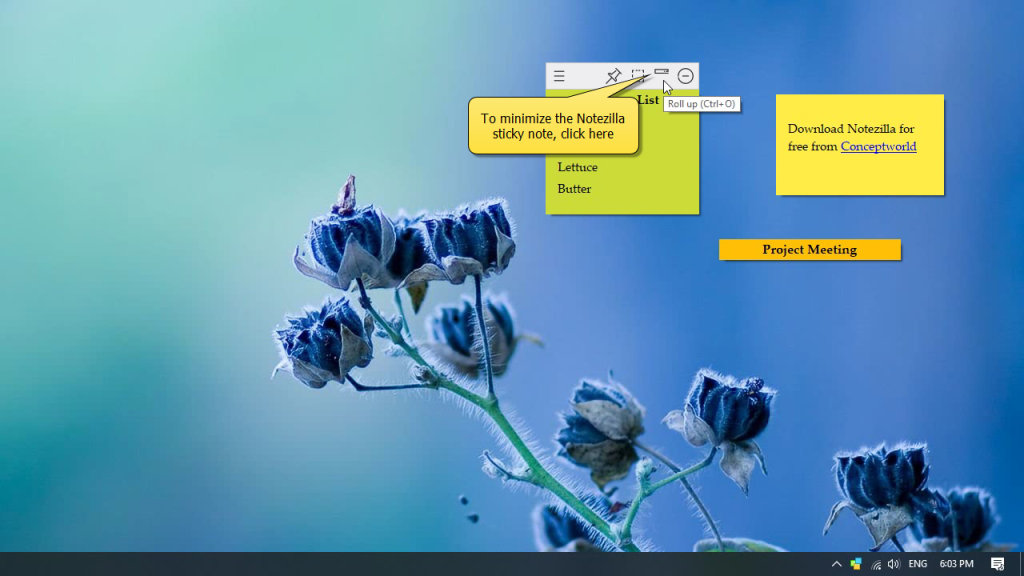
Try it today and you will love it for sure.
Go download it from the Play store or app store today and sync all your sticky notes with the Windows version of Notezilla.
Learn more about Notezilla.
Subscribe to our YouTube channel for interesting videos.
Check out our other cool products.
Have a good day!
Thanks for your time :)