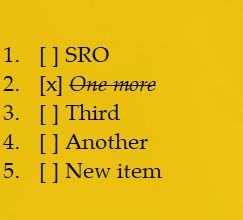Notezilla Portable is nothing but Notezilla packaged to run directly from a USB Flash Drive/Pen Drive/Stick so that you can carry the program and all the sticky notes where ever you want on your USB stick.
What is Notezilla?
Notezilla is a professional, elegant & highly rated sticky notes app for Windows & Phones (Android, iOS, iPhone, iPad etc). You can also access your sticky notes from a Mac.
Notezilla helps you organize various tiny bits of information you would need through out your life. It keeps all your notes, tasks & reminders handy where ever you are. With sticky notes, you hardly have to put effort to take notes, set reminders, etc. Quickly jot down & move on with your task at hand.
Here are some features of Notezilla:
- Sticky notes with reminders
- Attach sticky notes to websites, documents, folders & apps
- Organize sticky notes inside folders to keep your Windows desktop clean.
- Pin sticky notes on top of other apps
- Sync sticky notes between Windows, Android, iPhone, iPad
- Add pictures inside sticky notes
- Checklist sticky notes
- Lock sticky notes (password protect)
- Markdown support
- Send notes over local network (LAN) or across the globe
- Tag sticky notes
- Fully transparent sticky notes
- Dark mode
Notezilla Portable can be downloaded from here.
If you are already using Notezilla on your desktop, you may want to transfer all your sticky notes data to Notezilla Portable. Here is how you do it:
- Notezilla’s data is stored under the folder C:\Documents and Settings\(user name)\Application Data\Conceptworld\Notezilla\ on Windows 10, Windows 8, Windows 7 or C:\Users\(user name)\AppData\Roaming\Conceptworld\Notezilla\ on Windows 10, Windows 8, Windows 7.
- Notezilla Portable’s data is stored inside a folder “Data” under its program files.
- Just exit Notezilla, copy all the data from Notezilla’s data folder to Notezilla Portable’s data folder
- Now launch Notezilla Portable from its folder. You will see all the notes transferred.