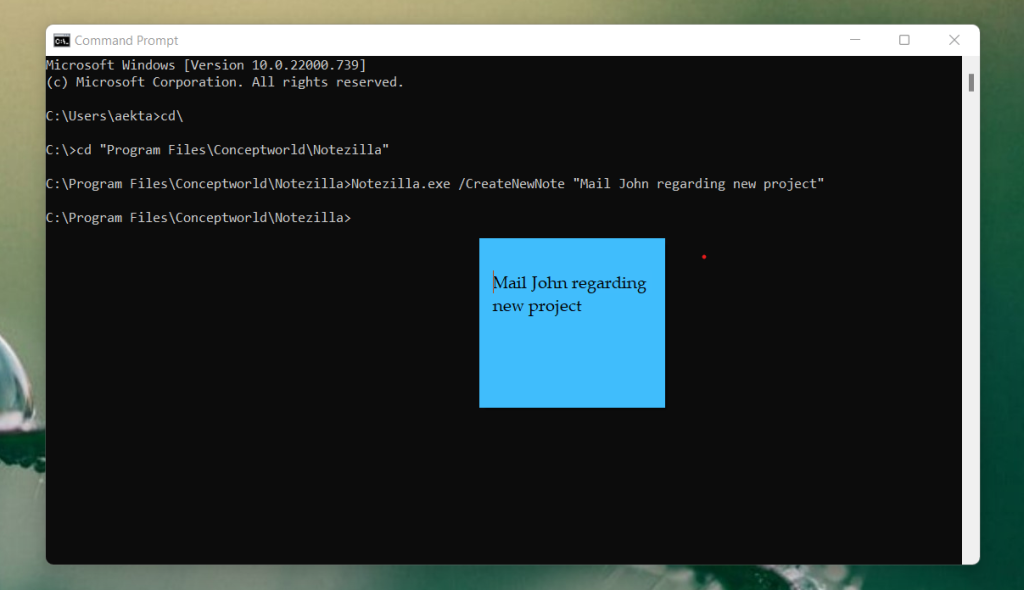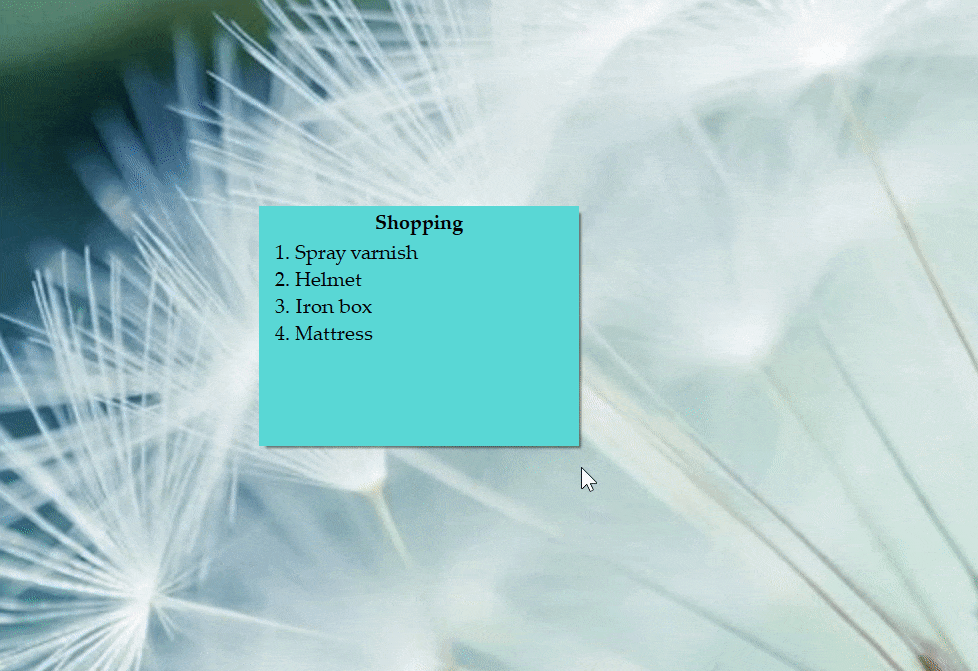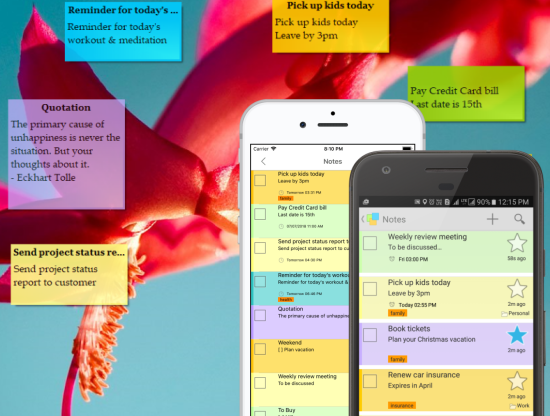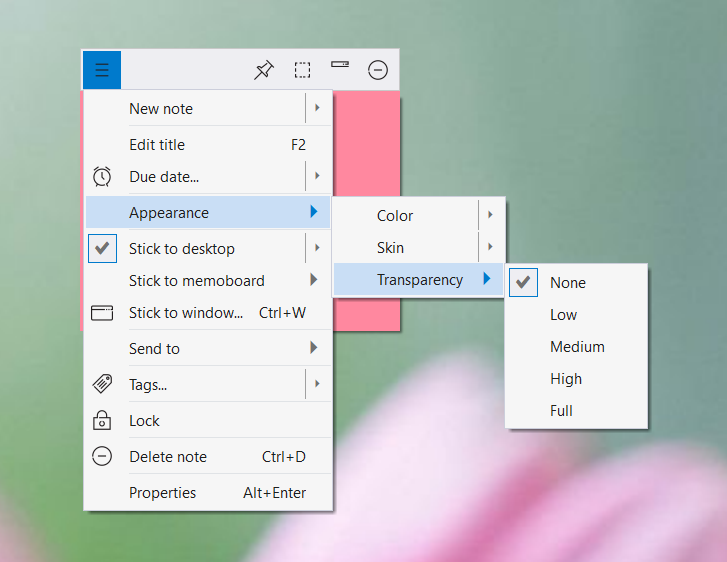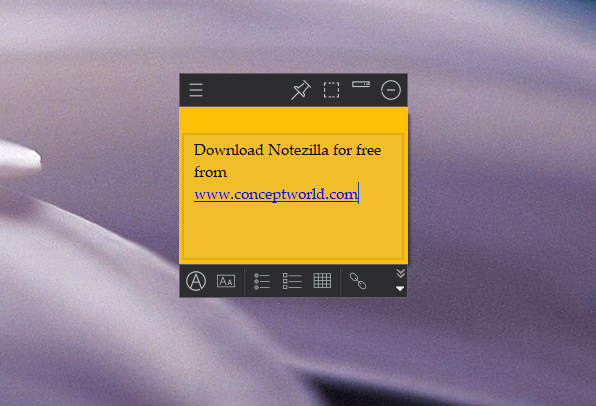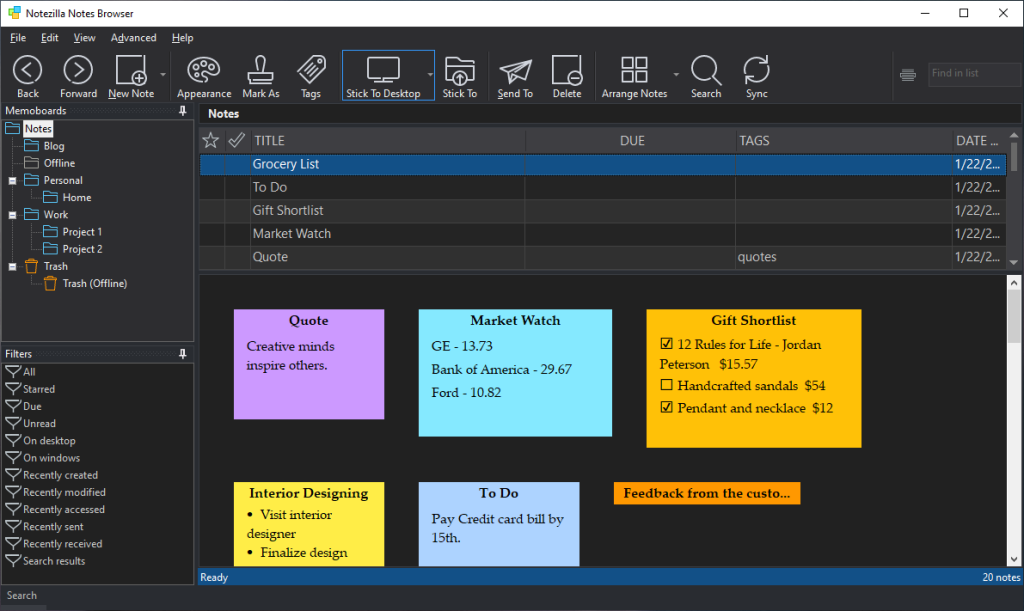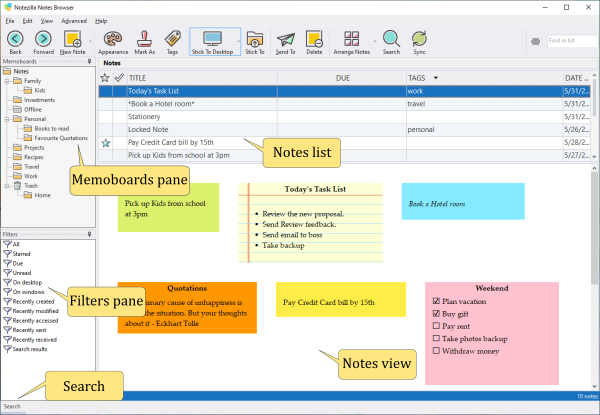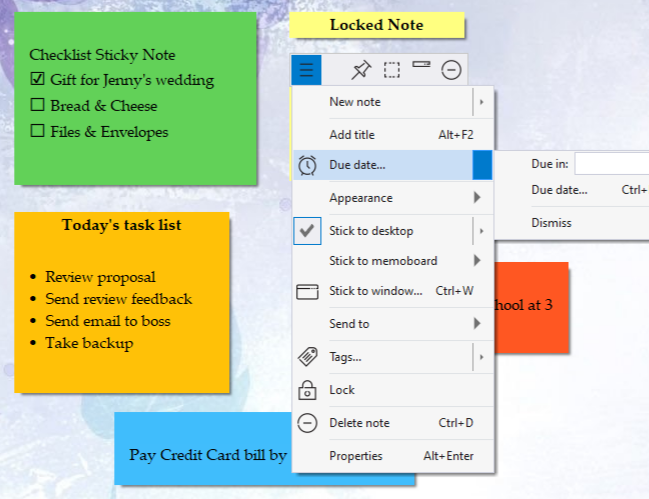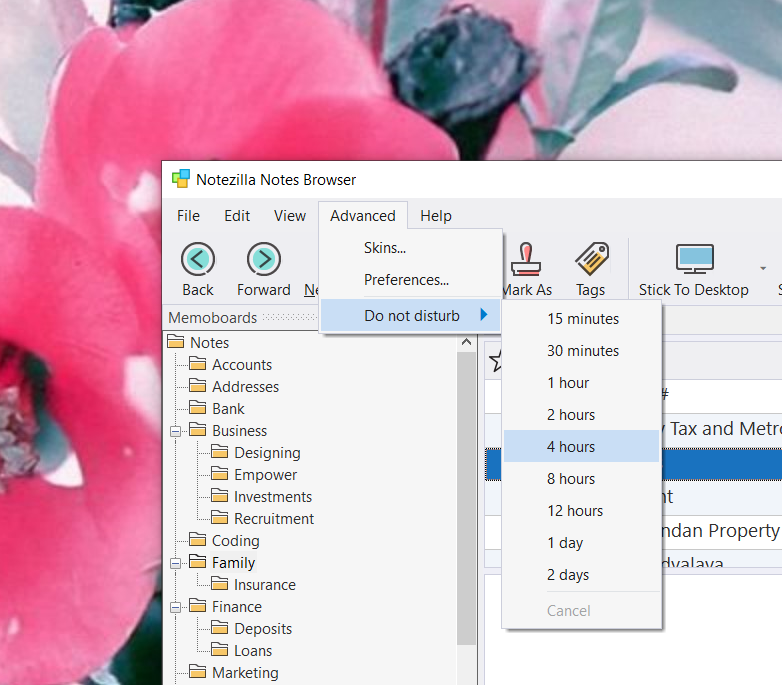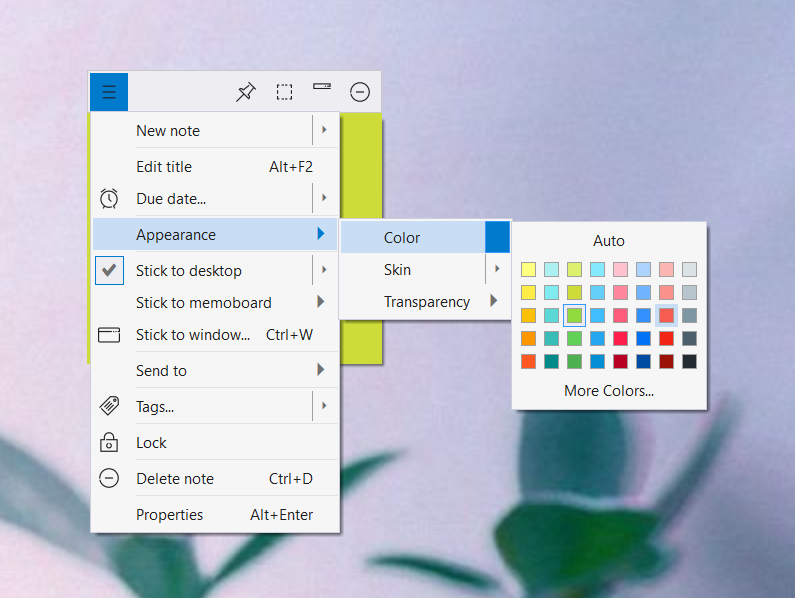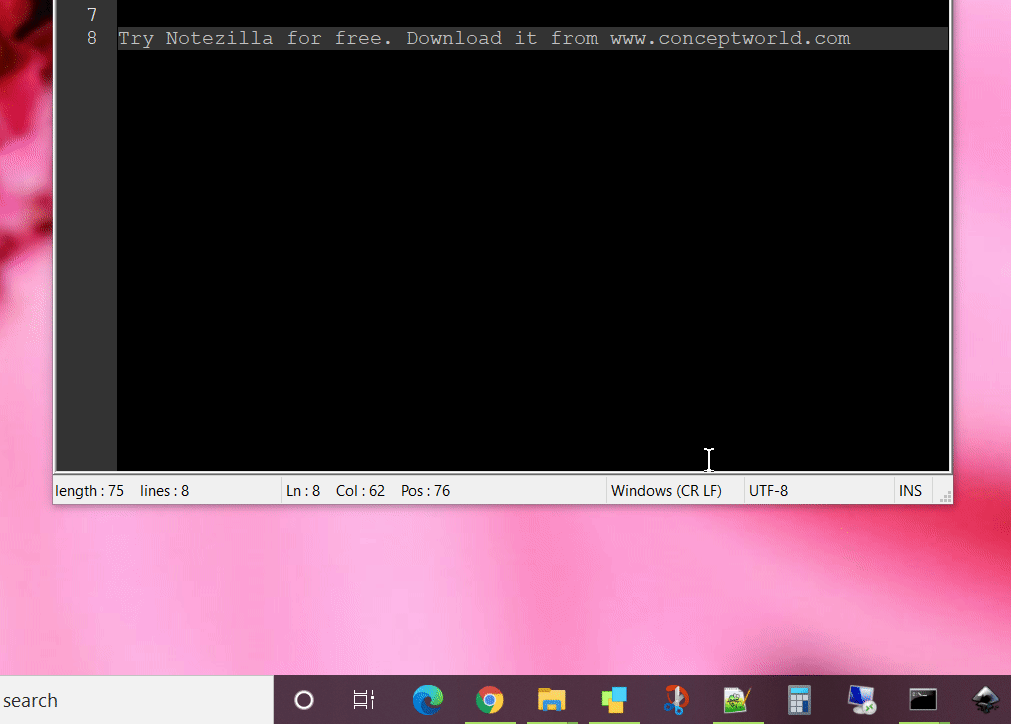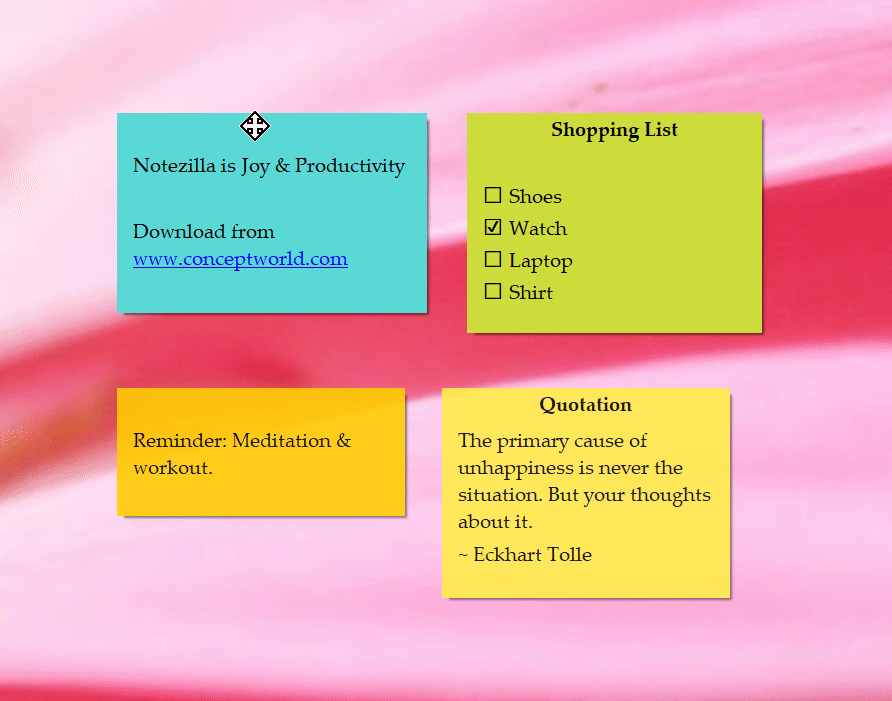Hi guys!
Notezilla sticky notes app for Windows now has support for markdown based text formatting.
Today we have a video which will show us how to format text using the markdown editor in Notezilla for Windows. Notezilla’s phone apps for Android and iPhone also uses markdown for formatting text.
What is Notezilla?
Notezilla is a professional, elegant & highly rated sticky notes app for Windows & Phones (Android, iOS, iPhone, iPad etc). You can also access your sticky notes from a Mac.
Notezilla helps you organize various tiny bits of information you would need through out your life. It keeps all your notes, tasks & reminders handy where ever you are. With sticky notes, you hardly have to put effort to take notes, set reminders, etc. Quickly jot down & move on with your task at hand.
Here are some features of Notezilla:
- Sticky notes with reminders
- Attach sticky notes to websites, documents, folders & apps
- Organize sticky notes inside folders to keep your Windows desktop clean.
- Pin sticky notes on top of other apps
- Sync sticky notes between Windows, Android, iPhone, iPad
- Add pictures inside sticky notes
- Checklist sticky notes
- Lock sticky notes (password protect)
- Markdown support
- Send notes over local network (LAN) or across the globe
- Tag sticky notes
- Fully transparent sticky notes
- Dark mode
What is Markdown Editor?
So, we figured it was time to introduce you to the magic of Markdown, and why you should be using it. When it comes to formatting, most people will use the built-in editor to create headings, italicize the text, and build lists. Fair enough, but guess what? You don’t need to rely on a complicated toolbar or apply text formatting. You can use the Markdown editor instead. Markdown is a lightweight markup language that you can use to add formatting elements to your sticky notes.
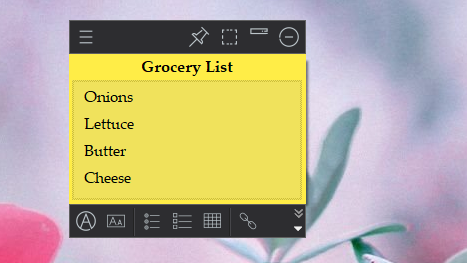
An image showing the text formatting options available in Notezilla when using the Markdown editor.
Here is a short video perfectly depicting this feature:
Notezilla provides varied text formatting options when editing a sticky note using the Markdown editor.
- Style text such as bold, italic etc
- Headings
- Add bullets & numbering, outlining (multi-level bullets & numbering)
- Tables
- Highlighted text
- Inline checklists
- Hyperlinks
And lots more. There are also shortcut keys available for faster formatting.
Notezilla thus makes your sticky note experience really productive. And guess what? Notezilla also has free apps for iPhone, iPad & Android to let you access your sticky notes anytime and anywhere! Install it on your phone from App Store or Google Play Store & sync all your sticky notes with the Windows version of Notezilla.
Learn more about Notezilla. Download the free trial from here.
For more tutorial videos, check out this page.
Subscribe to our YouTube channel for interesting videos.
Check out our other cool products.
Have a good day!
Thanks for your time :)