Checklists help us to keep track of our tasks. It is very relieving to mark a task as completed and focus over to the next important task. Moreover, checklists inside desktop sticky notes come very handy.
Notezilla supports markdown based checklists inside sticky notes. These checklists are support on Notezilla’s phone apps too. The checklists that you create on your PC are synced with your phone app.
Check out the below video to learn how to create checklist sticky notes in Windows and sync them.
What is Notezilla?
Notezilla is a professional, elegant & highly rated sticky notes app for Windows & Phones (Android, iOS, iPhone, iPad etc). You can also access your sticky notes from a Mac.
Notezilla helps you organize various tiny bits of information you would need through out your life. It keeps all your notes, tasks & reminders handy where ever you are. With sticky notes, you hardly have to put effort to take notes, set reminders, etc. Quickly jot down & move on with your task at hand.
Here are some features of Notezilla:
- Sticky notes with reminders
- Attach sticky notes to websites, documents, folders & apps
- Organize sticky notes inside folders to keep your Windows desktop clean.
- Pin sticky notes on top of other apps
- Sync sticky notes between Windows, Android, iPhone, iPad
- Add pictures inside sticky notes
- Checklist sticky notes
- Lock sticky notes (password protect)
- Markdown support
- Send notes over local network (LAN) or across the globe
- Tag sticky notes
- Fully transparent sticky notes
- Dark mode
Here is a short video describing this feature:
Video Transcription:
- As shown in the video, open Notezilla app on Android/iPhone.
- Switch to markdown editor and let’s create a note.
- Tap on the Lists button and select checklist option to add checklist item.
- Jot down the list.
- Select the checklist item and tap on lists button.
- Now choose the tick checklist option.
- Click on done button to go back to read mode.
- Now let’s open Notezilla on our Windows app.
- The note that we created using the phone app, will automatically appear on the desktop as a sticky note.
By using Markdown editor checklist notes, you can efficiently manage your tasks and notes in a clear and organized way.
Below is an image representing you how to switch to Markdown editor using Notezilla app for Android/iPhone.
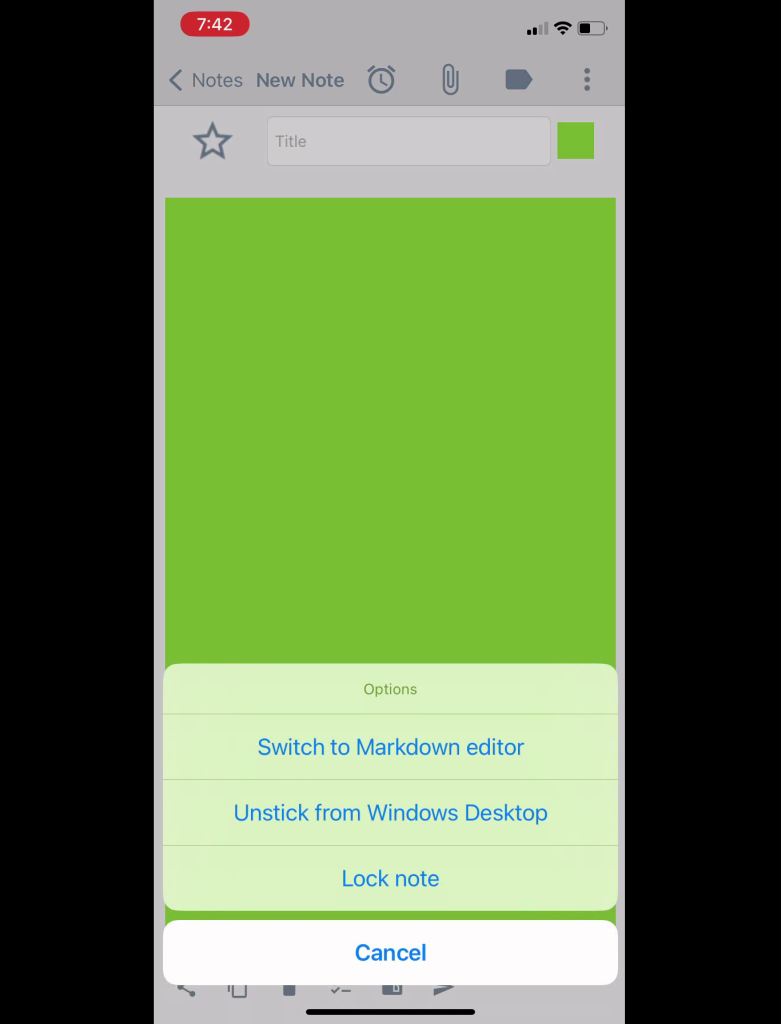
Below is an image representing how we can tick off from the checklists.
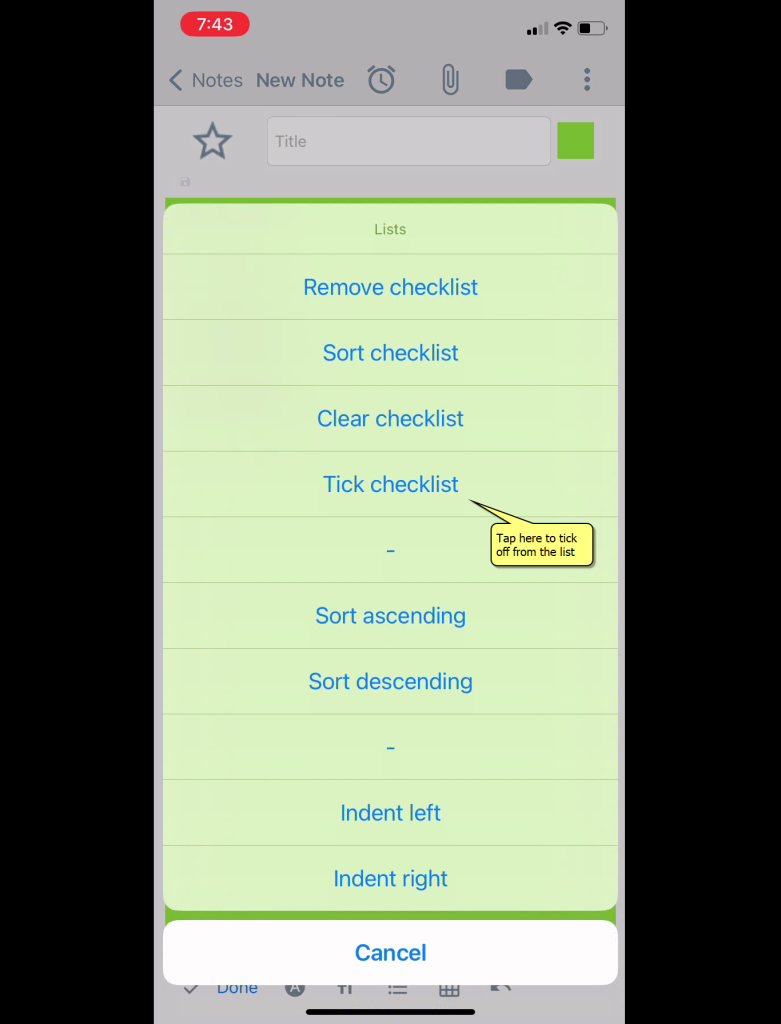
Download it from the Play Store or App Store today and sync all your sticky notes with the Windows version of Notezilla.
Learn more about Notezilla.
Subscribe to our YouTube channel for interesting videos.
Check out our other cool products.
Have a good day!
Thank you :)