Hello Friends!
This video will explain how to use standard replies and attach files quickly to emails using RecentX.
What is RecentX?
RecentX is a smart launcher for Windows designed to make your computing life joyful. Here are some of the many cool things you can do with RecentX:
- Effortlessly access any file, folder or program on Windows in less than 5 seconds!
- Assign tags to frequently used files/folders. Makes things even more faster.
- Integrates with Windows File open/save window so that you don’t have to to navigate any folder when opening or saving a document.
- It has a clipboard manager too that remembers all the text & pictures copied to a clipboard so that you can pick & paste them again.
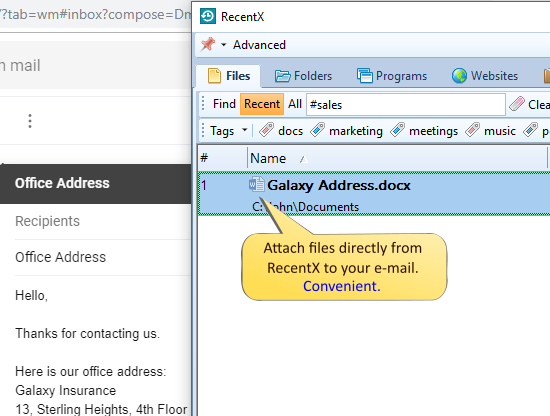
An image showing one of the features of RecentX
Check out the various features of RecentX.
RecentX can be used to reply to standard emails and quickly attach any file to email without browsing any folder.
Learn how to do this:
Transcription
This is how RecentX saves a lot of your time.
For more tutorial videos, check out this page.
Check out our YouTube channel.
Have a good day.
Thanks :)