Hello everyone! Copywhiz is here with a new and a very helpful feature. Copywhiz allows you to continue file copy even when prompted by error messages that we can retry or skip and proceed with file copy/backup from the same point. Isn’t this great?
Also, it creates a error log so that you can retry copying the files missed due to errors at later point in time.
Let’s take a look further.
What is Copywhiz?
Copywhiz enhances your file-copy experience by letting you to have more flexibility & control over the file copying and backup process.
Here is how Copywhiz makes file copying a breeze:
- Copy only new or modified files
- Easily pick files by name, extension, folder etc from bunch of folders
- Automatically organize files based on file attributes and metadata
- Copy files to multiple folders/computers
- Copy files from multiple folders and paste them at once
- Sync files between source and destination
- Pick files from multiple folders and compress in single .zip file
- Schedule file backups
- Verify copied files for data integrity
- Retain security attributes of files & folders (ownership/user access)
- Several more hidden nuggets designed to make your file-copy task easier.
Below is a video describing this feature:
Video Transcription:
- As shown in the video, select the files, right-click and copy using Copywhiz.
- Before we paste the files in destination folder we will delete a file from here.
- We now know that an error message will pop-up since a source file does not exist.
- We will now paste the files into this folder and see how Copywhiz responds.
- Right click and choose Paste with Copywhiz.
- As expected, an error message has popped up. We now have the option to retry copying, skip copying this file or cancel the whole copy task.
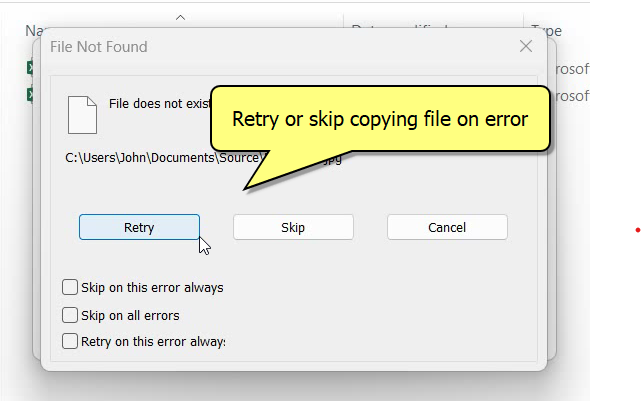
- After copying files, Copywhiz also generates a log with list of errors.
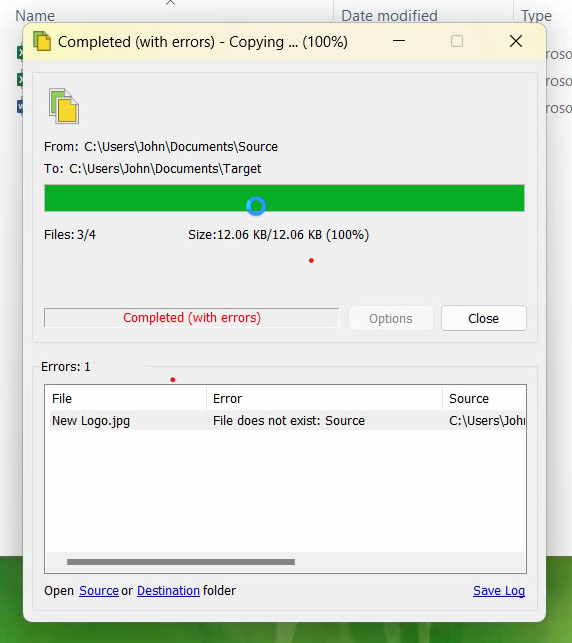
An interesting part of this feature is that you can choose to automatically skip every time when this type of error occurs. Copywhiz gives you full control on your file copy.
Closing comments
This is a really handy feature and very easy to understand and use.
Learn more about Copywhiz. Download the free trial from here.
For short tutorial videos, Check out this page.
Subscribe to our YouTube channel for interesting videos.
Check out our other cool products.
Have a good day!
Thanks :)