Hey Guys! In this blog post we will cover how copying files modified in last X days is a very essential requirement. This is especially useful for backing up recent work or transferring specific files without duplicating older data. Here we will guide you how to accomplish this with Copywhiz and Robocopy.
What is Copywhiz?
Copywhiz enhances your file-copy experience by letting you to have more flexibility & control over the file copying and backup process.
Here is how Copywhiz makes file copying a breeze:
- Copy only new or modified files
- Easily pick files by name, extension, folder etc from bunch of folders
- Automatically organize files based on file attributes and metadata
- Copy files to multiple folders/computers
- Copy files from multiple folders and paste them at once
- Sync files between source and destination
- Pick files from multiple folders and compress in single .zip file
- Schedule file backups
- Verify copied files for data integrity
- Retain security attributes of files & folders (ownership/user access)
- Several more hidden nuggets designed to make your file-copy task easier.
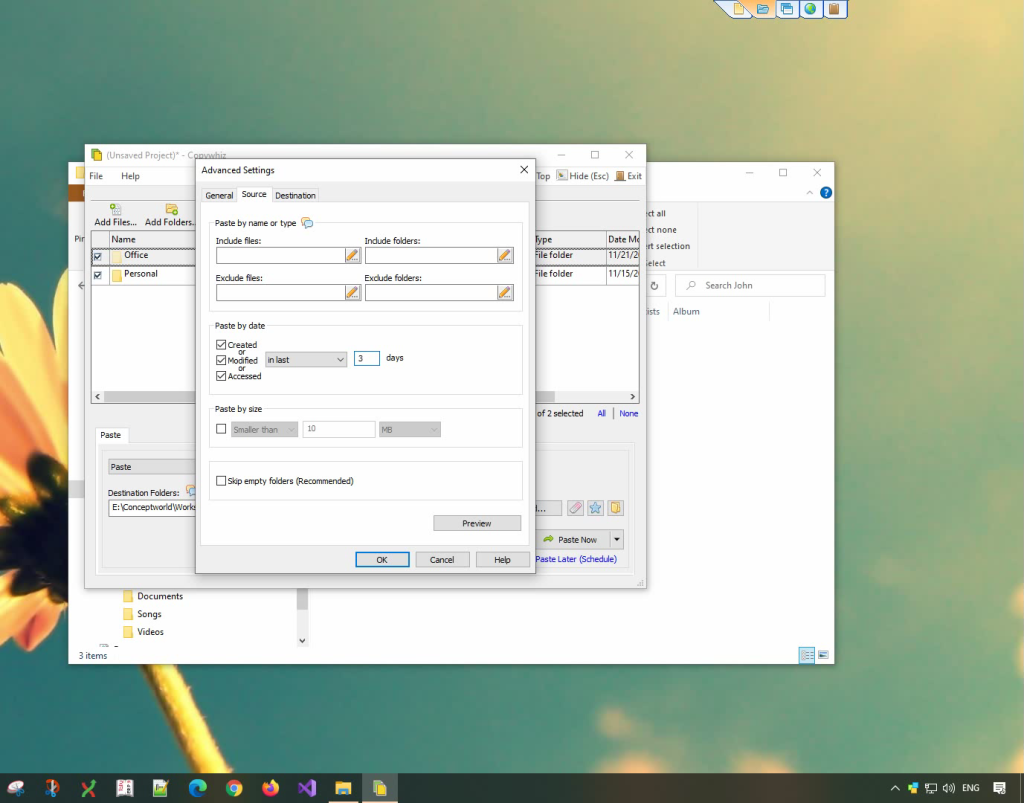
An image showing one of Copywhiz’s feature
Using Copywhiz:
Here is a short video that shows how to achieve the above mentioned feature:
Video Transcript:
- In this video, we will copy which files were created/modified/accessed in the past X days.
- Select the folder, right-click and add it to Copywhiz.
- Go to the destination folder, right-click and choose Copywhiz Paste Advanced.
- In the Source Tab, go to the ‘Paste by date’ section.
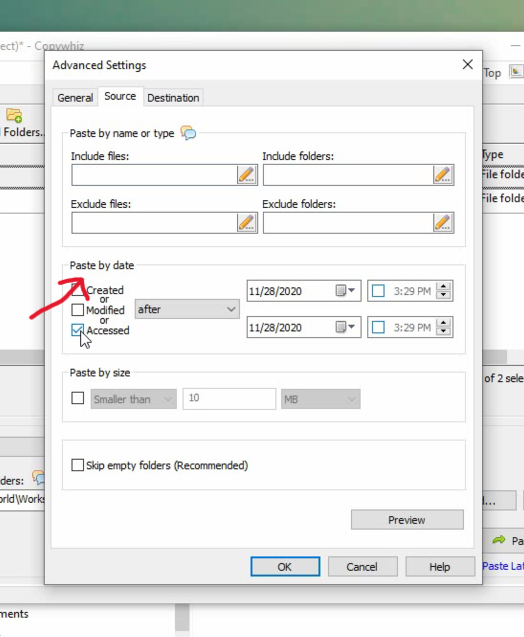
- Select the criteria and mention the number of days.
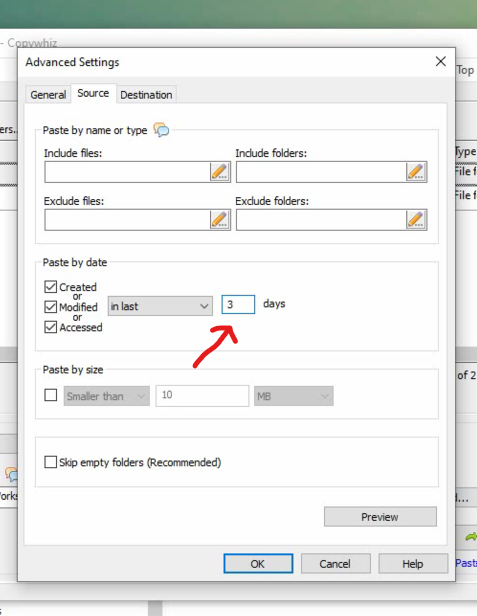
- As in the video shown, you can see the preview.
- We can mention a date range as well.
Using Robocopy:
You can use Robocopy to copy files based on their modification time.
Step-by-step guide to using Robocopy:
- Open Command Prompt:
- Press
Win + R, typecmd, and press Enter.
- Press
- Prepare the Command: Use the following Robocopy syntax:
robocopy <SourceFolder> <DestinationFolder> /MAXAGE:<N>Here:<SourceFolder>: The folder containing the files you want to copy.<DestinationFolder>: The folder where the files will be copied./MAXAGE:<N>: Specifies the maximum age of files to copy, where<N>is the number of days.
- Example Command: If you want to copy files modified in the last 7 days from
C:\SourcetoD:\Backup, type:robocopy C:\Source D:\Backup /MAXAGE:7 - Run the Command:
- Press Enter to execute the command. Robocopy will copy only the files modified within the last 7 days.
Conclusion
Copywhiz is an advanced, user friendly file copy and backup tool.
Learn more about Copywhiz. Download the free trial from here.
For short tutorial videos, Check out this page.
Subscribe to our YouTube channel for interesting videos.
Check out our other cool products.
Have a good day!
Thanks for reading :)