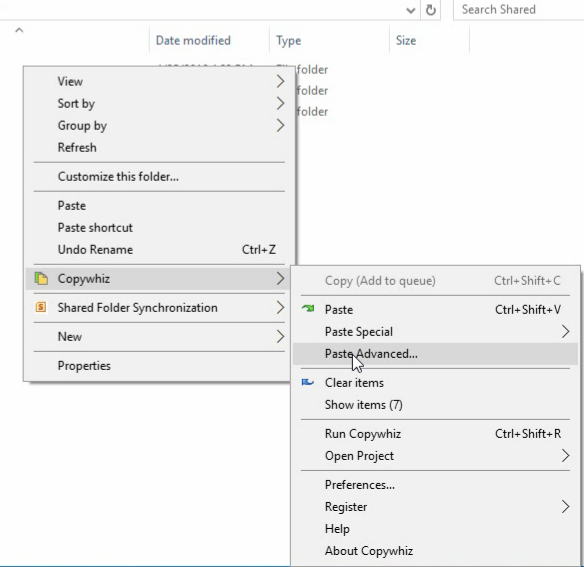This article will help you copy only old files, thereby excluding the newer ones. You have to specify the date/day you want.
Why copy or move older files?
When it comes to dealing with old files, most probably, you wish to move them to another backup device to archive them. Or you want to move to another location to create free space. Copywhiz can help you do this quickly and effortlessly.
Let us look at how this is possible with Windows Robocopy tool, and an alternative software, Copywhiz.
What is Copywhiz?
Copywhiz enhances your file-copy experience by letting you to have more flexibility & control over the file copying and backup process.
Here is how Copywhiz makes file copying a breeze:
- Copy only new or modified files
- Easily pick files by name, extension, folder etc from bunch of folders
- Automatically organize files based on file attributes and metadata
- Copy files to multiple folders/computers
- Copy files from multiple folders and paste them at once
- Sync files between source and destination
- Pick files from multiple folders and compress in single .zip file
- Schedule file backups
- Verify copied files for data integrity
- Retain security attributes of files & folders (ownership/user access)
- Several more hidden nuggets designed to make your file-copy task easier.
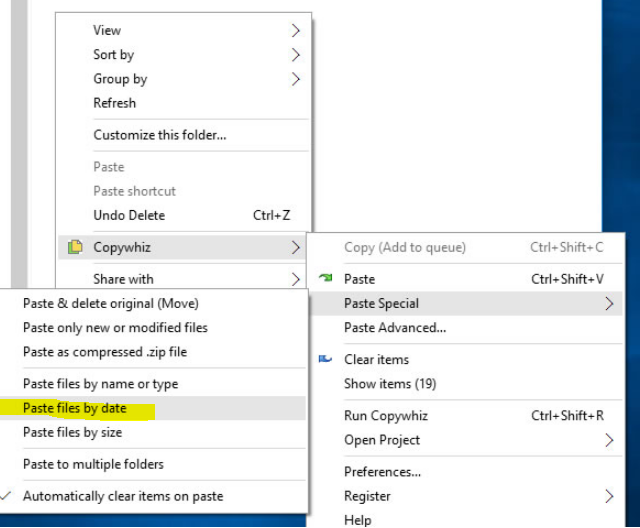
An image depicting one of the features of Copywhiz
Steps to copy only older files
Using Robocopy
The Robocopy command:
Robocopy Source [Destination] /MINAGE:N[YYYYMMDD] copies all source files that are older than the existing Destination files.
Note that ‘n’ represents the date which you need to type accordingly.
For Ex: To copy all the files in the directory ‘E:data’ that are older than 1st January 2018 to the folder ‘E:\backup’, the following command line will be used:
Robocopy/ E:\data E:\backup /MINAGE:20180101
Just by looking at the above commands, you can judge that Robocopy commands are not easy to use. System administrators may be able to use it. But, Robocopy is undoubtedly not straightforward for ordinary users.
I will now show you a more comfortable and faster method to do this.
Using Copywhiz
1. Go to Windows File Explorer, select the files from the source folder, right-click and choose Copywhiz–>Copy as shown below:
2. Go to the destination folder, right-click on it and select Copywhiz–>Paste Advanced. The ‘Advanced Settings’ dialogue box will open.
3. Click the “Advanced Settings” Tab. Click on ‘Paste by Date” created or modified or accessed according to your requirements.
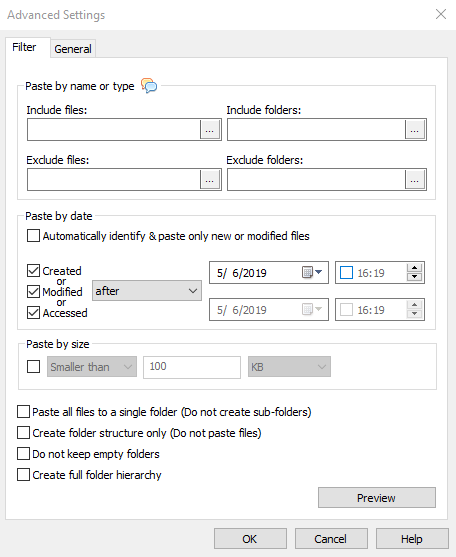
4. Now, you can either choose “Paste” or “Paste and delete original (move)” to copy/move your files
Conclusion
What could take several hours if done manually, Copywhiz completes it in few seconds! Just specify the file date type and date range so that the files are copied based on the date criteria.
For tutorial videos, check out this page.
Subscribe to our YouTube channel for interesting videos.
Learn more about Copywhiz. Download the free trial from here.
Have a good day!
Thanks for reading till the end :)