File copy occupies a lot of our time and effort every day. While this is manageable for limited files but not when there are multiple files (sometimes running to thousands).
It takes a lot of time and effort to find, sort, select, and copy files. Also, if the file with the same name already exists, it becomes even more tiring to find it and replace it with the latest version of that file. It is therefore wiser to copy only new or modified files.
It would be best if you left out the idea of doing this manually. You can try doing this using commands like Robocopy or Xcopy. Or use a file copy software that will do it easily and quickly for you. But not every software offers this feature, and even if it does, it cannot with the required flexibility and speed.
We therefore bring a file copy software that will do it for you in just a few minutes: Copywhiz. Using Copywhiz, copy only files that have been recently modified, leaving out the older ones completely.
Let us first see how to do this using Robocopy and then using Copywhiz, so that you can decide it yourself.
What is Copywhiz?
Copywhiz enhances your file-copy experience by letting you to have more flexibility & control over the file copying and backup process.
Here is how Copywhiz makes file copying a breeze:
- Copy only new or modified files
- Easily pick files by name, extension, folder etc from bunch of folders
- Automatically organize files based on file attributes and metadata
- Copy files to multiple folders/computers
- Copy files from multiple folders and paste them at once
- Sync files between source and destination
- Pick files from multiple folders and compress in single .zip file
- Schedule file backups
- Verify copied files for data integrity
- Retain security attributes of files & folders (ownership/user access)
- Several more hidden nuggets designed to make your file-copy task easier.
Steps to copy only changed files (new and modified)
Using Robocopy
The Robocopy command Robocopy Source [Destination] /XO :[YYYYMMDD] copies all Source files changed on or after the specified date only. This command-line option allows you to update files that have changed.
For Ex: To copy all the files in the directory ‘E:data’ that are modified on or after 1 st January 2018 to the folder ‘E:\backup’, the following command line will be used:
Robocopy E:\data E:\backup /xo 20180101
You can do this using Xcopy too. Here is the article explaining that.
However, commands like Robocopy are not that easy. System administrators may be able to use it. But ordinary users will find it difficult. Instead, I will show you how to do it very quickly/easily using Copywhiz.
Using Copywhiz
Here is a short video that depicts how to do it easily in Windows using Copywhiz:
Video Transcription
1. Go to Windows File Explorer, select the files from the source folder, right-click and choose Copywhiz–>Copy as shown below:
2. Right-click inside the destination folder where you wish to copy the files and select Copywhiz–>Paste Advanced.
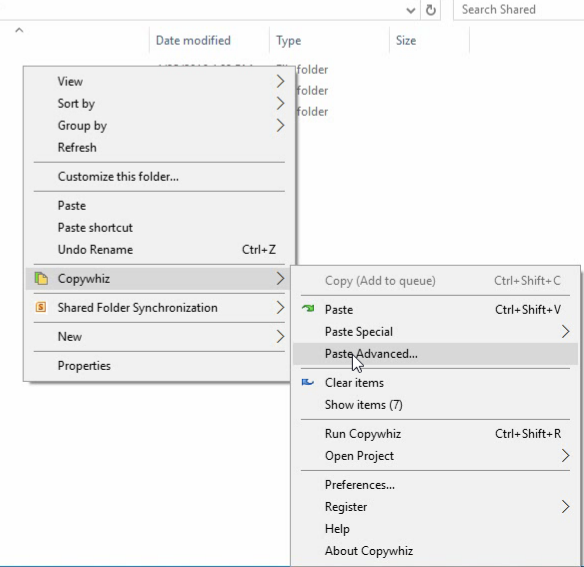
3. Copywhiz Window will open. Click on the ‘Advanced Settings’ button and select “Automatically identify & paste only new or modified files” and click ‘OK.’
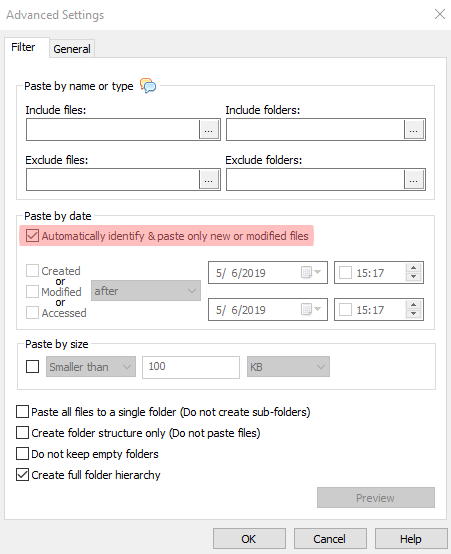
4. If the same folder already exists in the destination, then only new or modified files will be replaced, and the others are skipped, saving a lot of time.
Copywhiz automatically detects new & changed files making the whole process very quick.
Alternatively, you can copy files based on specific dates (date modified, date created, date accessed).
To Conclude
What could take several hours if done manually, Copywhiz completes it in few seconds! Specify the file date type and date range so that the files are copied based on the date criteria.
This feature is handy while sharing/uploading only recently modified files or even to pick the latest music/pictures from multiple folders.
The most significant advantage of using Copywhiz is that you can take automatic backups of your files and folders! Read more about it here:
Learn more about Copywhiz.
Download the free trial from here.
For more tutorial videos, click here .
Subscribe to our YouTube channel for regular updates and interesting videos!
Check out our other cool products.
Have a good day.
Thanks for reading till the end :)

Copywhiz has a good reputation in this field and I prefer Teracopy and Gs Richcopy 360 too, all are the best this year
Is Gs Richcopy 360 free ?
Our product is Copywhiz – https://www.conceptworld.com/Copywhiz
You can try it for free for 7 days.