Hi Friends! Copying specific type of files or folders is time-saving. Helps avoid copying unnecessary files or folders, speeding up the process. Here we have tools Copywhiz and Powershell to simplify this process. Here’s a step-by-step guide on how to use these tools effectively.
What is Copywhiz?
Copywhiz enhances your file-copy experience by letting you to have more flexibility & control over the file copying and backup process.
Here is how Copywhiz makes file copying a breeze:
- Copy only new or modified files
- Easily pick files by name, extension, folder etc from bunch of folders
- Automatically organize files based on file attributes and metadata
- Copy files to multiple folders/computers
- Copy files from multiple folders and paste them at once
- Sync files between source and destination
- Pick files from multiple folders and compress in single .zip file
- Schedule file backups
- Verify copied files for data integrity
- Retain security attributes of files & folders (ownership/user access)
- Several more hidden nuggets designed to make your file-copy task easier.
Transcription:
- Select files using Windows Explorer, right-click on them and choose Copywhiz->Copy from the menu.
- Go to the destination folder, right-click inside the folder and select Copywhiz–>Paste special–>Paste only files of specific types.
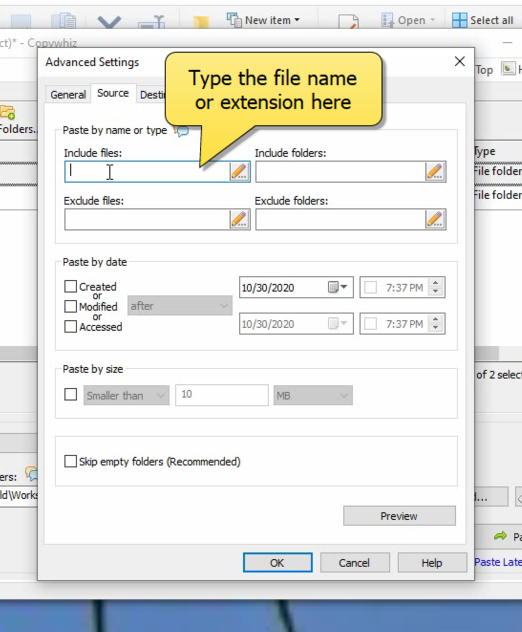
- The Settings dialog box will open. You can include or exclude files/folders to be copied by typing their names, file extensions, or folder names. You can also preview the list of files that will be copied and files that will be skipped by clicking on the Preview button. After confirming, press the Ok button in the Settings dialog box. All required files are copied successfully.
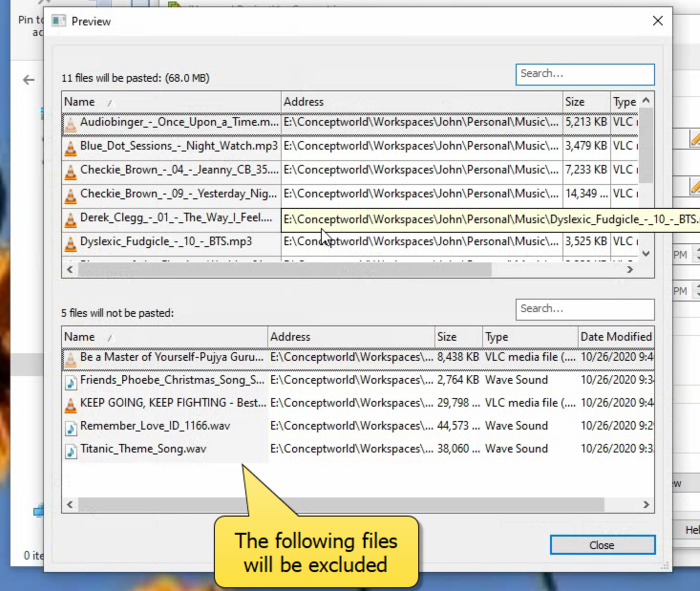
That’s it in this video.
Using Powershell:
Below are the steps guiding using Powershell:
- Open PowerShell:
- Press
Win + S, typePowerShell, and select Windows PowerShell.
- Press
- Use the Get-ChildItem Command:
- Use
Get-ChildItemto filter files by type and copy them to a destination. - Example command:
Get-ChildItem -Path "C:\Source" -Include *.jpg,*.txt -Recurse | Copy-Item -Destination "D:\Target"- Replace
C:\Sourcewith your source folder. - Replace
D:\Targetwith your destination folder. - Adjust the file types (e.g.,
*.jpg,*.txt) as needed.
- Replace
- Use
- Run the Command:
- Press Enter to execute the command. PowerShell will copy all files matching the specified types from the source to the destination.
- Review the Results:
- Check the destination folder to ensure only the filtered files were copied.
Conclusion:
For more tutorial videos, check out this page.
Subscribe to our YouTube channel for interesting videos.
Learn more about Copywhiz. Download the free trial from here.
Have a good day.
Thanks for staying till the end :)