With Copywhiz file copy/backup app, it is now possible to retain the security attributes (user access/ownership) of files/folders when copying them.
This means that the destination files and folders will also have the same security attributes as the source files and folders.
I will show you how to do it in Copywhiz. Before that you may want to know more about Copywhiz.
What is Copywhiz?
Copywhiz enhances your file-copy experience by letting you to have more flexibility & control over the file copying and backup process.
Here is how Copywhiz makes file copying a breeze:
- Copy only new or modified files
- Easily pick files by name, extension, folder etc from bunch of folders
- Automatically organize files based on file attributes and metadata
- Copy files to multiple folders/computers
- Copy files from multiple folders and paste them at once
- Sync files between source and destination
- Pick files from multiple folders and compress in single .zip file
- Schedule file backups
- Verify copied files for data integrity
- Retain security attributes of files & folders (ownership/user access)
- Several more hidden nuggets designed to make your file-copy task easier.
How to ensure security settings are retained when your files/folders are copied?
Before copying files in Copywhiz, just go to Advanced Settings and choose the option “Retain security attributes of files & folders” as shown below.
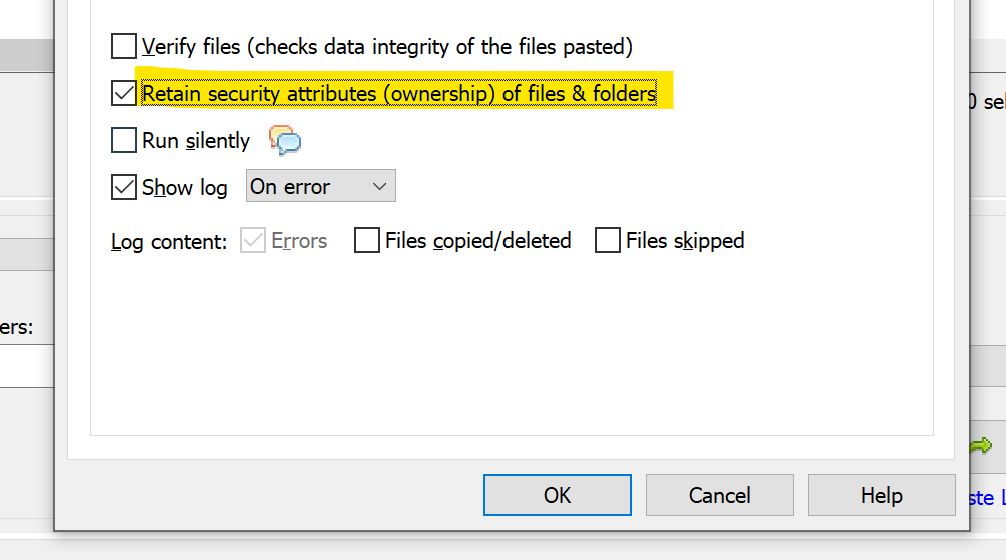
That’s it. It is so simple. No need for learn advance complicated command line parameter switches. You will love it when you discover how much time and tedious effort Copywhiz can save.
Below is a short video for your reference:
Learn more about Copywhiz. Download the free trial from here.
For short tutorial videos, Check out this page.
Subscribe to our YouTube channel for interesting videos.
Check out our other cool products.
Have a good day! It was nice to have you.