Copywhiz is one of the few file copy software that offers more flexibility when copying files by letting you choose which type of files to copy & which to ignore – Selective File Copy. It also helps you skip error pop-ups and copy even on errors.
What is Copywhiz?
Copywhiz enhances your file-copy experience by letting you to have more flexibility & control over the file copying and backup process.
Here is how Copywhiz makes file copying a breeze:
- Copy only new or modified files
- Easily pick files by name, extension, folder etc from bunch of folders
- Automatically organize files based on file attributes and metadata
- Copy files to multiple folders/computers
- Copy files from multiple folders and paste them at once
- Sync files between source and destination
- Pick files from multiple folders and compress in single .zip file
- Schedule file backups
- Verify copied files for data integrity
- Retain security attributes of files & folders (ownership/user access)
- Several more hidden nuggets designed to make your file-copy task easier.
All these settings are available in the Advanced Settings of Copywhiz.
To access these Advanced Settings, you can directly click on the ‘Advanced Settings’ button from the Copywhiz main window. If you are not in the main window, select files in Copywhiz using File Explorer (Windows Explorer). Then go to the destination folder, right-click inside the folder, choose Copywhiz -> Paste Advanced to open Copywhiz window and click on ‘Advanced Settings.’
Advanced Settings has two tabs:
- Filter Tab
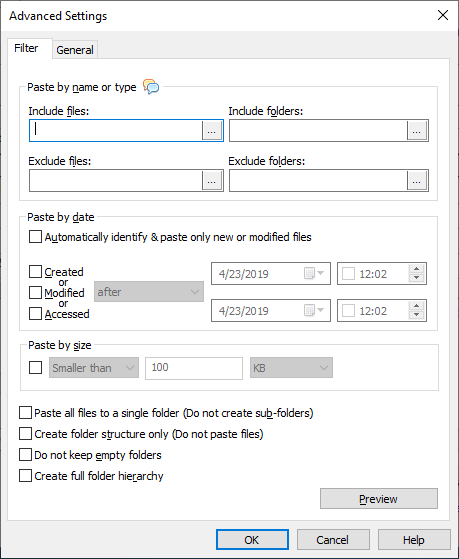
This tab lets you copy or exclude files by their name, type, size, date (created, modified, or accessed) and many more options to customize your file copy.
Check out our post on this tab for more details:
- General Tab
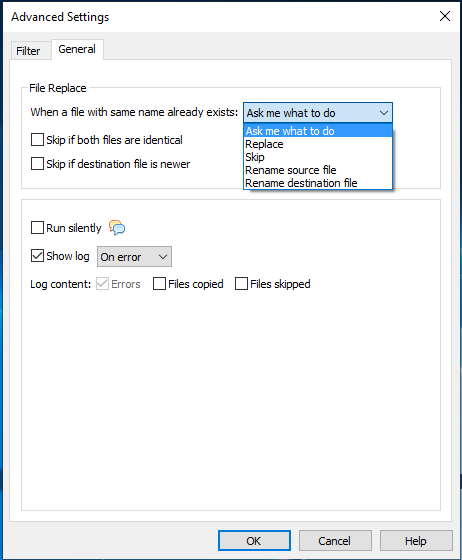
General file copy settings can be accessed from this tab. You can continue file copy even on errors and without error pop-ups, generate log files, generate a log of files copied and excluded, etc.
For more information on this tab and options available, check the following post:
Conclusion
Copywhiz thus enhances your file copy experience in Windows. And what more? You can also schedule automatic file backups and take incremental backups using Copywhiz.
Learn more about Copywhiz. Download the free trial from here.
For short tutorial videos, Check out this page.
Subscribe to our YouTube channel for interesting videos.
Check out our other cool products.
Have a good day!
Thanks for staying with us :)