This month we released a new update to our sticky notes app Notezilla that allows fully transparent sticky notes, where in only text / image is visible. See the below animation:
Fully transparent sticky notes in Notezilla
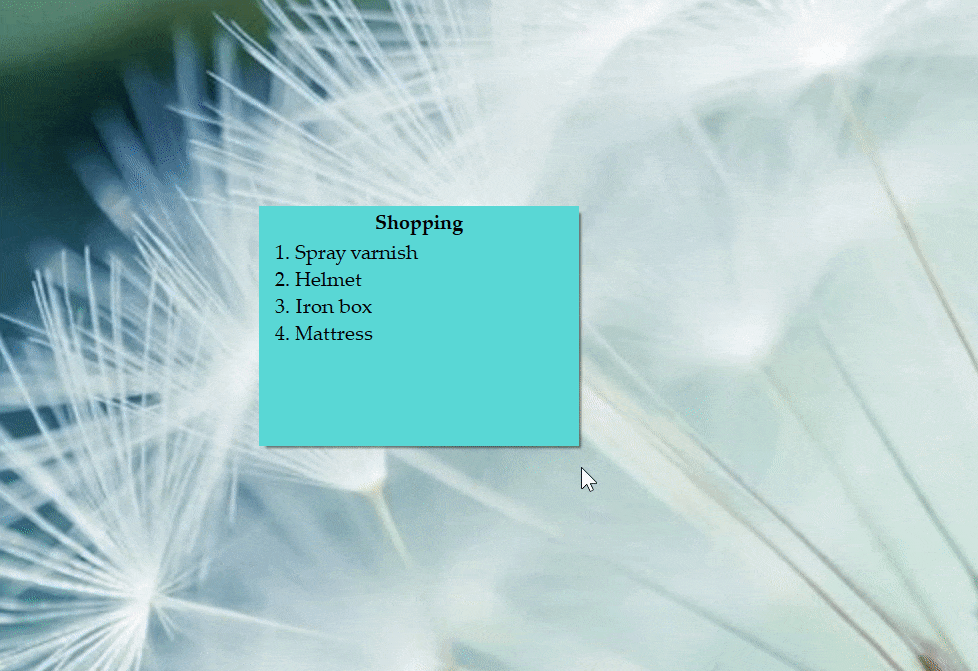
See through sticky notes on Windows desktop
Notezilla lets you set different levels of transparency on sticky notes in Windows. From translucent sticky notes to completely transparent sticky notes (invisible desktop notes).
You can also insert pictures inside a sticky note, make the sticky note completely transparent so that only the picture is seen floating on your Windows desktop. Pin it on top of all other programs. Wow!
This feature will let you create floating text widgets or picture widgets on Windows desktop.
What is Notezilla?
Notezilla is a professional, elegant & highly rated sticky notes app for Windows & Phones (Android, iOS, iPhone, iPad etc). You can also access your sticky notes from a Mac.
Notezilla helps you organize various tiny bits of information you would need through out your life. It keeps all your notes, tasks & reminders handy where ever you are. With sticky notes, you hardly have to put effort to take notes, set reminders, etc. Quickly jot down & move on with your task at hand.
Here are some features of Notezilla:
- Sticky notes with reminders
- Attach sticky notes to websites, documents, folders & apps
- Organize sticky notes inside folders to keep your Windows desktop clean.
- Pin sticky notes on top of other apps
- Sync sticky notes between Windows, Android, iPhone, iPad
- Add pictures inside sticky notes
- Checklist sticky notes
- Lock sticky notes (password protect)
- Markdown support
- Send notes over local network (LAN) or across the globe
- Tag sticky notes
- Fully transparent sticky notes
- Dark mode
Sticky note transparency
To change the transparency of a single sticky note, click on the Notezilla Note menu and choose the Transparency option from the list. A sub-menu will pop up from which you can select the required transparency level.
To make the sticky note fully transparent (invisible background), choose the “Full” option.
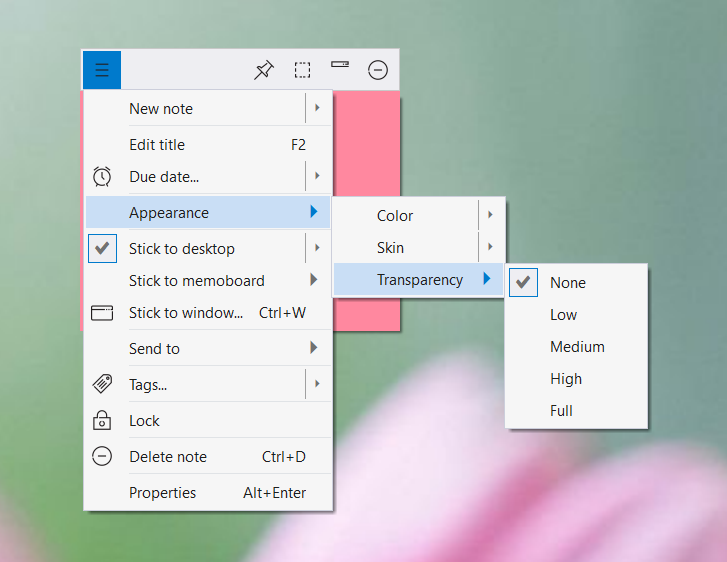
To set the default transparency of new notes, right-click on the Notezilla icon and go to Preferences. In the Note tab, set the default transparency level for the new desktop notes.
Note: Only desktop notes can be transparent. Notes inside memoboards always remain opaque.
Here is a short video to demonstrate how to create floating picture widgets using sticky notes on Windows desktop.
Video Transcription
- Here, we already have a sticky note with a picture in it, created in Notezilla
- Click on the top-left button of a sticky note to access the note’s menu.
- Select transparency under appearance menu and select the option Full for complete transparency.
- As you can see in the video, the sticky note with image is completely transparent.
Here is a short video to demonstrate how to create floating text widgets using sticky notes on Windows desktop.
Video Transcription
- Here, we already have a text sticky note created through Notezilla
- Click on the top-left button of a sticky note to access the note’s menu.
- Select transparency under appearance menu and select the option Full for complete transparency.
- As you can see in the video, the sticky note is completely transparent after selecting Full option.
The best part of Notezilla is that it can sync notes between your mobile and PC or laptop! Try the sync feature today! You will surely love it.
Download it from the Play Store or App Store today and sync all your sticky notes with the Windows version of Notezilla.
Learn more about Notezilla.
Subscribe to our YouTube channel for interesting videos.
Check out our other cool products.
Have a good day!
Thank you :)