Checklists help you keep track of tasks in the form of to-do lists. Notezilla app helps incorporating checklists into your sticky notes, you can streamline task management, boost productivity, and stay organized!
Notezilla uses markdown based checklists. Meaning, each line in a checklist will be prefixed with – [ ]. Clicking on it will tick/untick the checklist item.
Notezilla sticky notes support two types of editors. Standard editor and markdown editor. If you are inside the standard editor and convert the sticky note to a checklist, Notezilla automatically switches from standard editor to markdown editor in order to support checklists.
But if you are already inside the markdown editor, you can simply continue typing – [ ] before each line to make a checklist. Or apply – [ ] to selected lines inside a sticky note using the checklist options from the formatting toolbar.
Before we show the feature using a video, let’s learn what’s Notezilla.
What is Notezilla?
Notezilla is a professional, elegant & highly rated sticky notes app for Windows & Phones (Android, iOS, iPhone, iPad etc). You can also access your sticky notes from a Mac.
Notezilla helps you organize various tiny bits of information you would need through out your life. It keeps all your notes, tasks & reminders handy where ever you are. With sticky notes, you hardly have to put effort to take notes, set reminders, etc. Quickly jot down & move on with your task at hand.
Here are some features of Notezilla:
- Sticky notes with reminders
- Attach sticky notes to websites, documents, folders & apps
- Organize sticky notes inside folders to keep your Windows desktop clean.
- Pin sticky notes on top of other apps
- Sync sticky notes between Windows, Android, iPhone, iPad
- Add pictures inside sticky notes
- Checklist sticky notes
- Lock sticky notes (password protect)
- Markdown support
- Send notes over local network (LAN) or across the globe
- Tag sticky notes
- Fully transparent sticky notes
- Dark mode
Below is a short video describing this feature:
Video Transcription:
- As we can see in the video, we will insert checklist into a sticky note using the markdown editor in Notezilla.
- We have a sticky note with our shopping list.
- We will now convert it into a checklist.
- Choose the Insert Checklist option from the formatting toolbar.
- Now, let’s create a checklist inside this blank sticky note.
- With the checklist feature already enabled, just type your tasks.
- Click on the remove checklist option remove all the check boxes.
Working on your tasks is made so simple and fun! Creating checklists using a markdown editor offers a simple and effective way to manage tasks and to-do lists.
Below is an image representing how we can insert checklists:
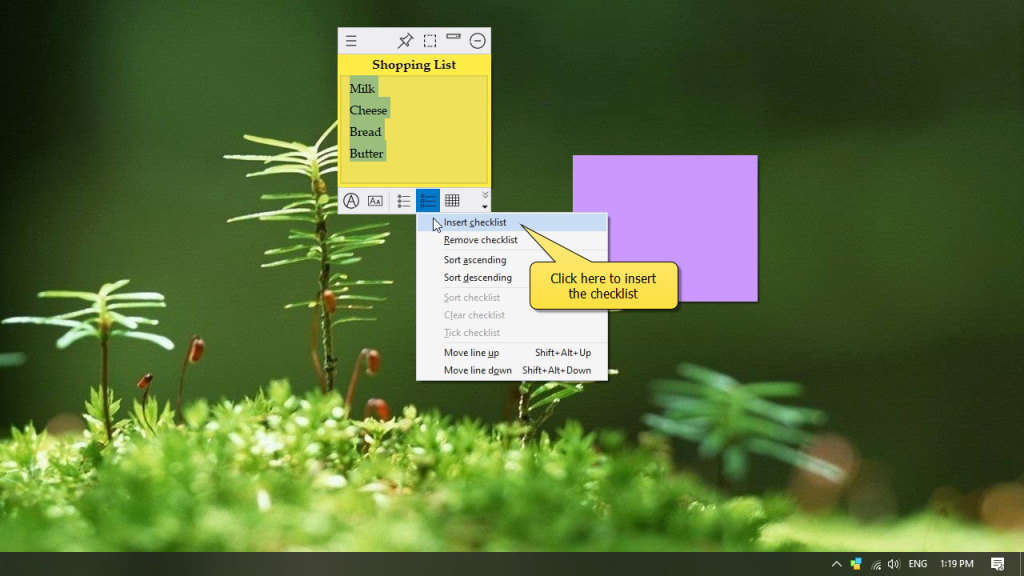
Try it today and you will love it for sure.
Go download it from the Play store or app store today and sync all your sticky notes with the Windows version of Notezilla.
Learn more about Notezilla.
Subscribe to our YouTube channel for interesting videos.
Check out our other cool products.
Have a good day!
Thanks for your time :)