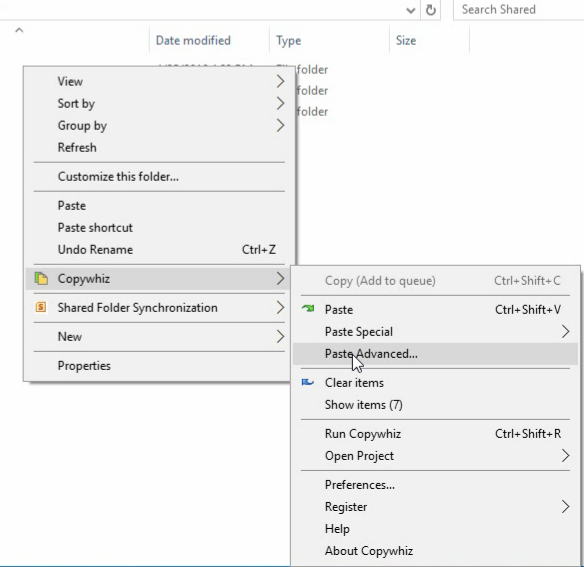There may be a set of files you wouldn’t have used for a long time. Since you do not access them that frequently, it makes no sense to copy them every time with your other regular files.
But we often do not know how to exclude or filter such files from being copied. This is not practically possible manually.
But this is now possible. Let us find out how to do it using Robocopy, a Windows tool an an alternative software, Copywhiz.
What is Copywhiz?
Copywhiz enhances your file-copy experience by letting you to have more flexibility & control over the file copying and backup process.
Here is how Copywhiz makes file copying a breeze:
- Copy only new or modified files
- Easily pick files by name, extension, folder etc from bunch of folders
- Automatically organize files based on file attributes and metadata
- Copy files to multiple folders/computers
- Copy files from multiple folders and paste them at once
- Sync files between source and destination
- Pick files from multiple folders and compress in single .zip file
- Schedule file backups
- Verify copied files for data integrity
- Retain security attributes of files & folders (ownership/user access)
- Several more hidden nuggets designed to make your file-copy task easier.
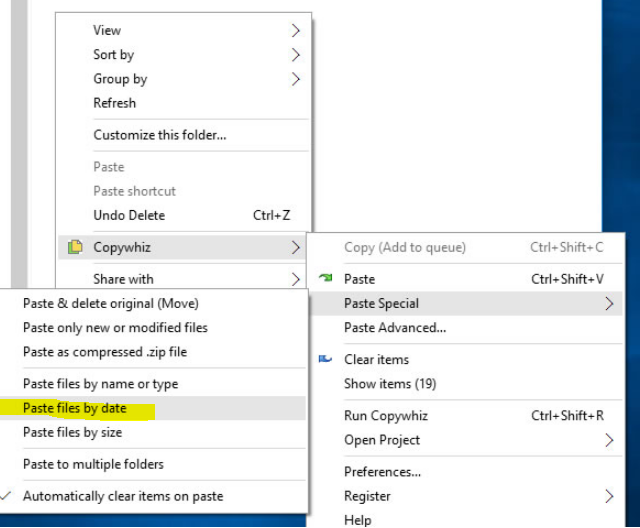
An image depicting one of the features of Copywhiz
Steps to filter files based on their last access
Using Robocopy
The Robocopy command Robocopy Source [Destination] /MAXLAD:n[YYYYMMDD] is used to depict the maximum last access date which means it excludes files unused since ‘n’. Here, n is either days or the exact date whichever you find convenient.
For example: While copying files from the folder “projects” to the folder “backup”, if you want to exclude files that have not been accessed since 10 JAN 2018:
Robocopy c:\projects c:\backup /maxlad:20180110
Similarly, you can even exclude frequently used files from being copied. This is for when you have a large number of unused files that you need to keep aside as a mere record.
Again, Robocopy can do this using the command Robocopy source [destination] /minlad:n[YYYYMMDD], which depicts the minimum last access days which means it will exclude files used since the specified day/date.
For example: If you want to exclude files accessed since 10 JAN 2018:
Robocopy /minlad: [20180110]
will be used.
Even though Robocopy does it for you, these commands are not easy to use. System administrators use it. But, Robocopy is not straightforward for ordinary users.
I will now show you an easier and faster method.
Using Copywhiz
1. Select files using Windows Explorer, right-click on them and choose Copywhiz->Copy from the menu as shown below :
2. Go to the destination folder, right-click inside the folder and select Copywhiz–>Paste Advanced as shown below:
3. Copywhiz Window will open. Click on the ‘Advanced Settings’ button and select “Paste by Date – Accessed” and click ‘OK.’
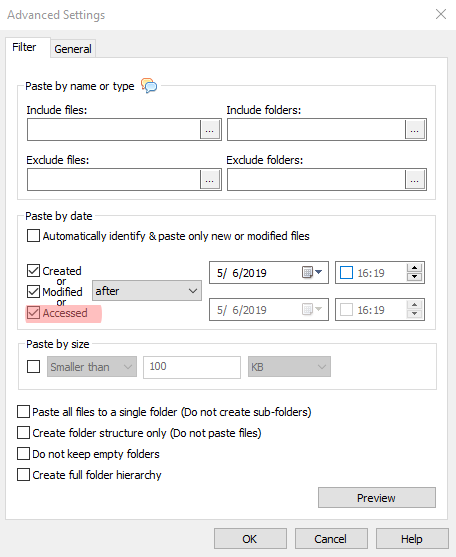
Conclusion
Copywhiz lets you do all of these with just a few clicks right from Windows Explorer which could have taken several hours if done manually.
The biggest advantage of using Copywhiz is that you can take automatic backups of your files and folders! Read more about it here:
For more tutorial videos, click here .
Subscribe to our YouTube channel for regular updates and interesting videos!
Learn more about Copywhiz.
Download the free trial from here.
Check out our other cool products.
Have a good day.
Thanks for reading till the end :)