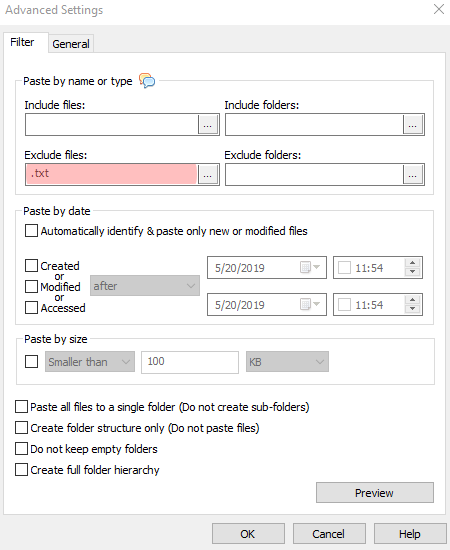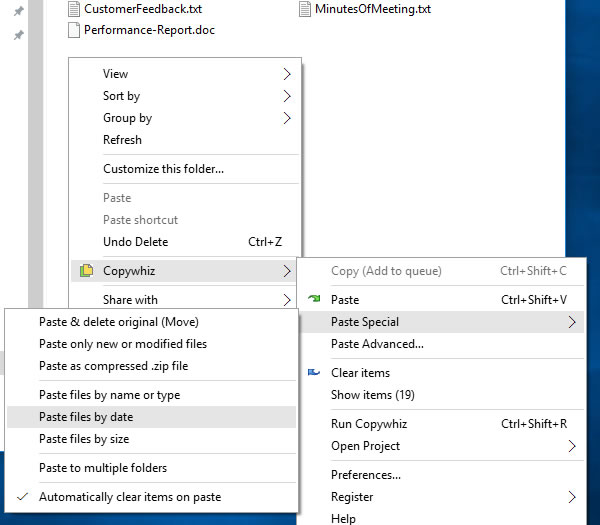Hi Guys! Copying files in Windows, you might want to exclude certain folders to save time and space. In this post, we’ll walk through how to exclude folders when copying files using TeraCopy and Copywhiz, step by step.
We will first take a look on how to achieve this using Copywhiz.
What is Copywhiz?
Copywhiz enhances your file-copy experience by letting you to have more flexibility & control over the file copying and backup process.
Here is how Copywhiz makes file copying a breeze:
- Copy only new or modified files
- Easily pick files by name, extension, folder etc from bunch of folders
- Automatically organize files based on file attributes and metadata
- Copy files to multiple folders/computers
- Copy files from multiple folders and paste them at once
- Sync files between source and destination
- Pick files from multiple folders and compress in single .zip file
- Schedule file backups
- Verify copied files for data integrity
- Retain security attributes of files & folders (ownership/user access)
- Several more hidden nuggets designed to make your file-copy task easier.
Using Copywhiz:
Watch a short video depicting this feature:
Video Transcription
1. Select files using Windows Explorer, right-click on them and choose Copywhiz->Copy from the menu as shown below :
2. Go to the destination folder, right-click inside the folder and select Copywhiz–>Paste special–>Paste files by name or type as shown below:
3. The Advanced Settings dialog box will open. You can include or exclude files/folders to be copied by typing their names, file extensions, or folder names. You can also preview the list of files that will be copied and files that will be skipped by clicking on the Preview button. After confirming, press the Ok button in the Advanced Settings dialog box. All the required files will be copied successfully.