Formatting texts or trying different text styles using Notezilla phone app is so easy to use and when we sync the sticky notes to the Windows app we can see same exact text styles. This feature has made text formatting very handy to use on our phone app.
What is Notezilla?
Notezilla is a professional, elegant & highly rated sticky notes app for Windows & Phones (Android, iOS, iPhone, iPad etc). You can also access your sticky notes from a Mac.
Notezilla helps you organize various tiny bits of information you would need through out your life. It keeps all your notes, tasks & reminders handy where ever you are. With sticky notes, you hardly have to put effort to take notes, set reminders, etc. Quickly jot down & move on with your task at hand.
Here are some features of Notezilla:
- Sticky notes with reminders
- Attach sticky notes to websites, documents, folders & apps
- Organize sticky notes inside folders to keep your Windows desktop clean.
- Pin sticky notes on top of other apps
- Sync sticky notes between Windows, Android, iPhone, iPad
- Add pictures inside sticky notes
- Checklist sticky notes
- Lock sticky notes (password protect)
- Markdown support
- Send notes over local network (LAN) or across the globe
- Tag sticky notes
- Fully transparent sticky notes
- Dark mode
Below is the image of text formatting options using Notezilla phone app.
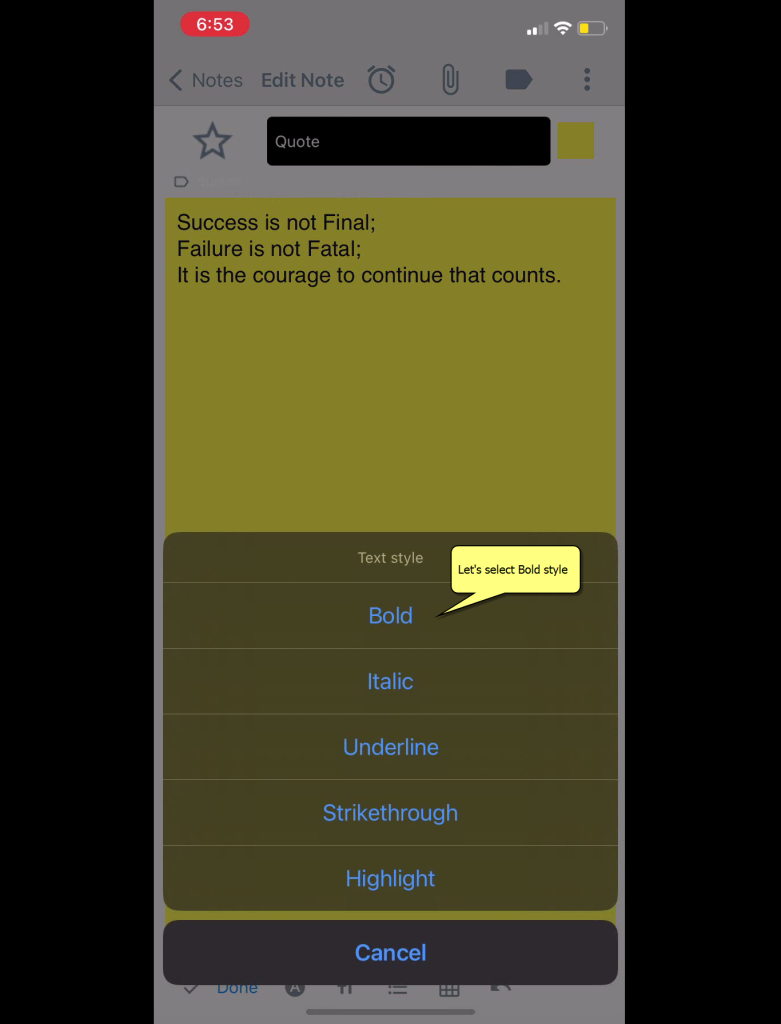
Below is the image of text formatting options in Windows using Notezilla.
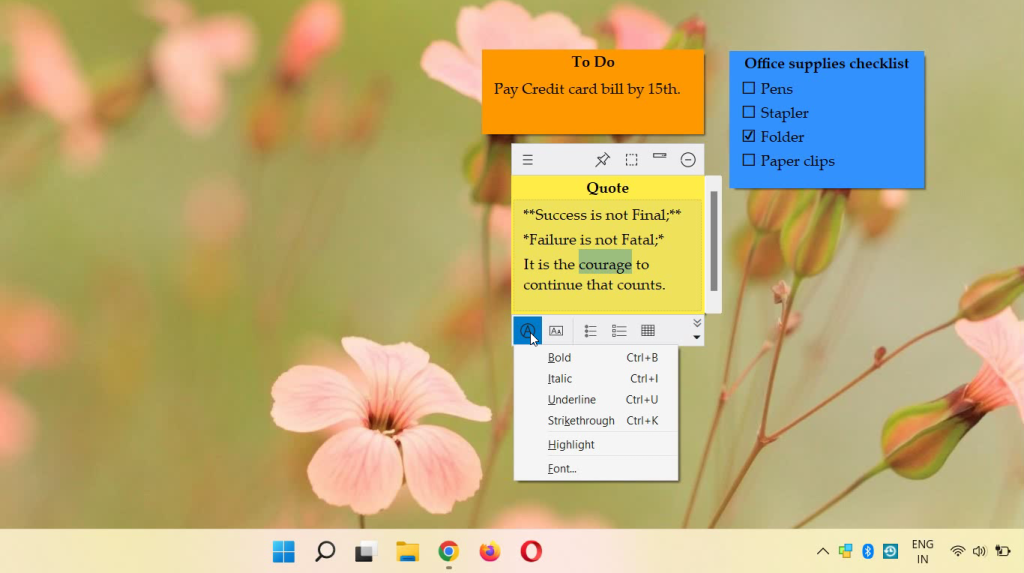
Here’s a short video for your guidance:
Video Transcription:
- We have a note created on our phone app using Notezilla.
- Tap on Edit button to change the text style.
- Select the text and tap on the T icon from the bottom toolbar.
- As shown in the video, we selected Bold and Italic text style here.
- Tap on Done button to go back to read mode.
- Let’s go to our PC where Notezilla for Windows is running.
- As we see in the video, note that we created from the phone app, will automatically appear on the desktop.
- And we can change the text styles from the Windows app too.
- Select the text and select the option Text styles to choose the option.
Any changes made to sticky notes on our windows PC will be shown on your phone app as well.
Conclusion
Notezilla thus takes care of your every need in detail.
It also has free apps for iPhone, iPad & Android to let you access your sticky notes anytime and anywhere! Install it on your phone from App Store or Google Play Store & sync all your sticky notes with the Windows version of Notezilla.
Learn more about Notezilla. Download the free trial from here.
For more tutorial videos, check out this page.
Subscribe to our YouTube channel for interesting videos.
Check out our other cool products.
Have a good day!
Thanks for visiting our blog :)