Highlighting text is a very practical and helpful feature to use in your sticky notes. Now Notezilla helps you highlight text inside sticky notes and make your sticky notes more meaningful.
We will show you how to highlight text in Notezilla’s Android/iPhone app and sync the changes with the sticky notes on your Windows app.
What is Notezilla?
Notezilla is a professional, elegant & highly rated sticky notes app for Windows & Phones (Android, iOS, iPhone, iPad etc). You can also access your sticky notes from a Mac.
Notezilla helps you organize various tiny bits of information you would need through out your life. It keeps all your notes, tasks & reminders handy where ever you are. With sticky notes, you hardly have to put effort to take notes, set reminders, etc. Quickly jot down & move on with your task at hand.
Here are some features of Notezilla:
- Sticky notes with reminders
- Attach sticky notes to websites, documents, folders & apps
- Organize sticky notes inside folders to keep your Windows desktop clean.
- Pin sticky notes on top of other apps
- Sync sticky notes between Windows, Android, iPhone, iPad
- Add pictures inside sticky notes
- Checklist sticky notes
- Lock sticky notes (password protect)
- Markdown support
- Send notes over local network (LAN) or across the globe
- Tag sticky notes
- Fully transparent sticky notes
- Dark mode
The below image represents how we can highlight text inside the sticky notes using Notezilla app in Android/iPhone.
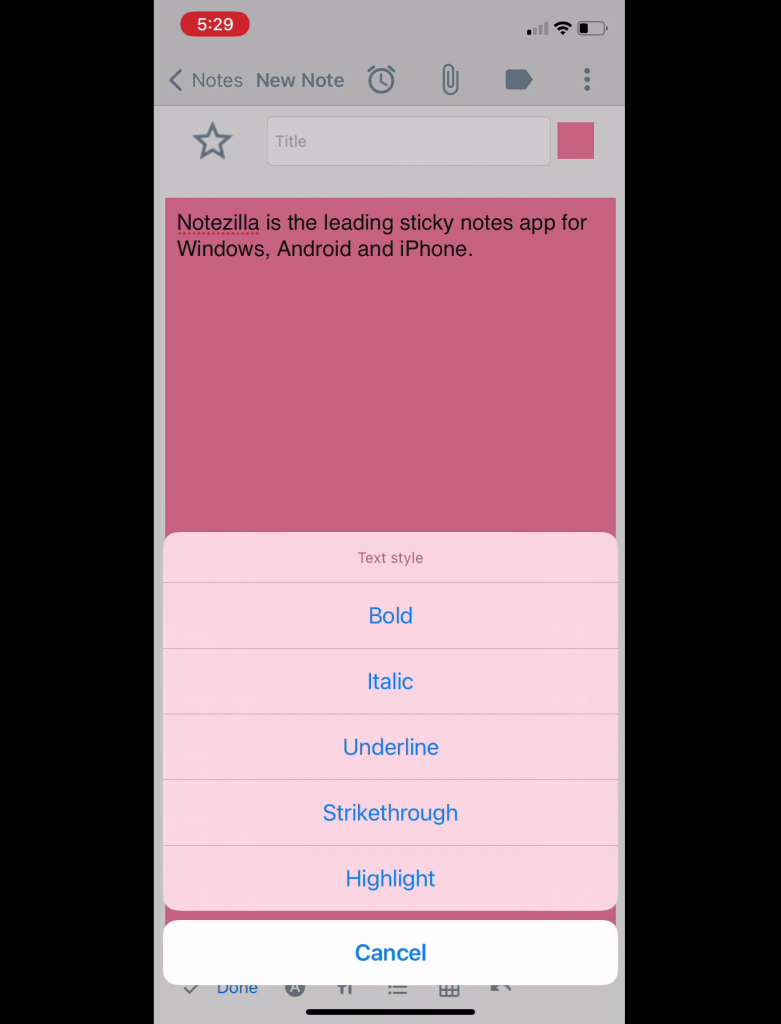
The below image represents how an highlighted text looks like using Notezilla app in Android/iPhone.
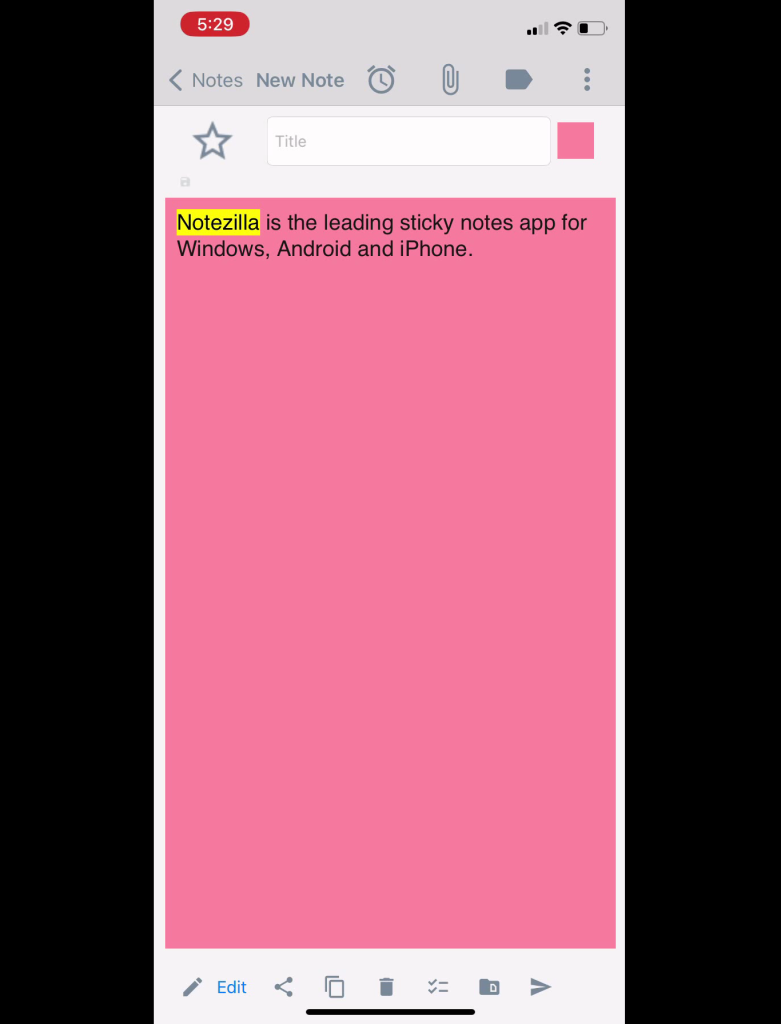
The below image shows how we can highlight text using Notezilla in Windows.
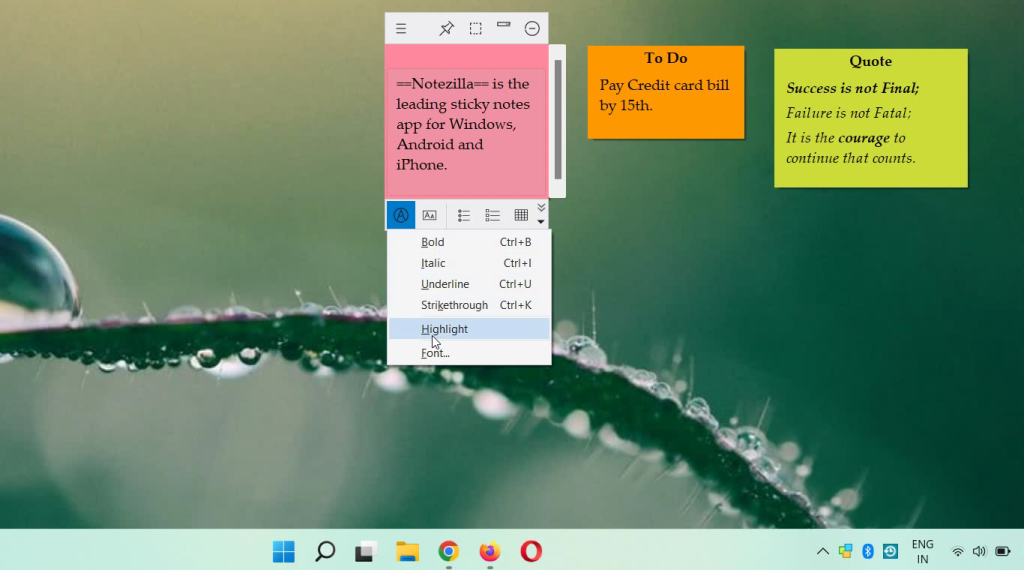
Here is a short video describing the Highlight feature:
Video Transcription:
- As you can see in the video, open Notezilla app on your Android/iPhone device and create a new note.
- We will switch to Markdown editor mode and jot down our thought.
- Select the text we want to highlight and tap on the T icon from the bottom toolbar and select Highlight option.
- Tap on Done button to go back to the read mode.
- As shown in the video, we can see the text is highlighted.
- Now, let’s go to your PC where Notezilla for Windows is running.
- The note that we created from the phone app, will automatically appear on the desktop as a sticky note.
- We can highlight the text from the Windows app too.
- Select the text and select the option Text styles and select Highlight.
Syncing sticky notes between devices is such an essential feature now, all changes to these sticky notes on your Windows PC will reflect on your phone app and vice versa.
Download it from the Play Store or App Store today and sync all your sticky notes with the Windows version of Notezilla.
Learn more about Notezilla.
Subscribe to our YouTube channel for interesting videos.
Check out our other cool products.
Have a good day!
Thank you :)