When we visit any blog, we often see posts are tagged with different keywords. Why? Because it makes it easy to find all related posts together. If you click on a tag, all the posts having that tag are listed down. This way, you can look for your desired content faster.
Notezilla has used the same concept in its sticky note app for Windows and Phones. It allows you to add tags to a particular sticky notes. Tags therefore group notes, and it becomes easier to find related or similar notes.
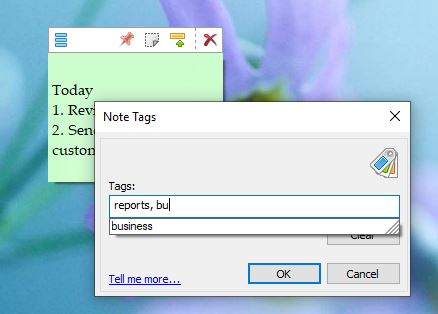
What is Notezilla?
Notezilla is a professional, elegant & highly rated sticky notes app for Windows & Phones (Android, iOS, iPhone, iPad etc). You can also access your sticky notes from a Mac.
Notezilla helps you organize various tiny bits of information you would need through out your life. It keeps all your notes, tasks & reminders handy where ever you are. With sticky notes, you hardly have to put effort to take notes, set reminders, etc. Quickly jot down & move on with your task at hand.
Here are some features of Notezilla:
- Sticky notes with reminders
- Attach sticky notes to websites, documents, folders & apps
- Organize sticky notes inside folders to keep your Windows desktop clean.
- Pin sticky notes on top of other apps
- Sync sticky notes between Windows, Android, iPhone, iPad
- Add pictures inside sticky notes
- Checklist sticky notes
- Lock sticky notes (password protect)
- Markdown support
- Send notes over local network (LAN) or across the globe
- Tag sticky notes
- Fully transparent sticky notes
- Dark mode
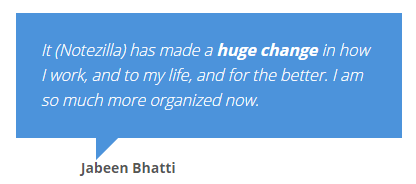
Above is one of the many customer reviews.
Read more reviews or leave a review here. Download it for free today from the App Store.
Tags in Notezilla
You might be wondering, why do we have to add tags to sticky notes of a similar nature? We already have memoboards. Might as well create memoboards for different projects or aspects and store similar types of notes in them.
The answer to this would be that memoboards are just folders where multiple notes are stored. Tags are more specific and help you access the note from the numerous notes of a particular memoboard. Also, what if you want to use the same note for multiple purposes. That is, if a note can fall under more than one category, will you create the same note in various memoboards? Of course not. But using tags, you can use the same note for multiple natures because you can add multiple tags to a single note. So the note will appear under all the tags you have added.
Example: You may tag a note ‘project1, order’, and tag another note ‘project2, order’. Now you can easily find and group all the items that need to be ordered for all the projects together.
Tags thus save a lot of your time and effort.
Assigning tags 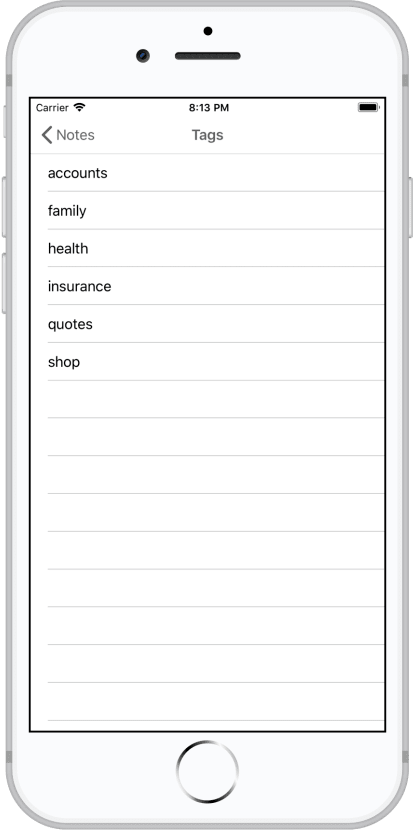
To assign tags to a note, open it in the Notezilla app on your phone. Click on the pencil icon located on top of the note and tag it.
You have to separate tags with commas if you want to add additional tags.
Easy tags
Once you create a tag in Notezilla, it gets saved there. Meaning, the next time you want to add the same tag to another note, choose the tag from the list of existing tags. So you do not have to type the same tag multiple times.
Accessing notes by tag
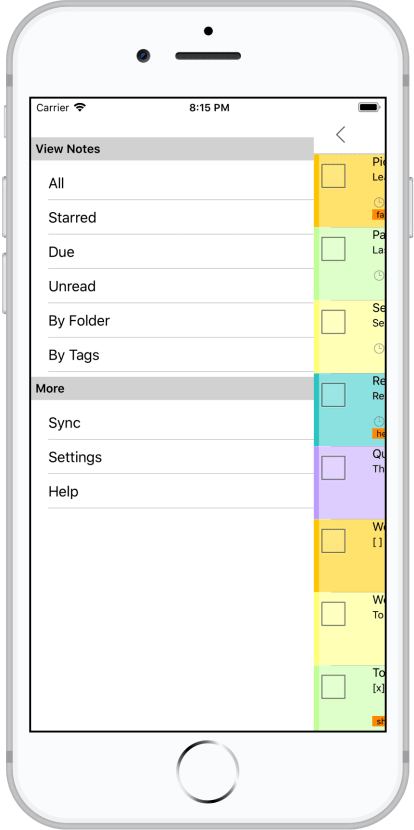
To see a list of notes under a particular tag, go to the main navigation menu and select the option ‘By tags.’ Select the tag, and all notes will be visible.
This is as cool as it sounds. Try it out today and see how well you manage tasks and projects.
So how about giving it a try today. It’s free and also perfectly boosts your productivity by saving your time and efforts!
The best part of Notezilla is that it can sync notes between your mobile and PC or laptop! Therefore, you have the exact notes at both places! Try the sync feature today! You will surely love it.
Download it from the Play Store or App Store today and sync all your sticky notes with the Windows version of Notezilla.
Learn more about Notezilla.
Subscribe to our YouTube channel for interesting videos.
Check out our other cool products.
Have a good day!
Thanks :)