Moving one sticky note at a time to organize them on Windows desktop can be time consuming. But now, in Notezilla, you can multi-select sticky notes and move them around on your desktop and within a memoboard.
Notezilla lets you move multiple sticky notes at once and helps you keep the Windows desktop clutter free. You can do the same inside a memoboard (folder) also in Notezilla.
What is Notezilla?
Notezilla is a professional, elegant & highly rated sticky notes app for Windows & Phones (Android, iOS, iPhone, iPad etc). You can also access your sticky notes from a Mac.
Notezilla helps you organize various tiny bits of information you would need through out your life. It keeps all your notes, tasks & reminders handy where ever you are. With sticky notes, you hardly have to put effort to take notes, set reminders, etc. Quickly jot down & move on with your task at hand.
Here are some features of Notezilla:
- Sticky notes with reminders
- Attach sticky notes to websites, documents, folders & apps
- Organize sticky notes inside folders to keep your Windows desktop clean.
- Pin sticky notes on top of other apps
- Sync sticky notes between Windows, Android, iPhone, iPad
- Add pictures inside sticky notes
- Checklist sticky notes
- Lock sticky notes (password protect)
- Markdown support
- Send notes over local network (LAN) or across the globe
- Tag sticky notes
- Fully transparent sticky notes
- Dark mode
What is a Memoboard?
A memoboard is a folder in which sticky notes can be placed. They are like containers for sticky notes. The stickies are neatly arranged in each memoboard, just like a storyboard.
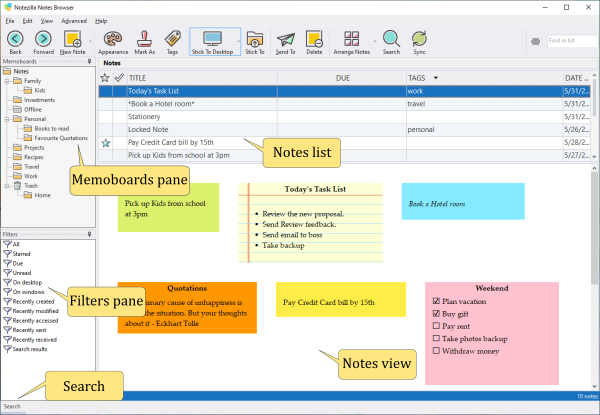
Multi select sticky notes and move them around to organize them on desktop and memoboard
Here is a short video perfectly depicting this feature:
Video Transcription
- Press Ctrl key and click on the title of each sticky note to multi select the notes.
- Then start dragging them to move them together.
- Right click on the Notezilla icon in the Windows taskbar (next to the clock), choose Notes Browser.
- Select any memoboard as per your requirement, here we will select the Personal memoboard.
- Follow the same steps as #1 and #2 inside a memoboard.
Conclusion
Notezilla thus takes care of your every need in detail.
It also has free apps for iPhone, iPad & Android to let you access your sticky notes anytime and anywhere! Install it on your phone from App Store or Google Play Store & sync all your sticky notes with the Windows version of Notezilla.
Learn more about Notezilla. Download the free trial from here.
For more tutorial videos, check out this page.
Subscribe to our YouTube channel for interesting videos.
Check out our other cool products.
Have a good day!
Thanks for visiting our blog :)