If you’re someone who has a lot of music or audio files on your system, this post is definitely for you.
Organizing these mp3 files is no easy task. It takes a lot of time and effort, which is why we don’t do it often in the first place.
But don’t worry. Copywhiz has a solution for this! What is it? Keep reading in order to find out.
What is Copywhiz?
Copywhiz enhances your file-copy experience by letting you to have more flexibility & control over the file copying and backup process.
Here is how Copywhiz makes file copying a breeze:
- Copy only new or modified files
- Easily pick files by name, extension, folder etc from bunch of folders
- Automatically organize files based on file attributes and metadata
- Copy files to multiple folders/computers
- Copy files from multiple folders and paste them at once
- Sync files between source and destination
- Pick files from multiple folders and compress in single .zip file
- Schedule file backups
- Verify copied files for data integrity
- Retain security attributes of files & folders (ownership/user access)
- Several more hidden nuggets designed to make your file-copy task easier.
Organize mp3 files based on their metadata
Metadata is basically the identifying information associated with your song, such as the song title, artist, composers, title of the album, year released, track number, genre, etc.
Using Copywhiz, you can organize your audio files in folders, based on these metadata. Not just one, you can create a folder structure with multiple metadata.
Here is a short video that depicts it perfectly:
1. After you select your files in Copywhiz, go to the destination folder and Choose ‘Copywhiz -> Paste Advanced’.
2. The Copywhiz main window will open. Choose the Advanced Settings Tab from there.
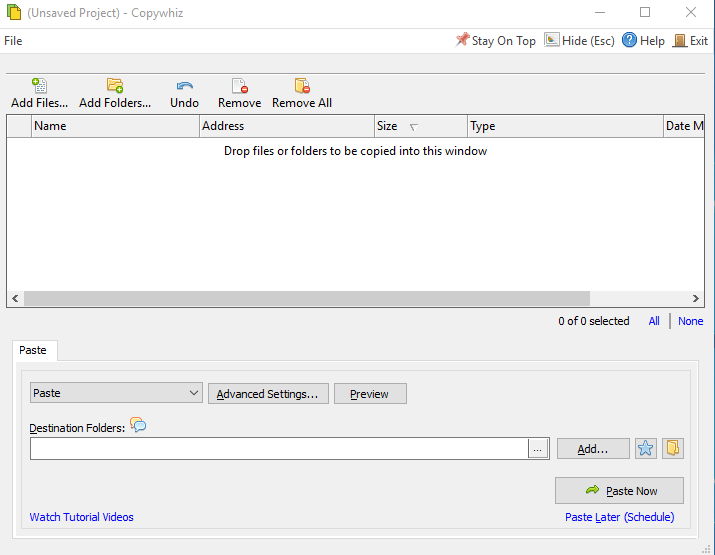
3. Go to the Destination Tab and choose the ‘Organize files inside folders based on name, type, date, etc.’ option.
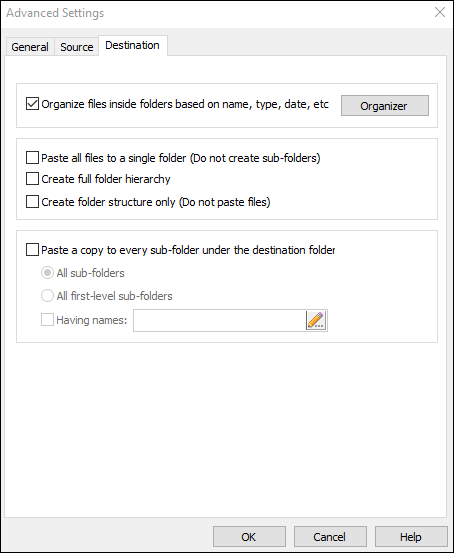
4. Open the Organizer window. Choose ‘metadata’ from the file property drop-down. You can also add multiple criteria and easily reorder, update or remove the criteria.
There is also a Preview option so you can view the structure before pasting.
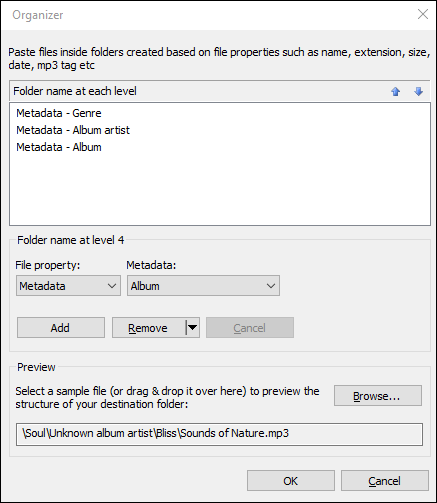
5. Click on OK and Paste Now.
To conclude
You would have realized how handy this feature is. Saves a lot of time and effort and is also very easy to use.
You can also schedule automatic file backups and take incremental backups using Copywhiz.
Learn more about Copywhiz. Download the free trial from here.
For short tutorial videos, Check out this page.
Subscribe to our YouTube channel for interesting videos.
Check out our other cool products.
Have a good day!
Thanks for your time :)