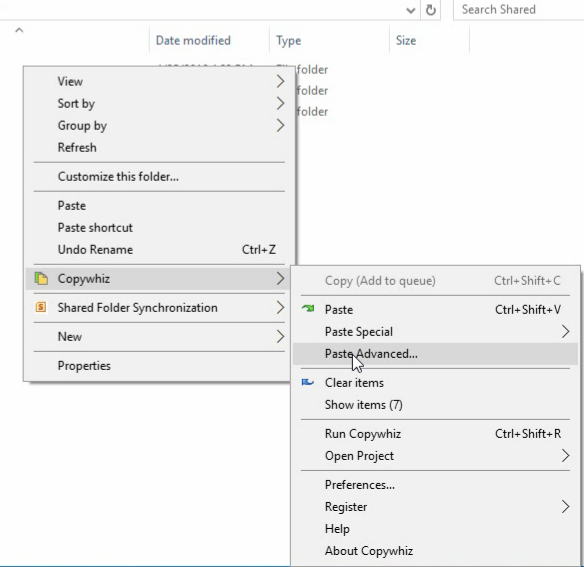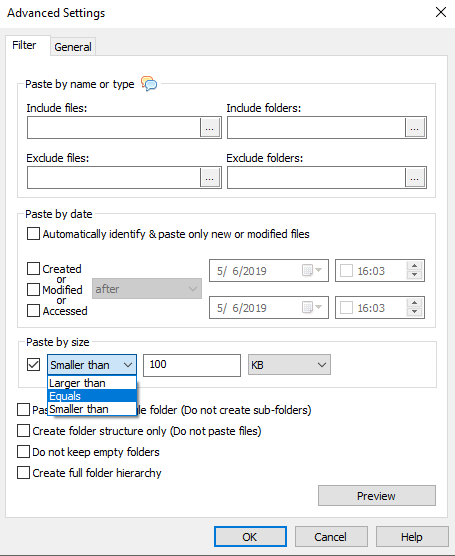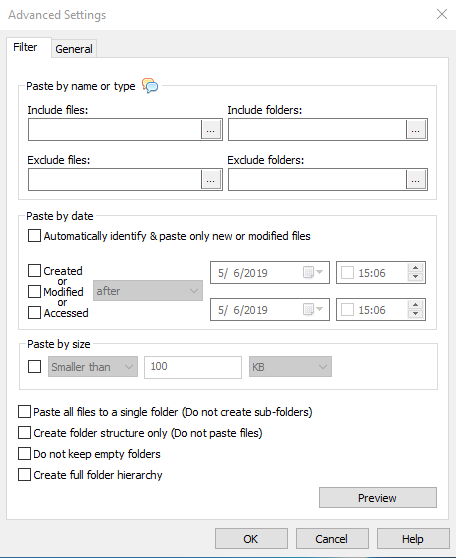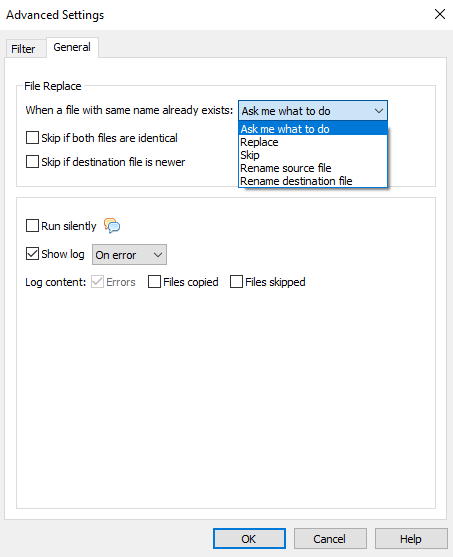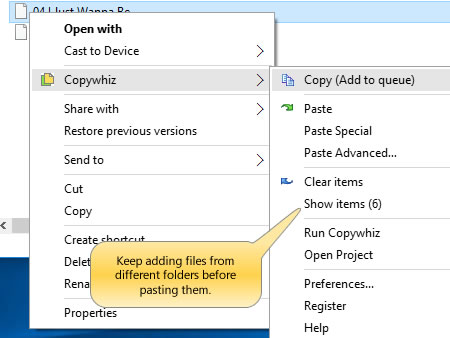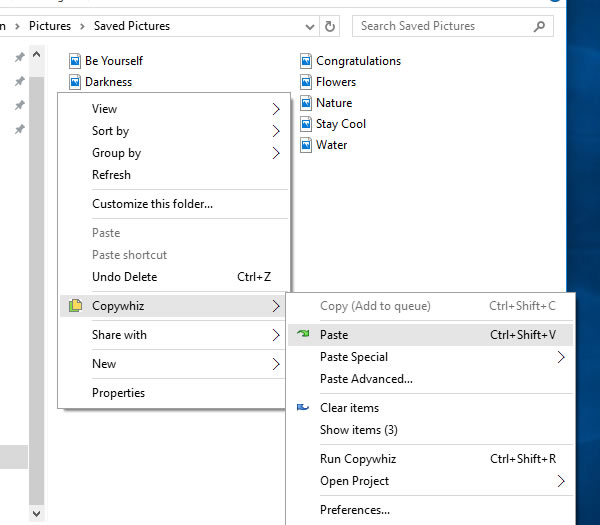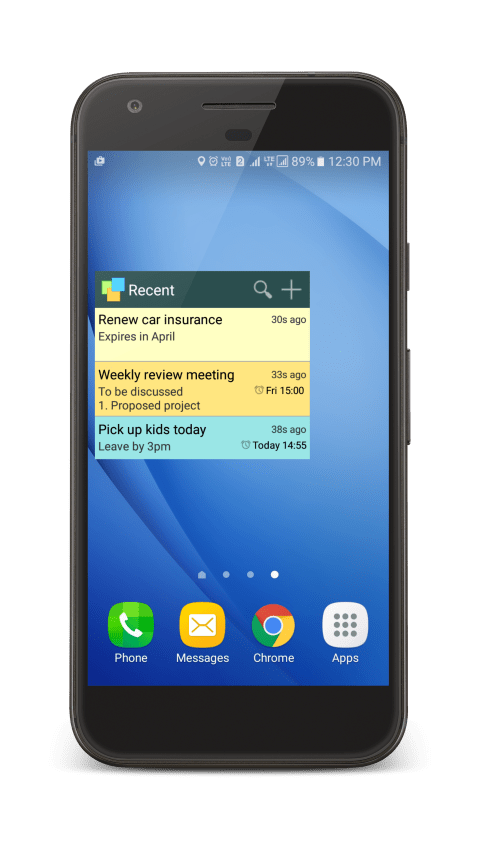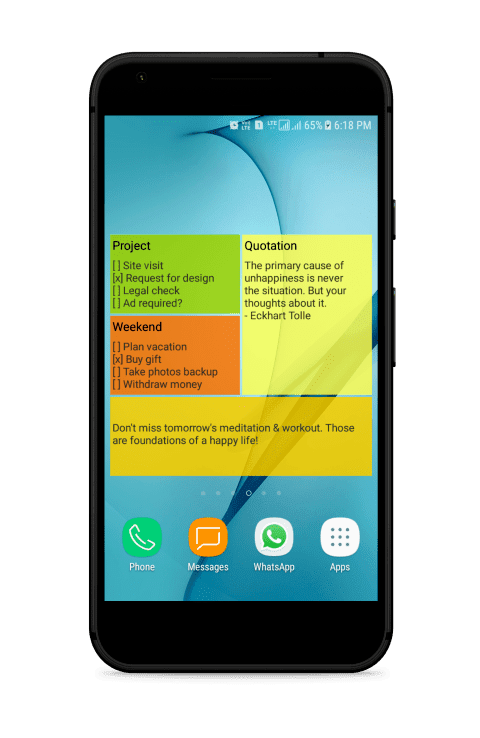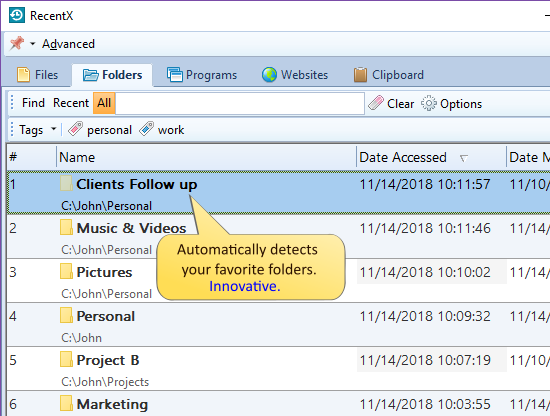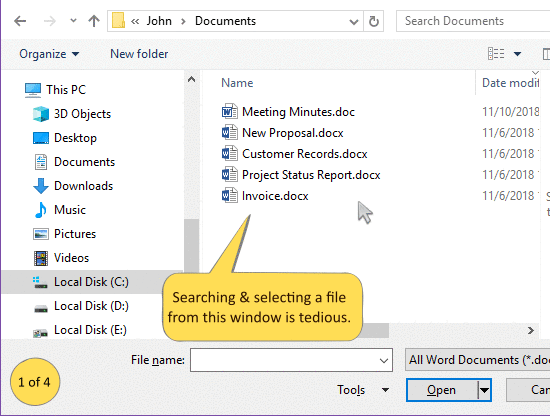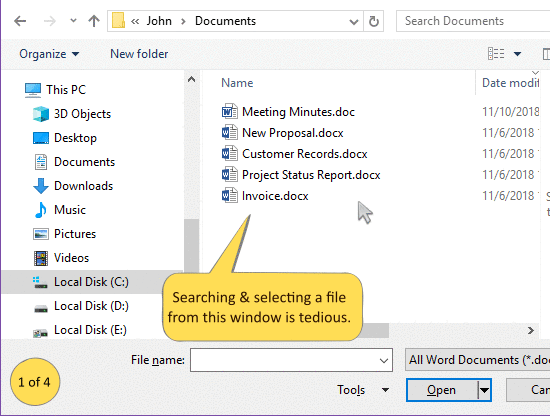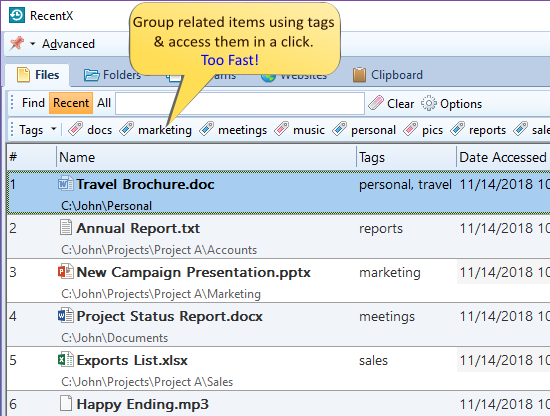We often spend a lot of our precious time in copying the same set of files every day or every few days to take backups. It would be very convenient if we could copy only those files that have been newly added or recently modified after a particular day or date.
This is a tedious task if done manually. Therefore let us look at how this is possible using Robocopy and an alternative software Copywhiz, which does the same thing in a much user friendly manner.
What is Copywhiz?
Copywhiz enhances your file-copy experience by letting you to have more flexibility & control over the file copying and backup process.
Here is how Copywhiz makes file copying a breeze:
- Copy only new or modified files
- Easily pick files by name, extension, folder etc from bunch of folders
- Automatically organize files based on file attributes and metadata
- Copy files to multiple folders/computers
- Copy files from multiple folders and paste them at once
- Sync files between source and destination
- Pick files from multiple folders and compress in single .zip file
- Schedule file backups
- Verify copied files for data integrity
- Retain security attributes of files & folders (ownership/user access)
- Several more hidden nuggets designed to make your file-copy task easier.
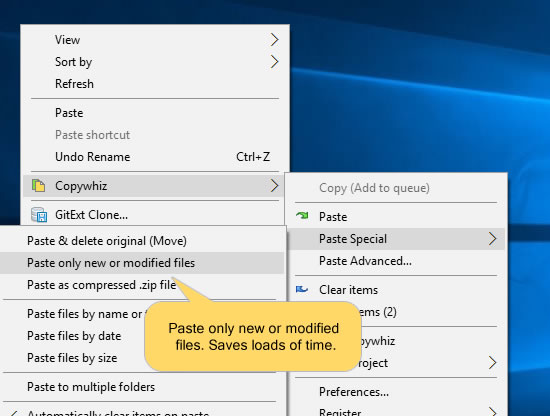
An image depicting one of the features of Copywhiz
Steps to copy newer files based on date
Using Robocopy
The Robocopy command Robocopy Source [Destination] /maxage:n (where n can be the number of days or date of format YYYYMMDD) copies all source files that are newer than the date specified.
For Ex: To copy all the files in the directory ‘E:\data’ that have been added or modified on or after 1st JAN 2018 to the folder ‘E:\backup’, the following command line will be used:
Robocopy / E:\data E:\backup/MAXAGE:20180101
However, these commands are quite confusing and difficult to understand. It is, therefore, advisable to use Copywhiz, which is faster and more straightforward.
Using Copywhiz:
Watch a short video that perfectly depicts this feature:
Video Transcription
1. Right-click on the folder from which only new or modified files need to be copied and choose Copywhiz–>Copy from the menu as shown below:
2. Go to the destination folder, right-click on it and select Copywhiz–>Paste Advanced. The advanced settings dialogue box will open.
3. Select the date option, as shown in the picture below.
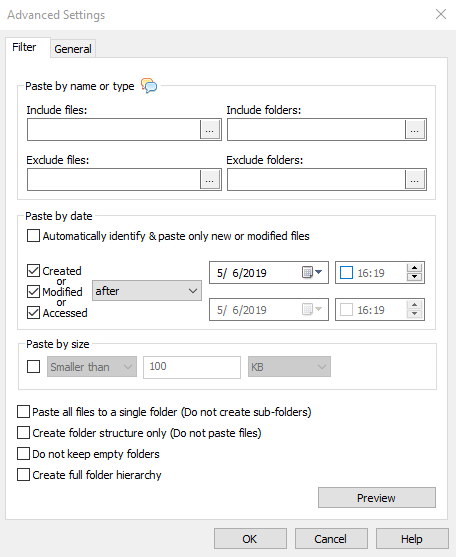
Conclusion
This feature is handy while sharing/uploading only recently modified files, taking backups of just new and modified files, especially when there are several files to copy. Thus, Copywhiz proves to save a lot of time and effort and thereby increase productivity.
The most significant advantage of using Copywhiz is that you can take automatic backups of your files and folders! Read more about it here:
Learn more about Copywhiz.
Download the free trial from here.
For more tutorial videos, click here .
Subscribe to our YouTube channel for regular updates and interesting videos!
Check out our other cool products.
Have a good day.
Thanks for reading till the end :)