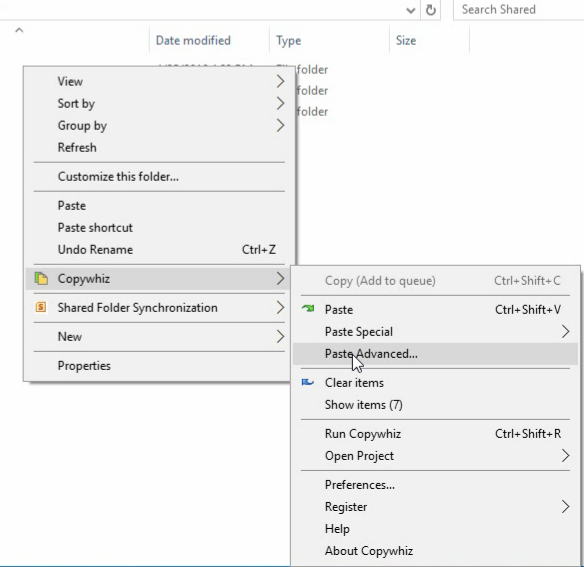This post will show you how to remove empty folders from your folder structure altogether when copying files in Windows.
Why delete empty folders?
Making a folder tree smaller by removing empty folders is always good. You can access your files faster. You remove the unnecessary clutter.
Let us look at how this is possible using Copywhiz, a smart file copy program for Windows.
What is Copywhiz?
Copywhiz enhances your file-copy experience by letting you to have more flexibility & control over the file copying and backup process.
Here is how Copywhiz makes file copying a breeze:
- Copy only new or modified files
- Easily pick files by name, extension, folder etc from bunch of folders
- Automatically organize files based on file attributes and metadata
- Copy files to multiple folders/computers
- Copy files from multiple folders and paste them at once
- Sync files between source and destination
- Pick files from multiple folders and compress in single .zip file
- Schedule file backups
- Verify copied files for data integrity
- Retain security attributes of files & folders (ownership/user access)
- Several more hidden nuggets designed to make your file-copy task easier.
Steps to delete empty folders
1. Right-click on the folder from which files need to be copied and choose Copywhiz–>Copy from the menu as shown below:
2. Go to the destination folder, right-click on it and select Copywhiz–>Paste Advanced. The advanced settings dialogue box will open.
3. Select the option “Do not keep empty folders” and click ‘OK.’ You can also preview your files and folders before actually copying them.
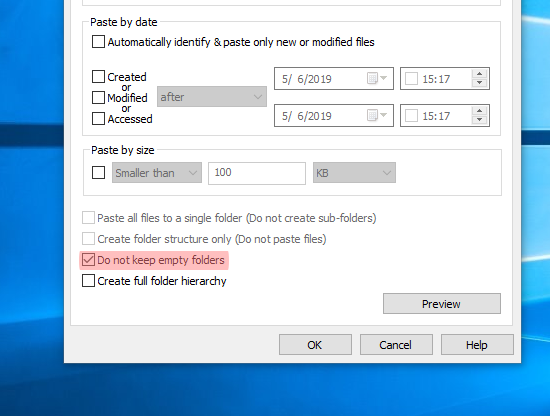
4. Back in the Copywhiz main window, select the option “Paste and delete original (move)” and then click on the “Paste Now” button.
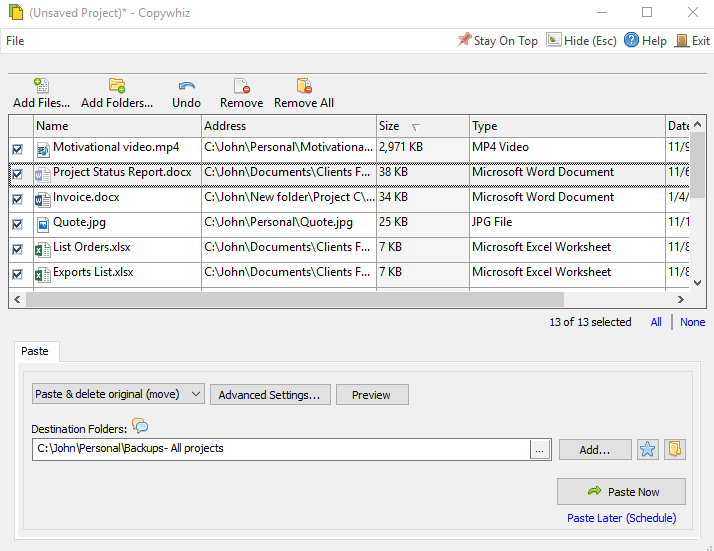
Conclusion
The folders would have been deleted even before you go to the destination and check. This is the high speed assured by Copywhiz. It also saves your time and effort when you have a large number of files and folders.
For tutorial videos, check out this page.
Subscribe to our YouTube channel for interesting videos.
Learn more about Copywhiz. Download the free trial from here.
Have a good day.
Thanks for staying till the end :)