When i start my work for the day, i first check my schedule and update tasks so that i don’t miss any important deadline.
I earlier used to note them down in a document. Then i started using the Task Scheduler which is inbuilt in the Windows PC and is actually free. But eventually i moved to Notezilla sticky notes for getting reminders on my desktop.
Why? I’ll not answer it directly. Let me first explain the steps to configure both of these apps and then give the answer.
What is Notezilla?
Notezilla is a professional, elegant & highly rated sticky notes app for Windows & Phones (Android, iOS, iPhone, iPad etc). You can also access your sticky notes from a Mac.
Notezilla helps you organize various tiny bits of information you would need through out your life. It keeps all your notes, tasks & reminders handy where ever you are. With sticky notes, you hardly have to put effort to take notes, set reminders, etc. Quickly jot down & move on with your task at hand.
Here are some features of Notezilla:
- Sticky notes with reminders
- Attach sticky notes to websites, documents, folders & apps
- Organize sticky notes inside folders to keep your Windows desktop clean.
- Pin sticky notes on top of other apps
- Sync sticky notes between Windows, Android, iPhone, iPad
- Add pictures inside sticky notes
- Checklist sticky notes
- Lock sticky notes (password protect)
- Markdown support
- Send notes over local network (LAN) or across the globe
- Tag sticky notes
- Fully transparent sticky notes
- Dark mode

Set reminder to pop-up at startup using Notezilla
There is no particular option for this, but we do have an easy workaround.
- Create a Notezilla sticky note.
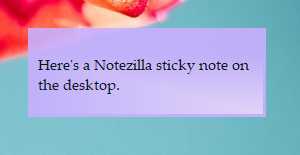
2. Add a reminder to this sticky note. Set the reminder time to midnight and click OK.
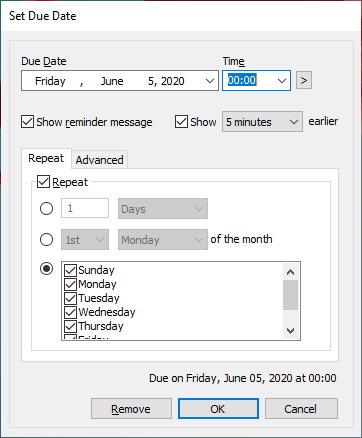
3. You can also set the reminder to repeat at the specific time like everyday or first Monday of the Month etc.
Note: If you want to configure it to start when you log-in to your system, just mention a time when your system will be switched off. When you log-in later, the reminder will launch.
Set reminder to pop-up at startup using Task Scheduler
1.Search for ‘Task Scheduler’ in the Windows search bar and open it.
2. Under the ‘Actions’ section, choose ‘ Create Basic Task’.
3. Give your task a name and a description(optional) and click Next.
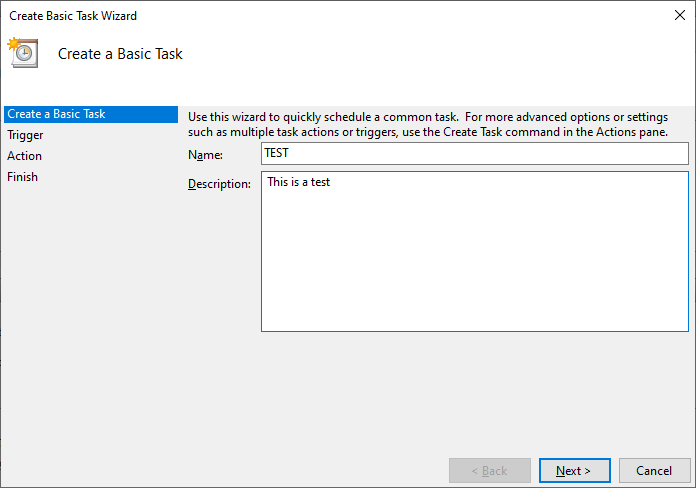
4. Choose the Trigger frequency. This basically means choosing when you want to start the task. Here, you can also choose to set repeat trigger. Click Next.
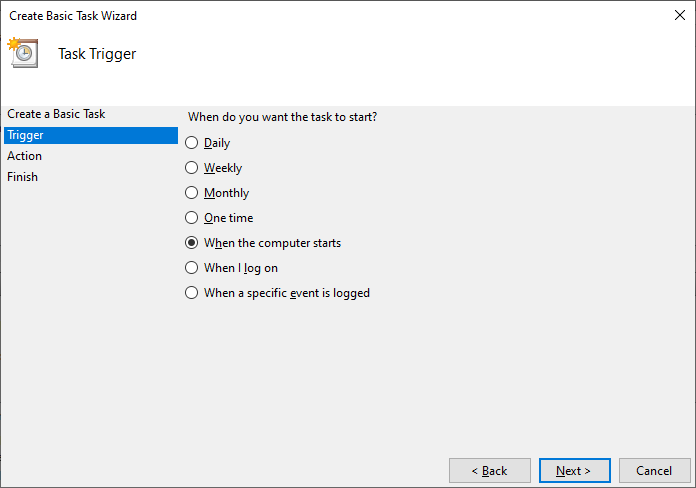
5. Choose the action you wish to perform at the set time. Here we will select ‘Display a message (deprecated)’. Click Next.
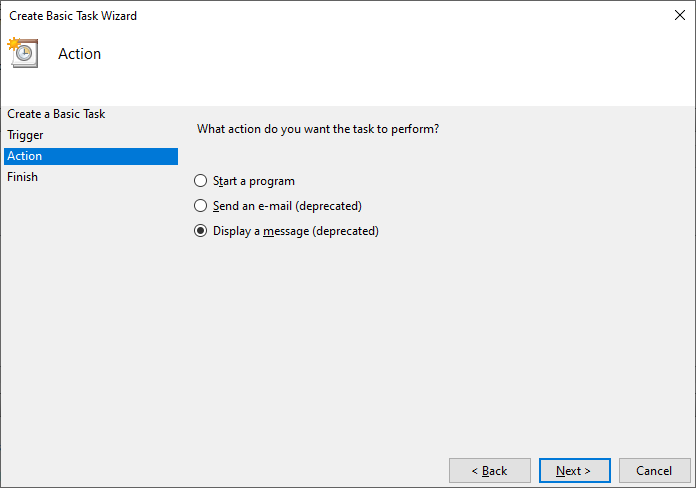
6. Type the message you want to be displayed on the desktop screen and click Next.
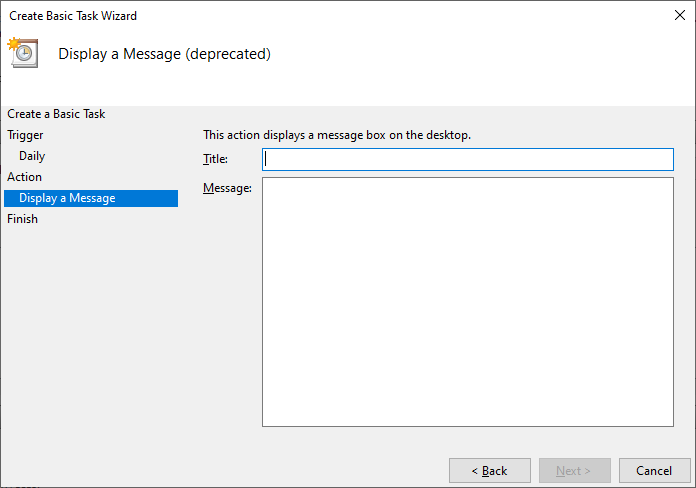
6. Click on Finish and you are all set.
Final Verdict
Now coming back to the question as to why i chose Notezilla. Two main reasons.
One. The reminder feature is deprecated. Meaning, it may or may not function because it is no longer supported by Microsoft. So it is a risk to trust in it.
Two. The Task Scheduler takes a lot of time and effort to configure due to the multiple steps and Windows.
Notezilla solves both the above issues since it works perfectly without errors and is also easy to configure with very minimal steps.
So how about giving it a try today. It’s free and also perfectly boosts your productivity by saving your time and efforts!
Learn more about Notezilla.
Subscribe to our YouTube channel for interesting videos.
Check out our other cool products.
Have a good day!
Thanks for visiting our blog :)