This post will highlight the ways in which you can work with files and folders easily in Windows by comparing the functions of Everything by Voidtools and an alternative, RecentX.
What is RecentX?
RecentX is a smart launcher for Windows designed to make your computing life joyful. Here are some of the many cool things you can do with RecentX:
- Effortlessly access any file, folder or program on Windows in less than 5 seconds!
- Assign tags to frequently used files/folders. Makes things even faster.
- Integrates with Windows File open/save window so that you don’t have to navigate any folder when opening or saving a document.
- It has a clipboard manager too that remembers all the text & pictures copied to a clipboard so that you can quickly pick & paste them again.
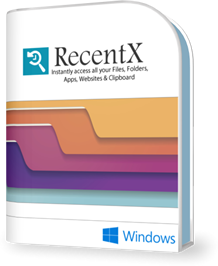
Let’s see how to achieve this.
Select a file faster in the file open/save window
The file open/save dialog window that is shown by all Windows applications is very tedious to use. RecentX makes it very easy to select any file in this window. When the file open/save window opens, find & choose the file using RecentX. The file name will be automatically displayed in the File Open/Save window, after which you need to click on “Open.” That’s it.
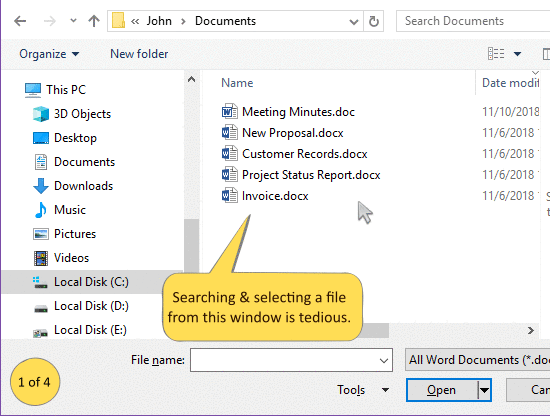
Everything: This function is not available in Everything by Voidtools. You can easily copy or move an item from one place to another but not open or save them from within the program itself.
Quickly access files and folders by tagging them
RecentX lets you tag any file or folder in Windows. Tagging files help you to access a group of files/folders etc. in a few seconds, however deep they are in your system. This feature can save a lot of time. You can also send standard email replies to your clients by tagging clipboard items.
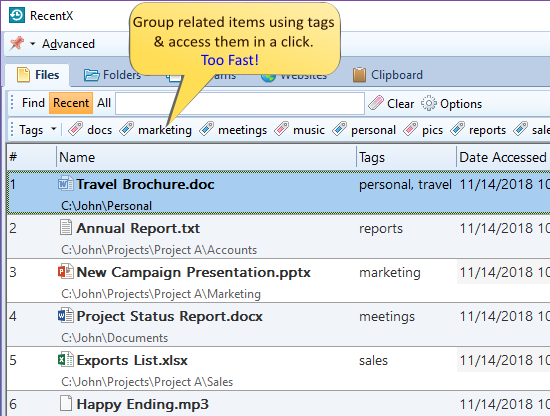
Everything: It does not have a tagging feature, but it does have a filter feature to sort items according to their type.
To learn about the RecentX tagging feature in detail, check out the following blog post:
Search and access website history & bookmarks of all major browsers
We usually don’t remember which website we browsed to find a particular content. RecentX serves as a log that you can access to check which websites you browsed so that you can re-visit them quickly. It doesn’t matter how long it’s been since you accessed the site. You can find it even after 1 month or 3 months or 6 months using RecentX.
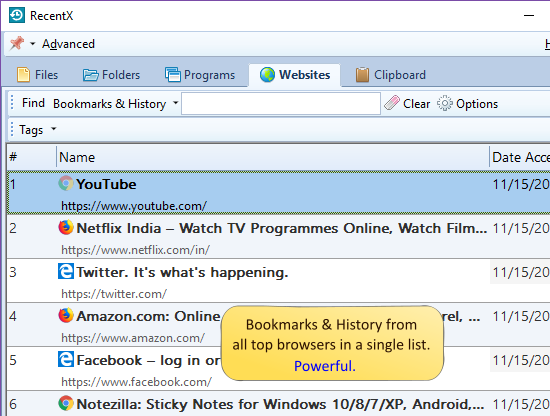
RecentX lets you access website history & bookmarks from major browsers like Google Chrome, Mozilla Firefox, Microsoft Edge, etc. on Windows.
Tip: To find and launch a website faster, you can even create and use tags.
Everything: With this, you can add a list of files as a bookmark to access the same files easily for future use. However, you cannot search or access website history from browsers.
This short video will give you more clarity on this:
Open a website in any browser
Since RecentX shows websites & bookmarks from all major browsers, you can also open them in any browser of your choice – Google Chrome, Mozilla Firefox, Microsoft Edge, Microsoft Internet Explorer, etc. The “Open With” option lets you open any web page in any installed browser.
Useful for testing the same website in multiple Internet browsers. It comes handy when some sites work only in a particular Internet browser.
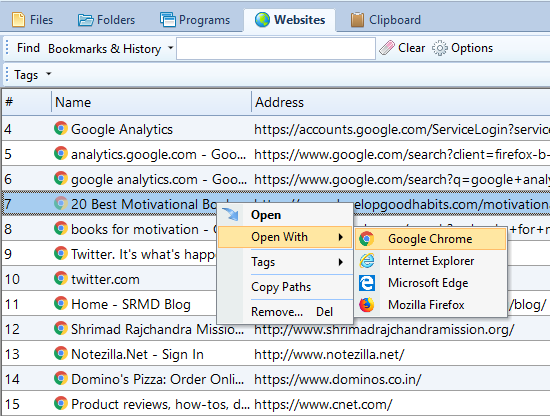
Everything: This is again not possible to do with Everything.
Conveniently access clipboard history
RecentX remembers all the text & images that you copy to the clipboard. It keeps track of items as old as six months to a year and as new as something copied an hour back or a day back. Just pick them directly from RecentX when needed, instead of copy-pasting the same things repeatedly. This is simple and a real time saver. What more? You can even tag the clipboard history items to access them faster the next time.
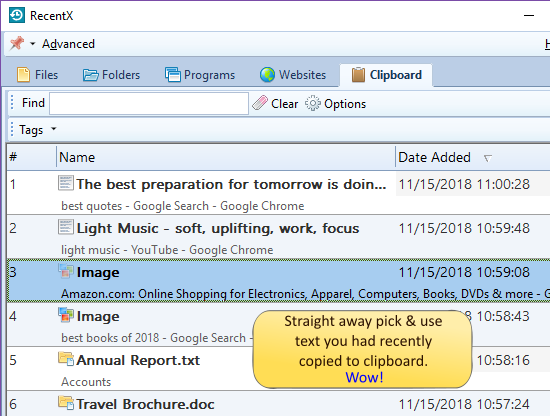
Watch this short video to find out what more you can do with the Clipboard History Manager:
Everything: This function is not available in Everything.
Thus RecentX proves very efficient, productive and easy at the same time.
Learn more about RecentX from here.
Have a good day!
Thanks for staying till the end :)