Hello Friends!
This video will tell you how to re-use(Copy or paste) items copied to a clipboard using the new Clipboard History Manager of RecentX.
What is RecentX?
RecentX is a smart launcher for Windows designed to make your computing life joyful. Here are some of the many cool things you can do with RecentX:
- Effortlessly access any file, folder or program on Windows in less than 5 seconds!
- Assign tags to frequently used files/folders. Makes things even more faster.
- Integrates with Windows File open/save window so that you don’t have to to navigate any folder when opening or saving a document.
- It has a clipboard manager too that remembers all the text & pictures copied to a clipboard so that you can pick & paste them again.
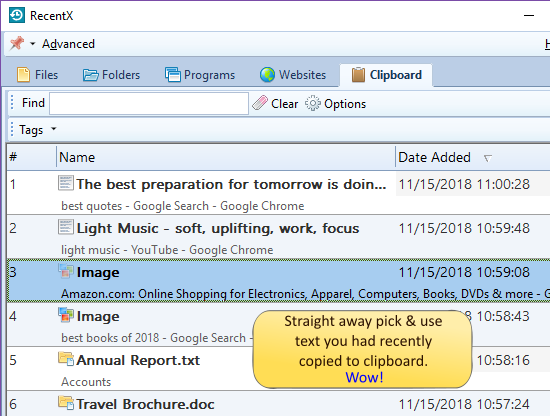
An image showing one of the features of RecentX
Check out the various features of RecentX.
RecentX has a clipboard history manager that remembers all the text and images that you copy to clipboard on Windows. You can thus paste them whenever needed. Unlike the normal copy and paste, the older item is not lost.
See how this is possible:
Transcription
This is how RecentX can save a lot of time and efforts in the File Copy/Paste process.
That’s it in this video.
For more tutorial videos, check out this page.
Check out our YouTube channel.
Have a good day.
Thanks :)