In today’s fast-paced world, automating file backups is essential for safeguarding data effectively. Windows users often rely on different tools or third-party applications. Using Copywhiz’s scheduling capability, you can back up your data every week, every day, or even every hour. In this post we will guide you on how to achieve this using Copywhiz and Robocopy.
What is Copywhiz?
Copywhiz enhances your file-copy experience by letting you to have more flexibility & control over the file copying and backup process.
Here is how Copywhiz makes file copying a breeze:
- Copy only new or modified files
- Easily pick files by name, extension, folder etc from bunch of folders
- Automatically organize files based on file attributes and metadata
- Copy files to multiple folders/computers
- Copy files from multiple folders and paste them at once
- Sync files between source and destination
- Pick files from multiple folders and compress in single .zip file
- Schedule file backups
- Verify copied files for data integrity
- Retain security attributes of files & folders (ownership/user access)
- Several more hidden nuggets designed to make your file-copy task easier.
Here is a short video that shows how to achieve the above mentioned feature:
Video Transcription:
- In this video, we will take automatic file back ups at specific time.
- Select the folder, right-click and add it to Copywhiz.
- Go to the destination folder, right-click and choose Copywhiz Paste Advanced.
- We will add %date% in the destination folder address, to automatically create a new destination folder each time based on the current date, then we will paste now.
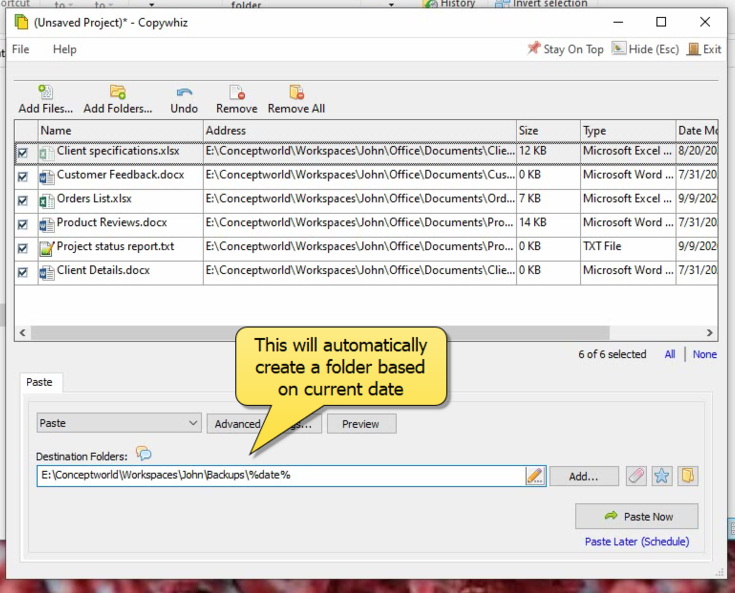
- To schedule automatic backups of these files, let’s first save them as a Copywhiz project.
- To save a copywhiz project, click on the ‘File’ tab and select the ‘Save as’ option.
- Name the project and save it.
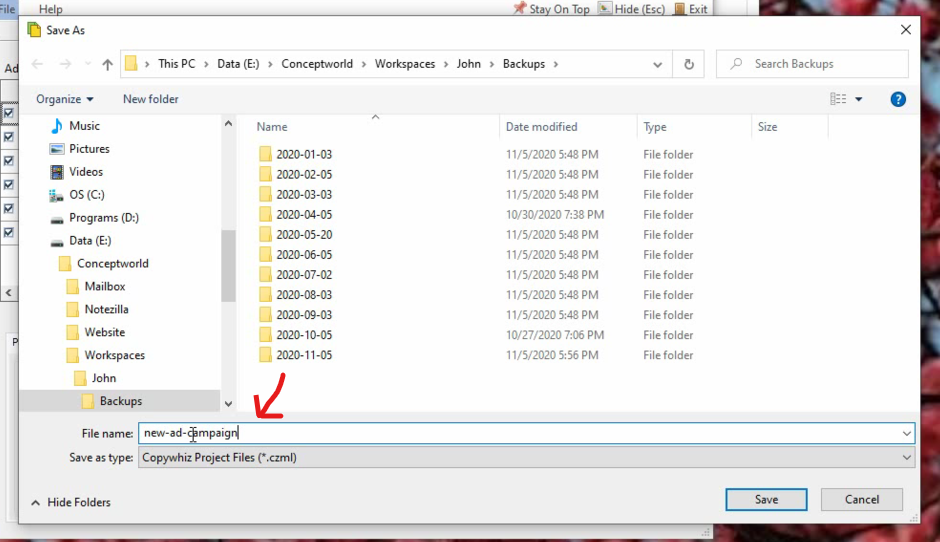
- Select the option “Paste Later” to schedule this project.
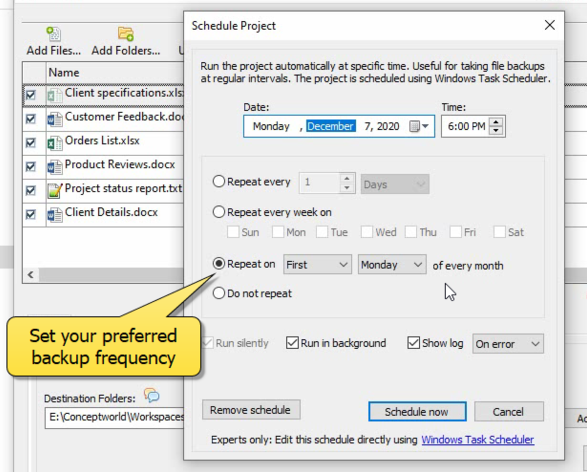
Copywhiz will now automatically take backups.
Key Features of Copywhiz:
- User-Friendly Interface: Offers a graphical interface that’s easy to navigate, even for beginners.
- Selective File Copying: Allows you to pick specific files or folders based on name, type, or date.
- Advanced Scheduling: Schedule backups without needing additional tools like Task Scheduler.
- Error Handling: Provides better error management with detailed logs.
- Integration: Works seamlessly with Windows Explorer.
- Paid Software: Offers a free trial but requires a purchase for full functionality.
Step-by-Step Guide to Using Robocopy
Step 1: Open Command Prompt
- Press
Win + S, type cmd, and hit Enter.
Step 2: Write the Robocopy Command
- Use the syntax:
robocopy <source_path> <destination_path> [options]Example:robocopy "C:\SourceFolder" "D:\BackupFolder" /MIR /R:3 /W:5- Replace
C:\SourceFolderandD:\BackupFolderwith your folder paths. /MIRmirrors the directories./R:3retries 3 times on failures,/W:5waits 5 seconds between retries.
- Replace
Step 3: Schedule the Task
- Open Task Scheduler (press
Win + S, type Task Scheduler, and hit Enter). - Click Create Basic Task.
- Set the task name, trigger (e.g., daily), and action (choose Start a Program and point to the batch file with your Robocopy command).
- Save and test the task.
Conclusion
Copywhiz shines in simplicity and user experience. Evaluate your needs and technical comfort level to decide which one suits you best. Regardless of your choice, regular backups will keep your data safe and give you peace of mind.
Learn more about Copywhiz. Download the free trial from here.
For short tutorial videos, Check out this page.
Subscribe to our YouTube channel for interesting videos.
Check out our other cool products.
Have a good day!
Thanks for reading :)