We are pleased to inform you that we just released Notezilla version 8.0.18 that allows you to send sticky notes instantly to another computer over local network (LAN). You would use either a computer name or IP address to send a sticky note to another Notezilla user.
What is Notezilla?
Notezilla is a professional, elegant & highly rated sticky notes app for Windows & Phones (Android, iOS, iPhone, iPad etc). You can also access your sticky notes from a Mac.
Notezilla helps you organize various tiny bits of information you would need through out your life. It keeps all your notes, tasks & reminders handy where ever you are. With sticky notes, you hardly have to put effort to take notes, set reminders, etc. Quickly jot down & move on with your task at hand.
Here are some features of Notezilla:
- Sticky notes with reminders
- Attach sticky notes to websites, documents, folders & apps
- Organize sticky notes inside folders to keep your Windows desktop clean.
- Pin sticky notes on top of other apps
- Sync sticky notes between Windows, Android, iPhone, iPad
- Add pictures inside sticky notes
- Checklist sticky notes
- Lock sticky notes (password protect)
- Markdown support
- Send notes over local network (LAN) or across the globe
- Tag sticky notes
- Fully transparent sticky notes
- Dark mode
Here is a short video showing how to setup & use this feature in Notezilla.
For more tutorial videos, check out this page
Why use LAN?
The advantage of sending notes directly over LAN is that the other computer receives the sticky note instantly. It is faster than even email communication. Also, this method works better for companies that are more concerned about privacy & security. Sticky notes sent over the local network do not use the Internet. All communication happens within the private network itself.
Since this feature is not dependent on the Notezilla.Net cloud service, you don’t have to subscribe to the Notezilla. Net service if you are not using any of its features (Sync, Phone access, Sending note as email, or Sending a note to contact over the Internet).
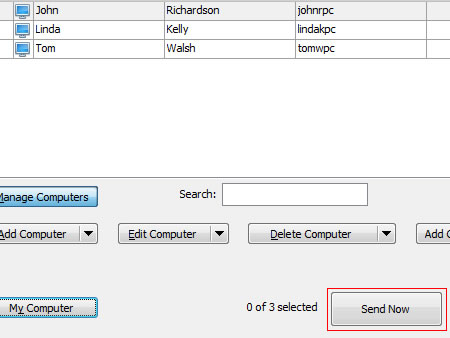
Earlier builds of version 8 also allowed to send sticky notes to another Notezilla user. But it depended on the Notezilla.Net cloud service.
You would use this feature 1) To send sticky notes to another contact who is not in the same network, 2) To send sticky notes to another contact who may be offline 3) To send sticky notes as email.
Allow Notezilla through Windows Firewall
Make sure first to configure your PC firewall to allow the running of Notezilla. The firewall on the PC might sometimes not allow to send or receive notes.
You can search for a firewall in the Windows search box, and you will see “Allow an app through Windows Firewall.” Choose this option and enable Notezilla. If Notezilla is not listed, then click on ‘Allow another app’ and add Notezilla.
If you are using any other Firewall tool (usually included with Anti-Virus software), then you will have to configure that firewall.
Make sure you do this on both sending and receiving computer.
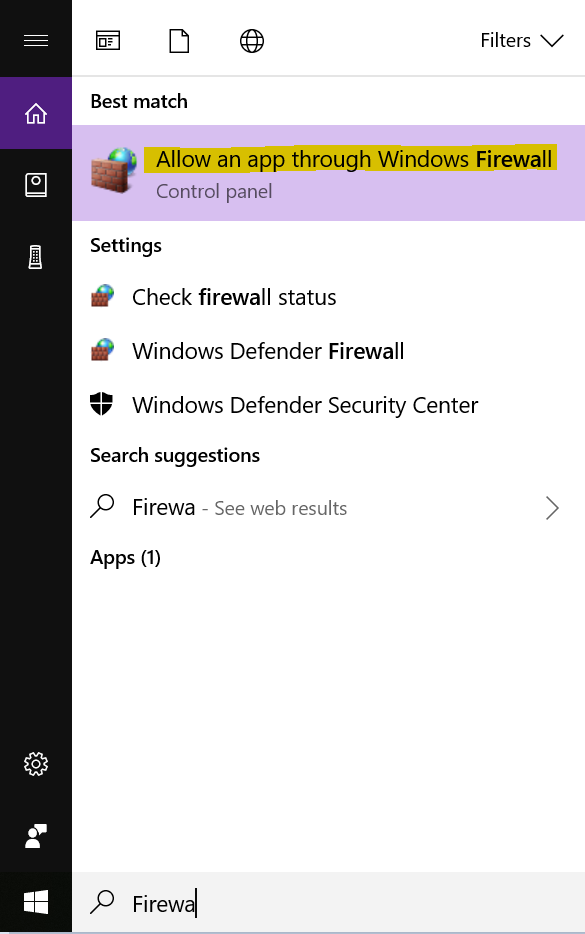
Another significant advantage of using Notezilla.Net service is that you can access your sticky notes from your phone or tablet (iPhone, Android, iPad, Windows Phone, etc.) using the Notezilla.Net web app.
Subscribe to our YouTube channel for more such interesting videos.
Have a good day.
Thank you for reading till the end:)