This post will tell you how to view error logs for your file copying process using Copywhiz.
The need for an error log
We all often encounter errors when copying our files in Windows. We, at times, don’t understand where the error is or what exactly is the error. An error log (record of critical errors) is therefore necessary for such situations. This lists all your errors so that you can track down the cause.
Just use Copywhiz to do this.
What is Copywhiz?
Copywhiz enhances your file-copy experience by letting you to have more flexibility & control over the file copying and backup process.
Here is how Copywhiz makes file copying a breeze:
- Copy only new or modified files
- Easily pick files by name, extension, folder etc from bunch of folders
- Automatically organize files based on file attributes and metadata
- Copy files to multiple folders/computers
- Copy files from multiple folders and paste them at once
- Sync files between source and destination
- Pick files from multiple folders and compress in single .zip file
- Schedule file backups
- Verify copied files for data integrity
- Retain security attributes of files & folders (ownership/user access)
- Several more hidden nuggets designed to make your file-copy task easier.
Steps to show error log
Watch a short video depicting this feature:
- Go to Advanced Settings after selecting your files in Copywhiz.
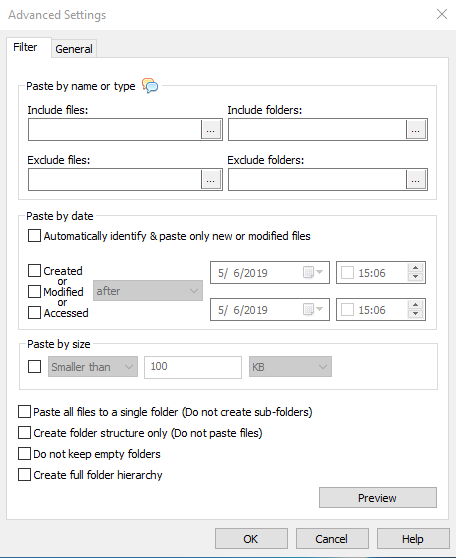
- Click on the “General” Tab which is next to the Filter Tab.
- By selecting the “Show log” option, all the errors will be instantly logged, i.e., shown as a list.

- Click on ‘OK’ and Paste Now.
Copywhiz helps you solve one more problem you frequently encounter: disk full. It will show you how much space is to be set free to continue your file copying without any worries.
For more tutorial videos, check out this page.
Subscribe to our YouTube channel for more such interesting videos.
Learn more about Copywhiz. Download the free trial from here.
Have a good day.
Thanks for staying with us :)